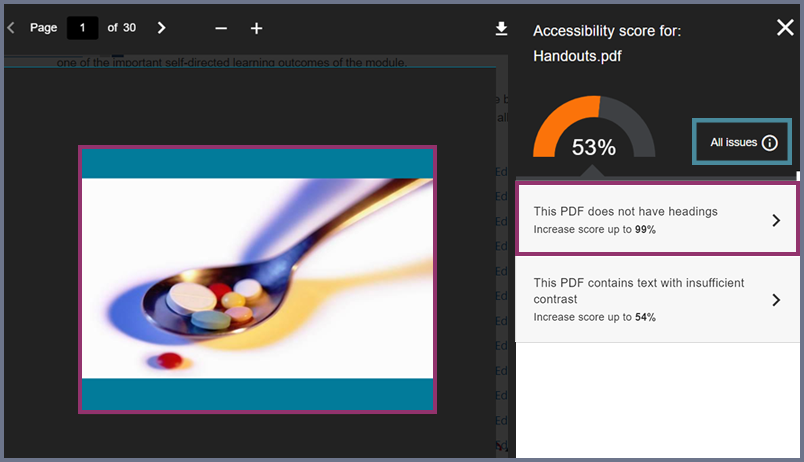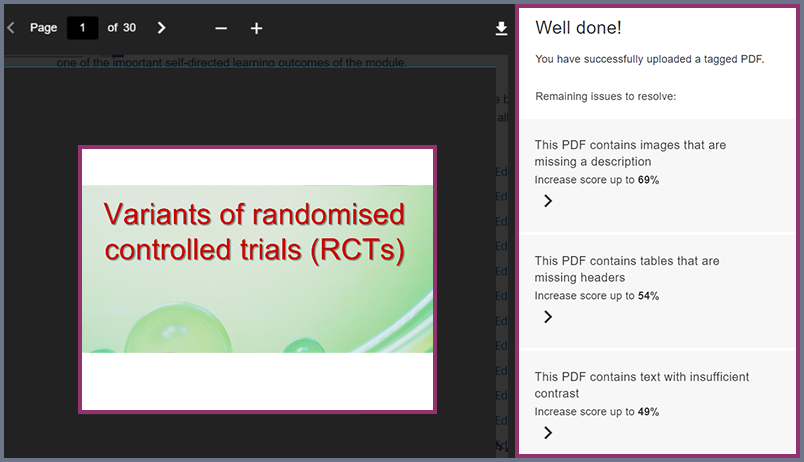Why it matters: helpful for students using assistive technologies like screen readers
A well defined and structured PDF can help students assess the content of a document. This quick amendment helps students save time and enables the student to engage with the content.
To amend a PDF’s accessibility errors, you have two options; you can amend the original document or download the PDF from Moodle. (downloading the PDF will mean you will need to change it to a Word document before you can edit it. See how to do this by using this …. guide).
To access the Ally accessibility report for PDF document, you can use the ‘Quick reports view’, by clicking the dial next to the file or going into the Ally dashboard.
To use the quick report view, click on the colourful dial.

To use the Ally dashboard, click on the accessibility report by clicking Reports on the course secondary menu. From the next screen select Accessibility report.
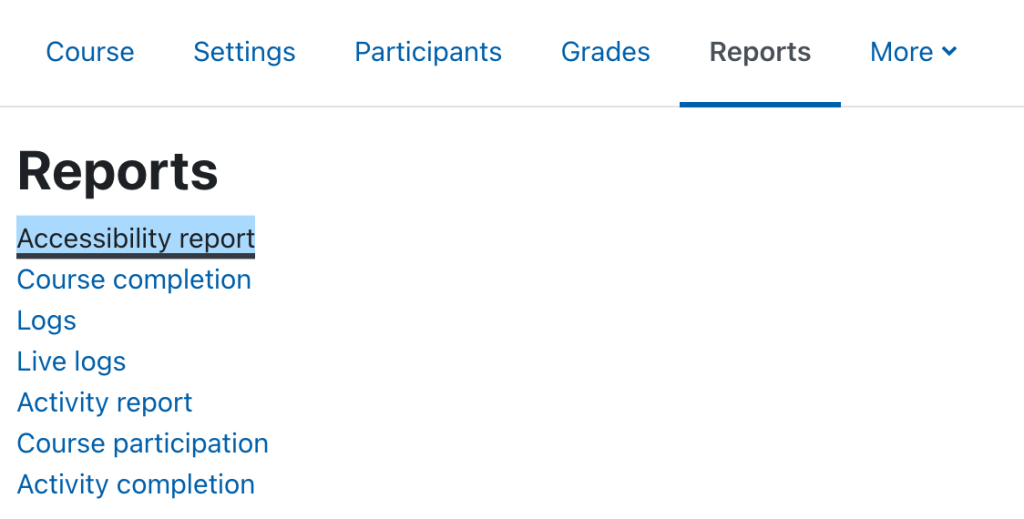
Before downloading a PDF, check all the issues on the report.
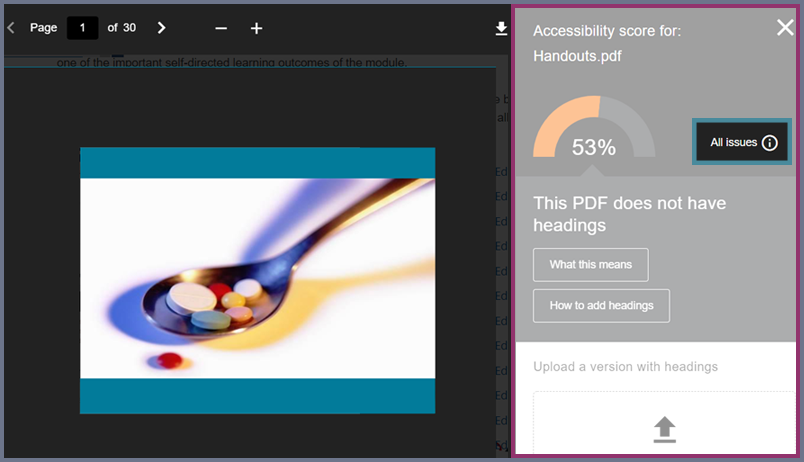
Ally will provide you with a list of issues relating to accessibility elements that need fixing within the document.
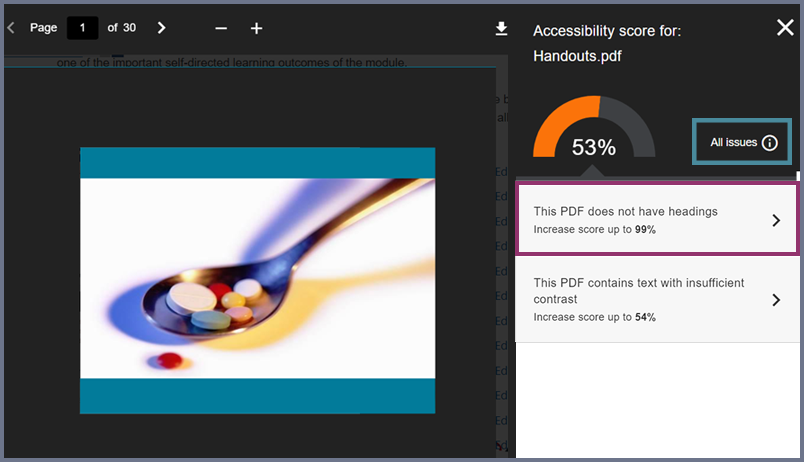
To view all issues in detail, go to the Ally accessibility report. Click ‘Content’ and find your document.
Click the dial and all 5 issues will show.
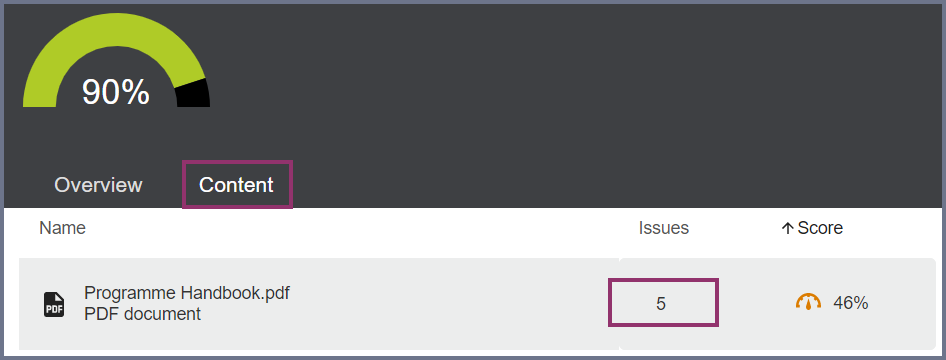
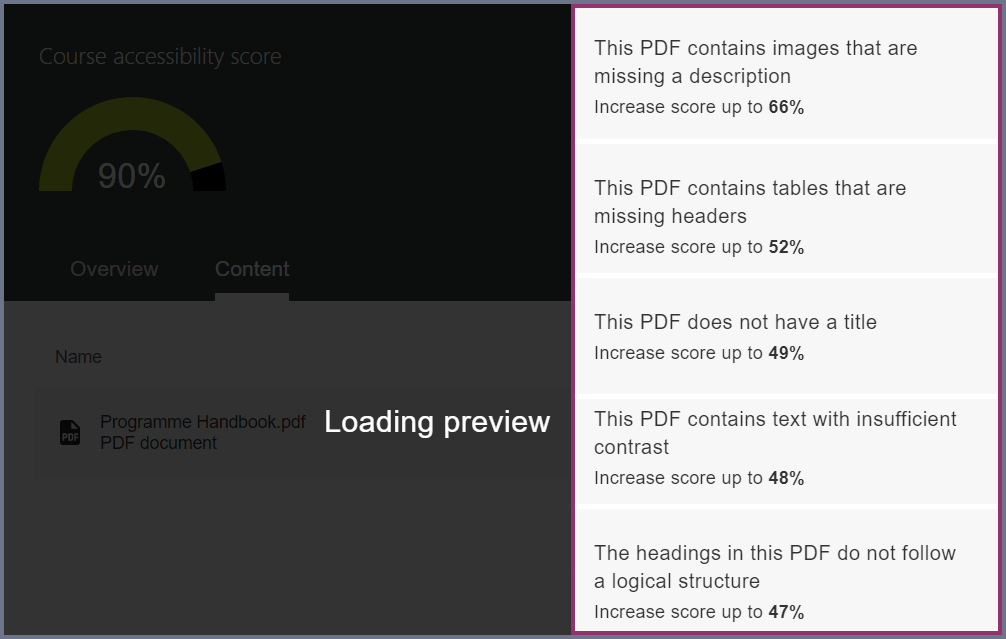
Some common errors with PDF’s flagged by Ally:
- PDF does not have a heading.
See Creating Headings in Microsoft Word. - PDF does not have a title.
See Adding Metadata; title and tags to a PDF. - PDF not tagged.
See Creating an accessible tagged PDF. - PDF does not have a language set.
See Setting Language in Word. - Heading structures that do not begin at H1.
Creating Headings in Microsoft Word. - Text with insufficient contrast.
See Text and images with insufficient contrast. - Tables with missing headings.
See Making your ‘tables’ accessible. - Images without alt text / descriptions. See How to add alt text to images, in Microsoft Word See Alt Text: Writing good image descriptions and common mistakes.
- Images with colour contrast.
See Text and images with insufficient contrast. - PDF Document, not OCRed.
See PFD Document not OCRed.
If you do not amend all the issues these will be flagged again when you re-upload your PDF.