An accessible tagged PDF is a PDF document that can be read and accessed by people with disabilities, primarily for the vision-impaired that may use assistive technology such as screen readers to read the file through text-to-speech or a Braille printout.
A PDF document is considered accessible only if it meets a set of accessibility guidelines.
You can easily create a tagged PDF by changing a small setting in word before you save it as a PDF.
- Once you have created your word file and you are ready to save as PDF, go to File – Save As and choose where you want to save the file on your device. Then change the Save As type to be PDF. This is shown in the image below.
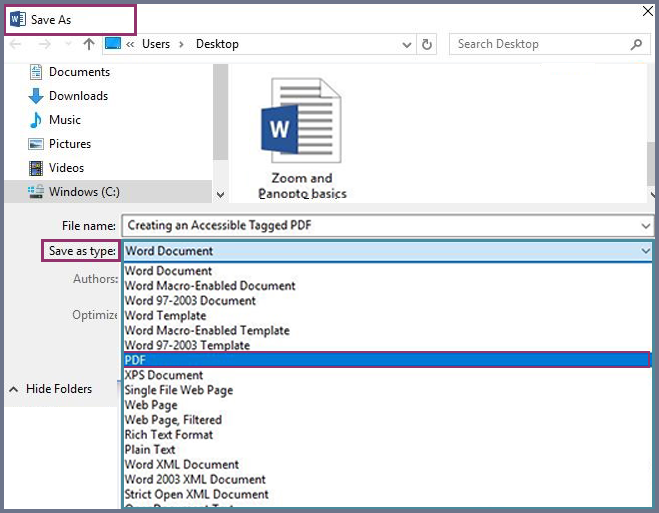
- You then need to change the advanced options to be able to select the tagged output. To do this click on the Tools – Save Options as shown in the image below.
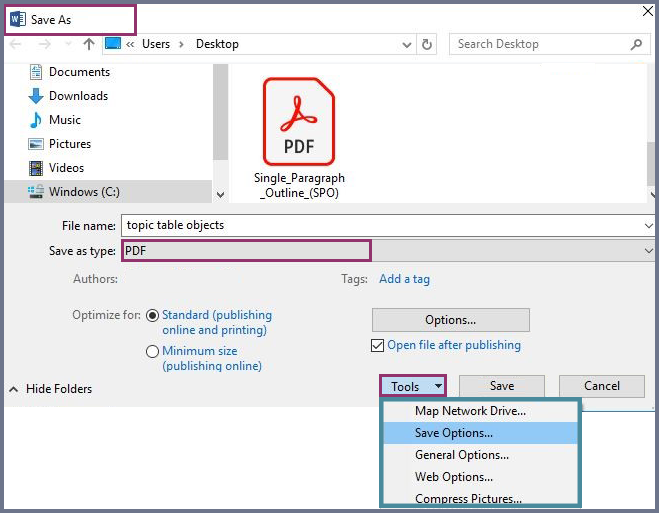
- Under the options, ensure that the Document structure tags for accessibility checkbox is ticked. This will then create a tagged PDF which is compatible with screen readers.
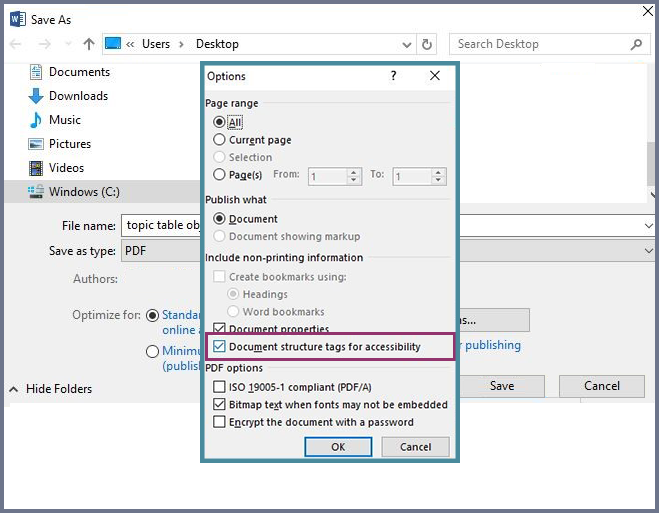
- Click OK to confirm changes.
