Overview
Many modules need to set up a timed assessment in the DLE/Moodle using the Assignment’ activity. These submission points need to be set up to appear automatically at a certain release date set by the Exam Office and allow a 24 or 48-hour time for students to submit their work after which the submission will lock.
You can also share the following help materials with your students, so that they will know how to submit files to the DLE.
Stage 1: Setup of the submission point
When setting up an ‘Assignment’ activity for timed assessments, most settings should be configured the same way as for a regular submission point, however, some settings may need to be different which we are highlighting below.
General
In this section, all settings will remain the same as for a regular submission point unless you wish to upload an exam paper with instructions to the assessment for which purpose you can use the ‘Additional files’ box.
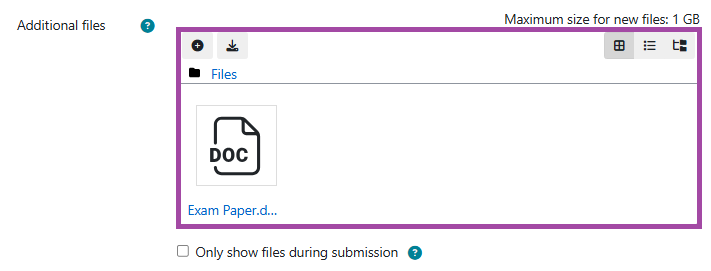
Availability
In this section, most settings will remain the same as for a regular submission point but the time frame (’Allow submissions from’ and ‘Due date’) needs to specifically cover the 24/48 hours. Additionally, the ‘Cut-off date’ for these assessments need to be configured and set to the same date as the ‘Due date’ which is the deadline.
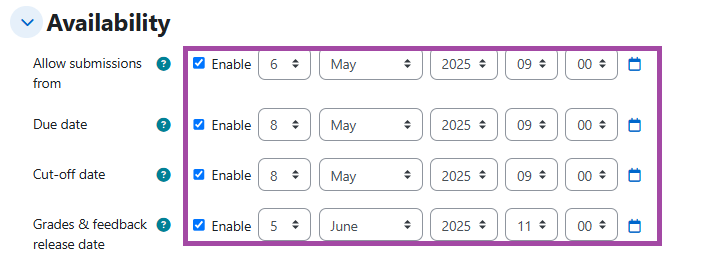
Other settings
| Submission types | All settings will remain the same as for a regular submission point. |
| Feedback types | All settings will remain the same as for a regular submission point. |
| Submission settings | All settings will remain the same as for a regular submission point. |
| Group submission settings | All settings will remain the same as for a regular submission point. |
| Notifications | All settings will remain the same as for a regular submission point. |
| Grade | All settings will remain the same as for a regular submission point. |
| Common module settings | All settings will remain the same as for a regular submission point but in this case, you will need to specifically select an ‘E1’ assessment placeholder from the ‘Link to UNIT-e’ drop-down list. |
| Turnitin settings | All settings will remain the same as for a regular submission point. |
Restrict Access
Restrictions are crucial for timed assessments in the DLE. As such, please set up the following date conditions and ensure the eye icons are ticked. This means that the assessment will be only shown from the start date of the assessment to the end date of assessment. For more information about restrictions, please visit the following help material.
- ‘Student [must] match [all] of the following’:
- ‘Date [from] [start date and time of the assessment]’
- ‘Date [until] [end date and time of the assessment]’
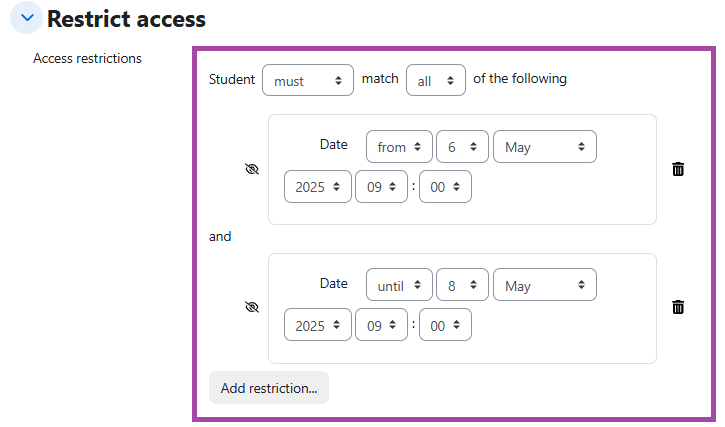
Stage 2: Marking and Feedback
There are a number of ways you can mark and give feedback when you have used an online submission point in the DLE/Moodle. This can include:
- Using Moodle’s marking tools, such as:
- Marking submissions online with different marking strategies (e.g. numerical values in the range from 0 to 100%, Pass/Fail scales, DLE/Moodle Rubric, etc)
- Marking submissions offline
- Using Turnitin’s marking tools in Feedback Studio, such as:
Stage 3: Releasing Grades and feedback
Once you have completed your marking, feedback and internal moderation processes, you will then need to release the marks and feedback to students. To do this, please follow the steps outlined in the following help material.
