Overview
Mentimeter is a cloud-based polling tool with which you can allow your students to interact through your presentation in real-time in where you can add for example, ‘Multiple Choice questions’, ‘Word Cloud’, ‘Open Ended questions’, ‘Type Answer Quizzes’, images, videos, and many more.
In this article, we will list the content types that are available within Mentimeter.
We have also designed a Mentimeter presentation for demonstration purposes which includes all the content types.
Content types in Mentimeter
Popular question types
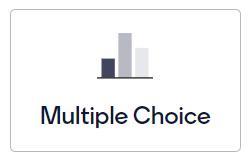
Choice
The ‘Multiple Choice’ content slide can be used for creating a quiz question within your presentation that could have a single or multiple correct answers. You can define the grading strategy, the resulting layout, and whether the correct answers should be shown to the students once they have selected an answer. You can also decide on a specific slide that the students could jump to if your presentation is not linearly structured.
Full details of this content type can be found on the Mentimeter support site.
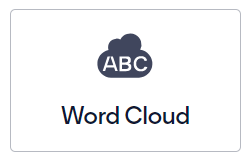
Word Cloud
The ‘Word Cloud’ content slide can be used for creating a question within your presentation where the students would need to submit a word as a response. For example, you can ask the students to submit their first thought that came to their mind relating to a fact, a phrase, or a process. The number of the submitted words can range from 1 to 10.
Full details of this content type can be found on the Mentimeter support site.
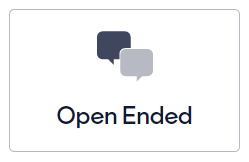
Open Ended
The ‘Open Ended’ content slide can be used in the same way as the ‘Word Cloud’ content slide within your presentation, however, with this one, the students would be able to raise a question or share their thoughts, not just a single word. You can also decide whether single or multiple submissions are allowed by each individual.
Full details of this content type can be found on the Mentimeter support site.
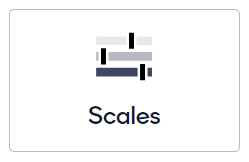
Scales
The ‘Scales’ content slide can be used in a similar way as a Likert scale, where the students would be required to select a point within the given scale related to a question or statement you would share within your presentation. The scale can range from 1 to 10.
Full details of this content type can be found on the Mentimeter support site.

Ranking
The ‘Ranking’ content slide can be used for creating a question within your presentation where the students would need to rank items. Please note that the character limit within each item is set to 150, while the number of items can be a maximum of 20.
Full details of this content type can be found on the Mentimeter support site.
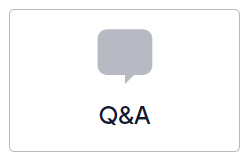
Q&A
The ‘Q&A’ content slide can be used for creating a session within your presentation where the students would be able to ask questions that you could answer verbally. You can also decide whether these questions should be anonymous to the audience or whether there should be other participants, such as other tutors, who could moderate these questions.
Full details of this content type can be found on the Mentimeter support site.
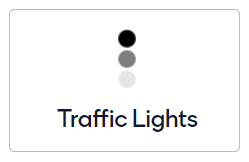
Traffic Lights
The ‘Traffic Lights’ content slide can be used for creating a question within your presentation where the students would need to select between three defined answers that would demonstrate the traffic lights. For example, you could use it as a level of agreement where green would be equal to ‘Agree’, yellow to ‘No opinion’, and red to ‘Disagree’. Please note that the character limit for each item is set to 150.
Full details of this content type can be found on the Mentimeter support site.
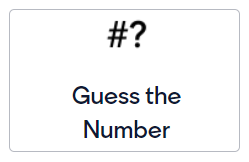
Guess the Number
The ‘Guess the Number’ content slide can be used for creating a question within your presentation where the students would need to select a specific number on a scale. For example, you could use it for a historical event where the students would need to guess its year.
Full details of this content type can be found on the Mentimeter support site.
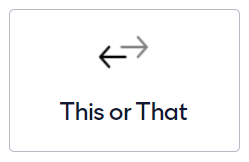
This or That
The ‘This or That’ content slide can be used for creating a question within your presentation where the students would need to select between two options. Please note that the character limit for each item is set to 50, while the number of items can be a maximum of 2.
Full details of this content type can be found on the Mentimeter support site.
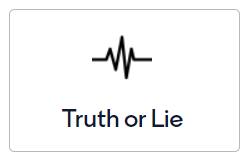
Truth or Lie
The ‘Truth or Lie’ content slide can be used for creating a true/false question within your presentation where the students would need to decide whether a statement is true or false. Please note that the character limit for each statement is set to 100, while the number of the allowed statements can be a maximum of 5.
Full details of this content type can be found on the Mentimeter support site.
Content slides
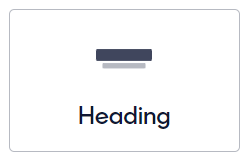
Heading
The ‘Heading’ content slide can be used for displaying titles within your presentation, using specific text formats, such as heading or subheadings. Please note that the character limit for headings is set to 150, while the subheadings to 500.
Full details of this content type can be found on the Mentimeter support site.
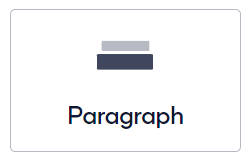
Paragraph
The ‘Paragraph’ content slide can be used for displaying a longer text within your presentation. Please note that the character limit is set to 800 which then would prevent the students from being overwhelmed by the given information.
Full details of this content type can be found on the Mentimeter support site.
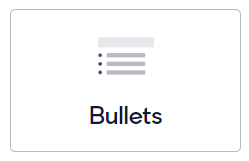
Bullets
The ‘Bullets’ content slide can be used for displaying lists within bullet points format. Please note that the character limit within each bullet is set to 150, while the number of bullet points can be a maximum of 12.
Full details of this content type can be found on the Mentimeter support site.
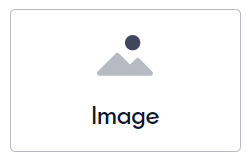
Image
The ‘Image’ content slide can be used for displaying static (such as .jpg, .png and .svg) and moving images (such as .gifs) within your presentation. Please note that the file size is set to a maximum of 15 MB.
Full details of this content type can be found on the Mentimeter support site.
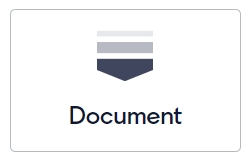
Document
The ‘Document’ content slide can be used for uploading documents to your presentation, such as other presentations, PDF files or Apply Keynotes.
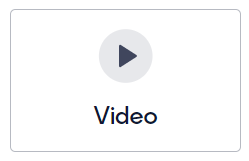
Video
The ‘Video’ content slide can be used for displaying videos within your presentations, which can be uploaded from your machine or shared from YouTube.
Full details of this content type can be found on the Mentimeter support site.
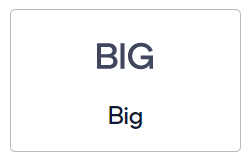
Big
The ‘Big’ content slide can be used for displaying a short text, such as keywords with a specific format within your presentation. Please note that the character limit is set to 90.
Full details of this content type can be found on the Mentimeter support site.
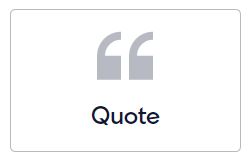
Quote
The ‘Quote’ content slide can be used for displaying quotes from authors within your presentation. Please note that the character limit is set to 200 for the quotes, while the name of the author to 90.
Full details of this content type can be found on the Mentimeter support site.
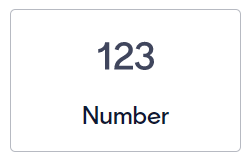
Number
The ‘Number’ content slide can be used for displaying a number with a specific animated effect within your presentation. Please note that the character limit is set to 9.
Full details of this content type can be found on the Mentimeter support site.
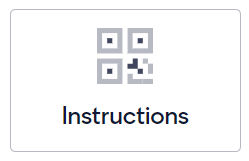
Instructions
The ‘Instructions’ content slide can be used for displaying the joining options to your presentation as a student. You can either enter a code or use the QR code for joining which would be generated by the tool.
Full details of this content type can be found on the Mentimeter support site.
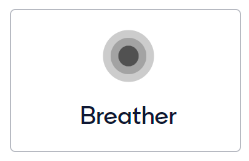
Breather
The ‘Breather’ content slide can be used for taking short breaks with the students during your presentation which would be counted in breaths. Please note that it is limited to 30 breaths.
Full details of this content type can be found on the Mentimeter support site.
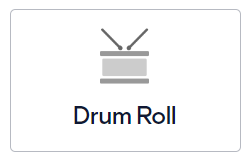
Drum Roll
The ‘Drum Roll’ content slide can be used for displaying drum sound with a specific volume level within your presentation. For example, you could use it before you would reveal information to your students.
Full details of this content type can be found on the Mentimeter support site.
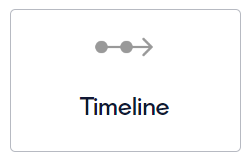
Timeline
The ‘Timeline’ content slide can be used for displaying a customisable timeline of an event in chronological order within your presentation. Please note that the character limit within each point is set to 150, while the number of points can be a maximum of 20.
Full details of this content type can be found on the Mentimeter support site.
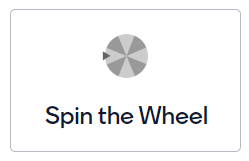
Spin the Wheels
The ‘Spin the Wheels’ content slide can be used for displaying a customisable spinning wheel within your presentation that would contain items which could be randomly selected. Please note that the character limit within each item is set to 50, while the number of items can be a maximum of 20.
Full details of this content type can be found on the Mentimeter support site.
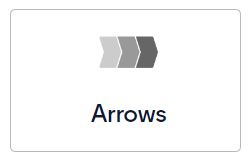
Arrows
The ‘Arrows’ content slide can be used for displaying items in customisable arrows from left to right, within your presentation. Please note that the character limit within each item is set to 50, while the number of items can be a maximum of 20.
Full details of this content type can be found on the Mentimeter support site.
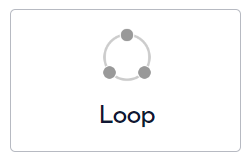
Loop
The ‘Loop’ content slide can be used for displaying items in a customisable circle, within your presentation. Please note that the character limit within each item is set to 50, while the number of items can be a maximum of 20.
Full details of this content type can be found on the Mentimeter support site.
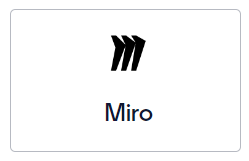
Miro
The ‘Miro’ content slide can be used for displaying a whiteboard within your presentation, named Miro. For more information about Miro, please visit the following article.
Full details of this content type can be found on the Mentimeter support site.
Quiz Competitions
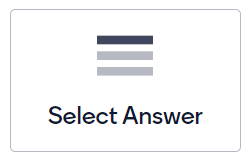
Select Answer
The ‘Select Answer’ quiz competition can be used for creating a quiz question within your presentation that could have single or multiple correct answers. You can define the grading strategy, the background music, and the time limit for completing the task. You can also decide whether you would like to use a leaderboard on a new slide after the users have answered the question.
Full details of this content type can be found on the Mentimeter support site.
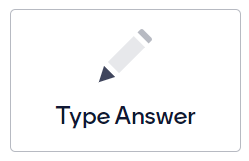
Type Answer
The ‘Type Answer’ quiz competition can be used for creating a quiz question within your presentation where the students would need to type the correct answer. Please make sure you only use keywords as otherwise, the system might not consider the student responses correctly. You can define the grading strategy, the background music, and the time limit for completing the task. You can also decide whether you would like to use a leaderboard on a new slide after the users answered the question.
Full details of this content type can be found on the Mentimeter support site.
Advanced Questions
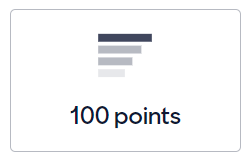
100 Points
The ‘100 Points’ advanced question can be used for displaying items within your presentation that the students would need to vote on. Please note that the character limit within each item is set to 150, while the number of items can be a maximum of 20.
Full details of this content type can be found on the Mentimeter support site.
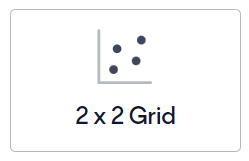
2 x 2 Grids
The ‘2 x 2 Grids’ advanced question can be used for displaying items within your presentation that the students would need to place into a grid. Please note that the character limit within each item is set to 150, while the number of items can be a maximum of 20.
Full details of this content type can be found on the Mentimeter support site.
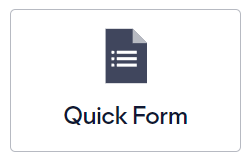
Quick Form
The ‘Quick Form’ advanced question can be used for creating a short form for your students within your presentation. You can ask them to:
- enter a short text, such as names;
- enter their e-mail addresses or a date; or
- select one or multiple items.
You can also decide whether the questions are required to be answered by the students or not.
These aggregated responses will not be visible to your students unless you actively share the results with them after the survey is sent out. Please note, you will not be able to edit/adjust their responses in Mentimeter.
Full details of this content type can be found on the Mentimeter support site.
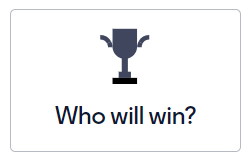
Who will win?
The ‘Who will win’ advanced question can be used for displaying items within your presentation that the students would need to select from. Please note that the character limit within each item is set to 150, while the number of items can be a maximum of 15.
Full details of this content type can be found on the Mentimeter support site.
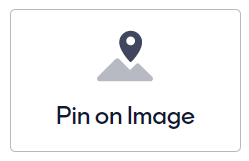
Pin on Image
The ‘Pin on Image’ advanced question can be used for creating a hotspot task within your presentation where the students would need to pin or select a part of an image. Please note that the file size is set to a maximum of 15 MB.
Full details of this content type can be found on the Mentimeter support site.
