What is the Question bank?
Moodle Question banks can be used to create, edit, preview, and store questions in a database that you could use later on for your Moodle quizzes. Each Moodle course will have its own database, also known as, Question banks.
These questions can be also organised into different parent and subcategories similarly to the way how files are stored in folders and subfolders. A default category will be set up automatically for each course called ‘Default ‘, which will be associated with the quiz.
Organising your questions can be useful for you if you had multiple quizzes set up in the same Moodle course as it would make it easier for you to find your questions in the database or to use random questions for your summative assessments which then would be based on your categories.
You can also export all of your questions or just some of them, which later on, you could then import to another Moodle course, for example, if the same module would run the next academic year and you would like to reuse these questions.
Basics of a Question bank in your Moodle course
How to access the Question bank in your Moodle course
To access the Question bank in your Moodle course, please follow the steps below:
- Sign in to your Moodle account and select the course where you would like to access the Question bank.
- Please click on the ‘Question bank’ option from the ‘More’ drop-down menu.
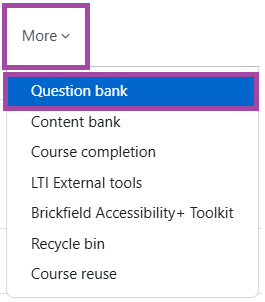
- A new page will open up where you could see the following sub-menus at the top-left corner:
- ‘Questions’ – this is the place where your questions can be managed, including creating new ones.
- ‘Export’ – this is the place where you can export questions from your Question bank to your machine.
- ‘Import’ – this is the place where you can import questions into your Question bank.
- ‘Categories’ – this is the place where you can organise your questions into folders and sub-folders.
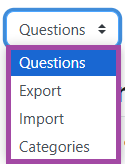
How to create new questions in your Question bank
To create new questions in your Question bank, please read the following article.
How to create new categories in your Question bank
To create new categories in your Question bank, please follow the steps below.
- Please navigate to your Question bank, and then select the ‘Categories’ option from the drop-down menu that appears at the top-left corner.
- You will see the list of the categories that belong to your course. With these categories, you could do the following actions:
- change their order or hierarchy by using the six-dot icon in front of them (drag and drop method),
- change their settings by using the three-dot icon after them and then select ‘Edit settings’ from the list.
- remove them by using the three-dot icon and then select ‘Delete’ from the list.
- export the questions stored within them by using the three-dot icon and then select ‘Export as Moodle XML’ (for more information about this, please visit the following help material).
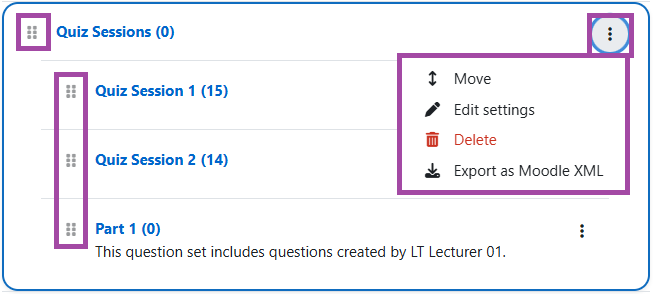
- Please click on the ‘Add category’ button in order to create a new folder/sub-folder for your questions. You will need to configure the following settings.
- ‘Parent category’ – this is the place where you will need to select a category from the drop-down list to define where the new category would be located exactly under your DLE page.
- ‘Name’ – this is the place where you will need to enter the name of the category.
- ‘Category info’ – this is the place where you could provide additional information for the category.
- ‘ID number’ – please leave this setting empty.
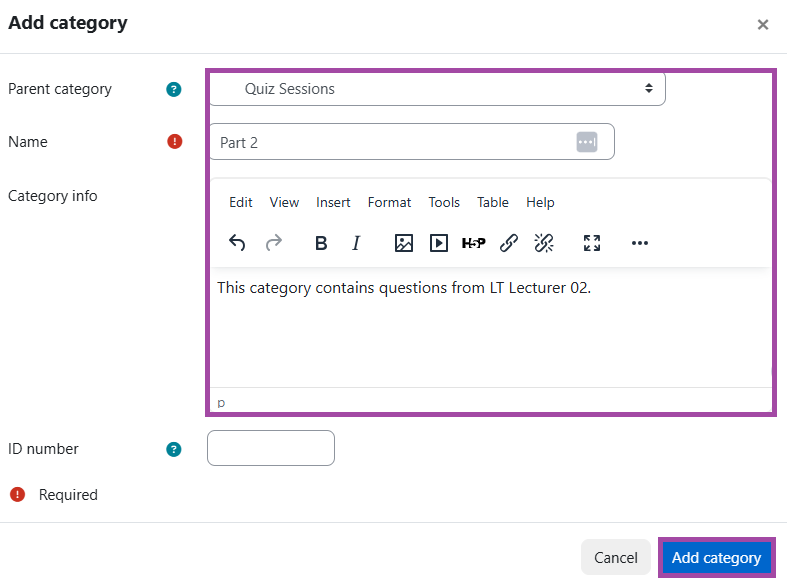
- Once you entered the necessary information, please click on the ‘Add category’ button in order to save the process.
How to import questions to your Question bank
To import questions to your Question bank, we would recommend creating the questions in a Microsoft Word document. Please read the following article for more information about the process.
How to export questions from your Question bank
To export questions from your Question bank, please read the following article.
In summary
The beauty of the question bank resource is that it is sustainable and you can now add these questions to any quiz you create either within this module or other modules. You can also edit and add to the categories within your question bank and develop this further as a reusable resource.
