Overview
Moodle quiz supports a wide range of question types, such as ‘Multiple Choice’, ‘Drag and Drop’, ‘Ordering’, and many more. These question types can give you flexibility in terms of creating varied questions for your students according to your subject topic.
To get some useful tips and to avoid the most common traps in building quiz questions, please read the following blog article.
In this article, we will show you the question types that can be used for a timed assessment/in-class test in Moodle.
Question types
All-or-Nothing Multiple Choice
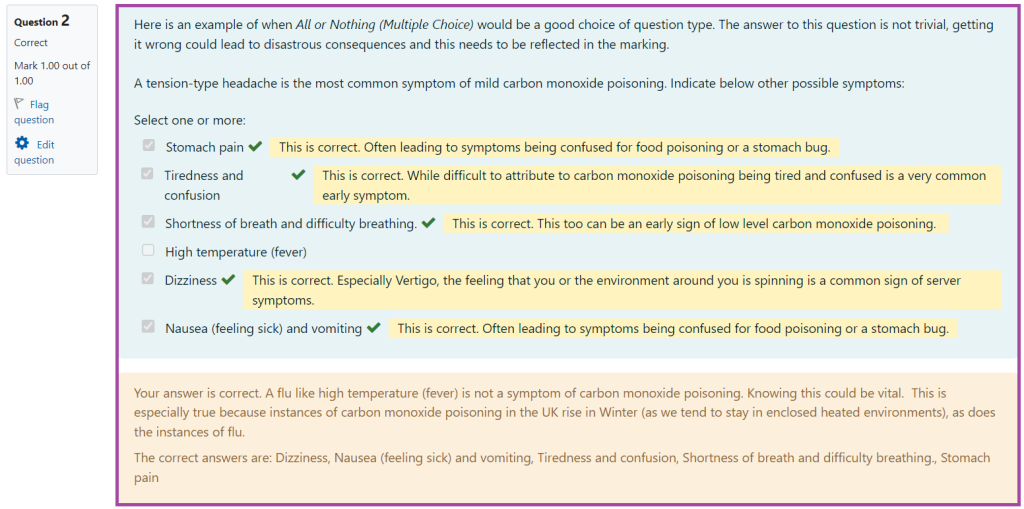
The ‘All-or-Nothing Multiple Choice’ question type is adapted from the existing ‘Multiple Choice’.
They differ principally in the way grading works as in this question type, a respondent can choose one or more answers. If the chosen answers correspond exactly to the correct choices defined in the question, then the students get 100%, while if they choose any incorrect choices or do not select all of the correct choices, then the grade is going to be equal to 0%.
Calculated
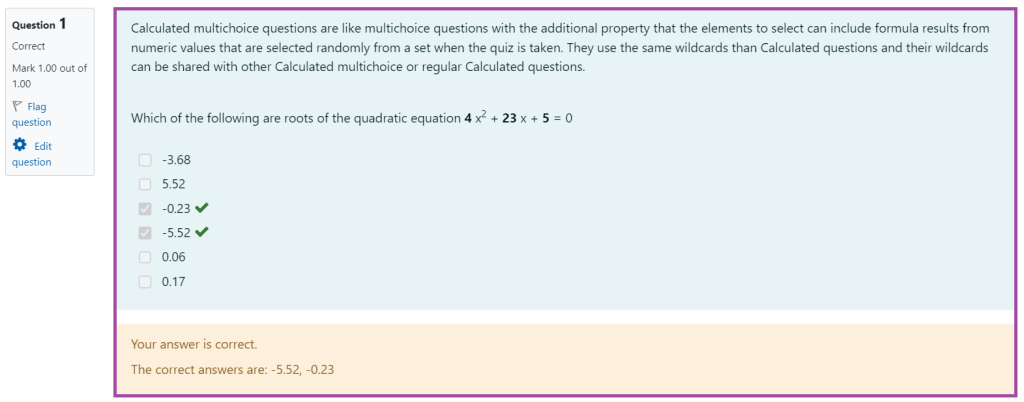
The ‘Calculated’ question type offers a quick and easy way to present questions using a range of numerical values. It is suitable for situations where students are expected to perform some calculations. The use of a range of defined values in this question type increases its security in the fact that the students experience the same problem to solve, but with a variety of values and outcomes.
Calculated Multichoice
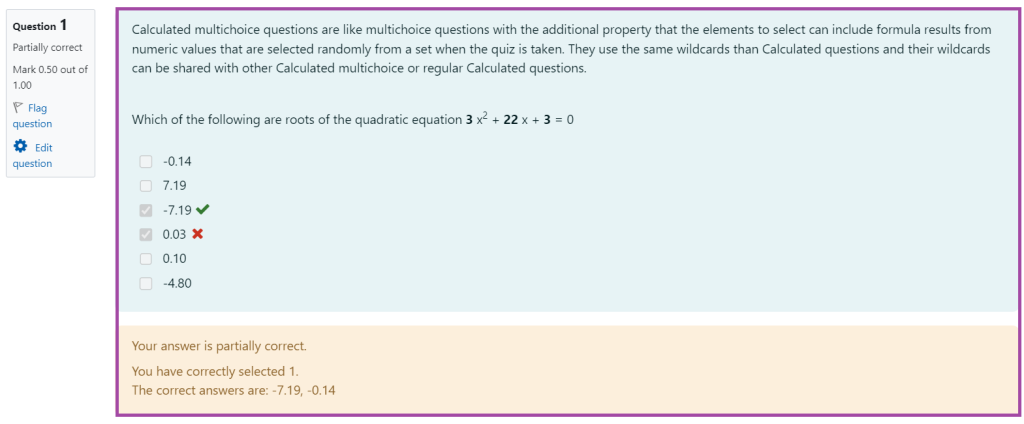
The ‘Calculated Multichoice’ question type is the same as the ‘Multiple choice’ with the additional property that the elements to select can include formula results from numeric values that are selected randomly from a set when the quiz would be taken place.
Calculated Simple
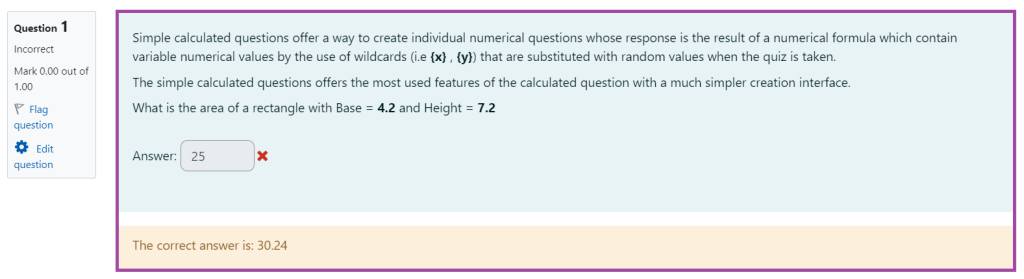
The ‘Calculated Simple’ question type offers a way to create individual numerical questions whose response is the result of a numerical formula that contain variable numerical values by the use of wildcards (e.g. {x}, {y}) that are substituted with random values when the quiz would be taken place.
Please note that the difference between the ‘Calculated’ and the ‘Calculated Simple’ question type is that the numbers and the wildcards used are selected randomly from within the question, not from a separate dataset.
Drag & Drop into Text
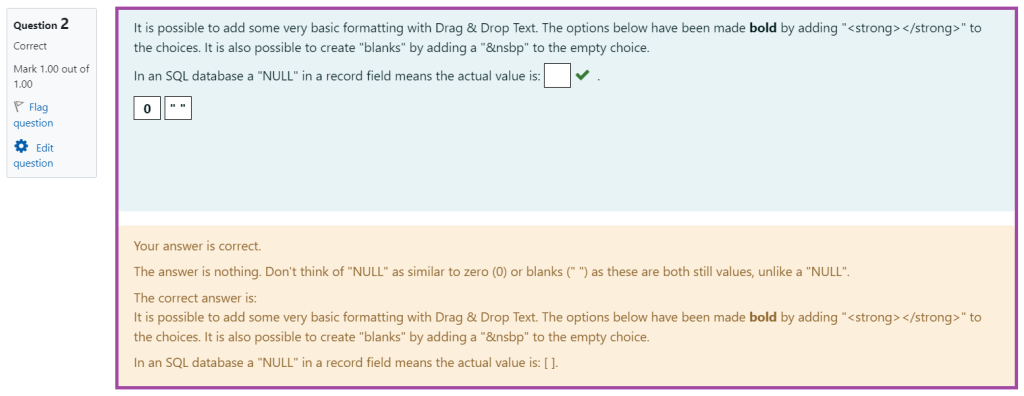
The ‘Drag and Drop into Text’ question type offers the ability to drag missing keywords and phrases into gaps in a paragraph of text.
Drag & Drop Markers
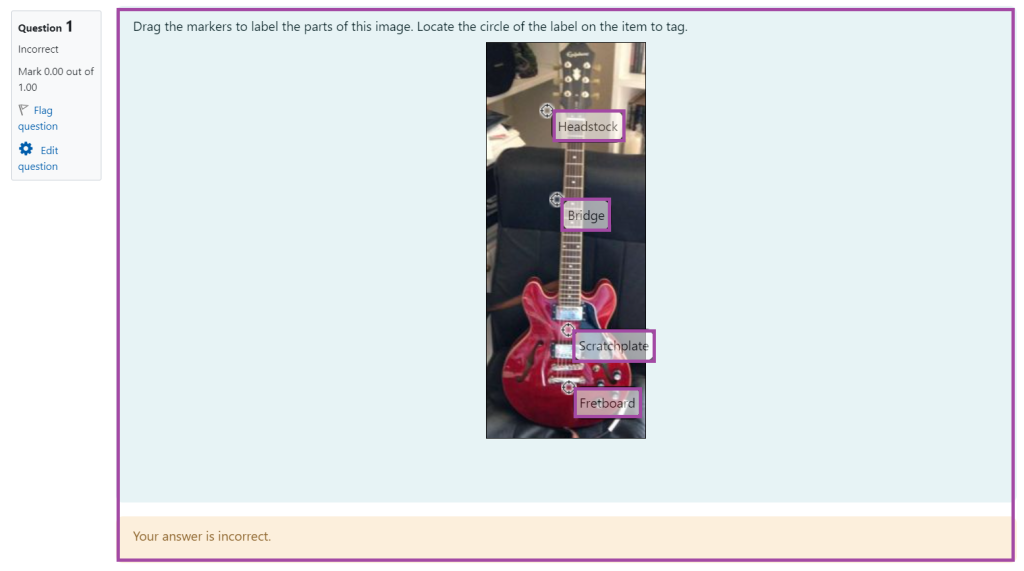
The ‘Drag and Drop Markers’ question type allows students to drop markers onto an area of an image. It lends itself to image questions where the identification and labeling of areas or components are important, for example, in diagrams, maps, data visualisations, graphs, photos, drawings, or tabulated information/data.
Drag & Drop into Image
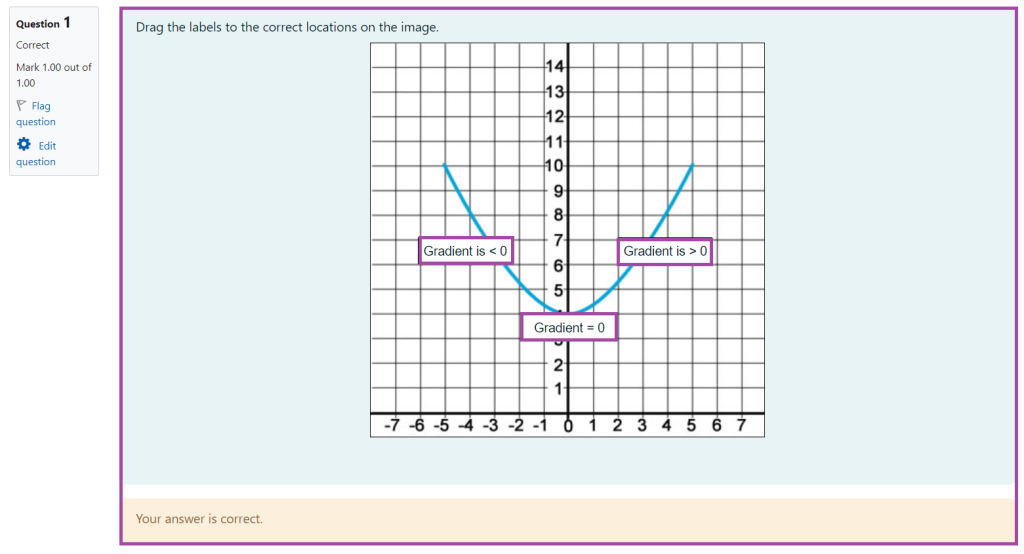
The ‘Drag and Drop into Image’ question type allows the students to drop markers (including text or other images) onto an area of an image. It differs from the ’Drag & Drop Markers’ question type as there are pre-defined areas on the underlying image that are visible to the students. It should be employed if you intend to use other images as your markers as the other drag and drop question types are better suited to dragging text markers.
Drag-and-Drop Matching
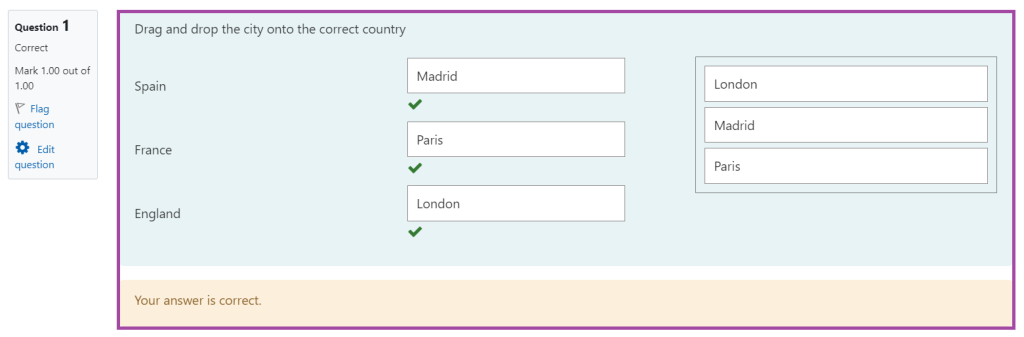
The Drag & Drop Matching question type is very similar to the regular Matching question, using drag and drop instead of drop-downs. It is a Selective Response question type working in a similar way to a multiple choice question where it is possible to guess the correct answer.
Embedded Answers (Cloze)
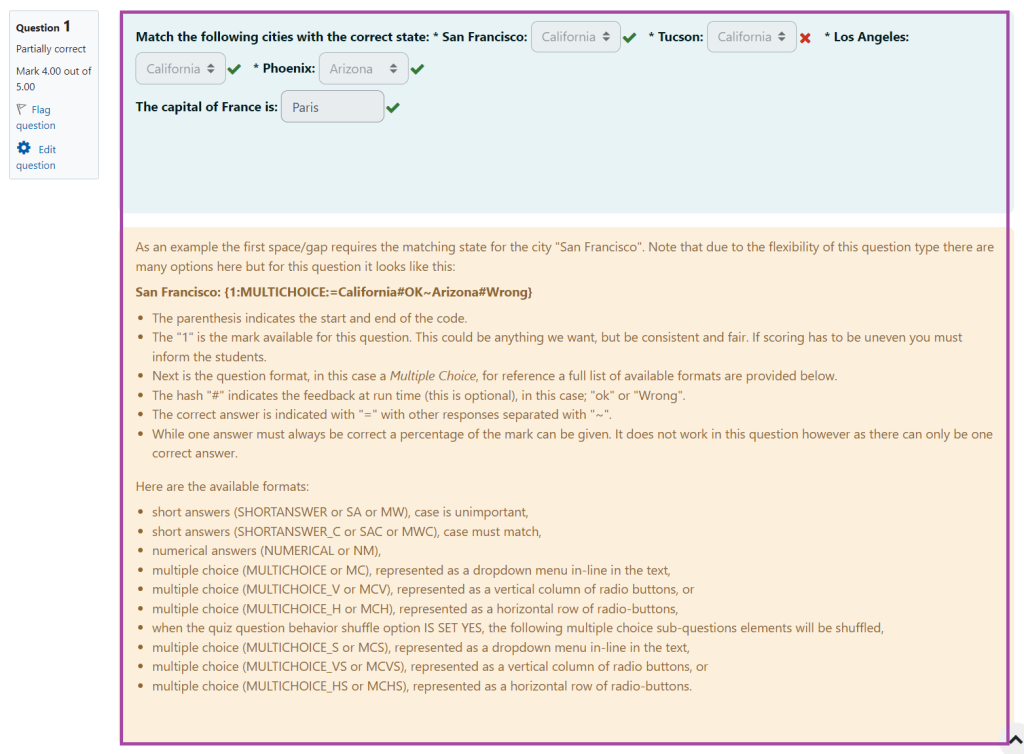
The ‘Embedded Answers (Cloze)’ question type allows the students to complete a sentence by adding text, a number, picking a dropdown, or a combination of any of these.
Essay
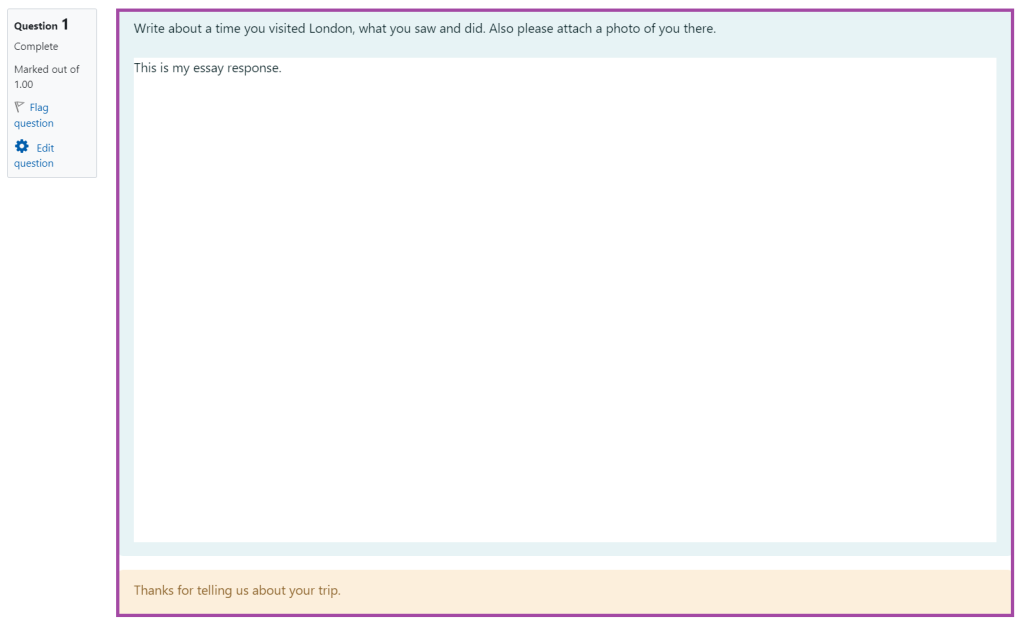
The ‘Essay’ question type allows the students to complete a short essay question in a text box. You can limit the number of lines and/or allow attachments that can be submitted by them.
Gapfill
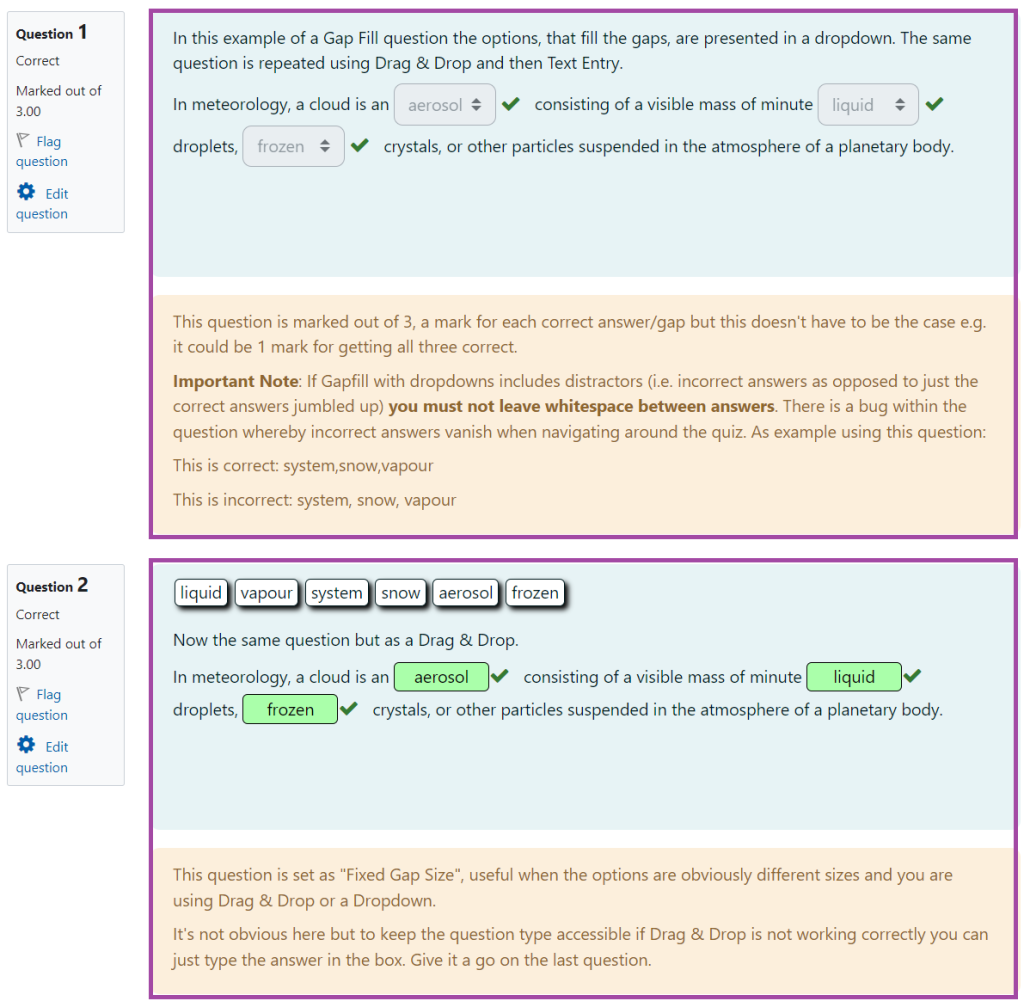
The ‘Gapfill’ question type functions in a similar way to the ‘Multiple Choice’. The students would need to fill in the gaps using answer options that are provided either via the drag-and-drop method or a drop-down list. Text entry is also possible with a degree of error handling, for example, ignoring case sensitivity.
Matching
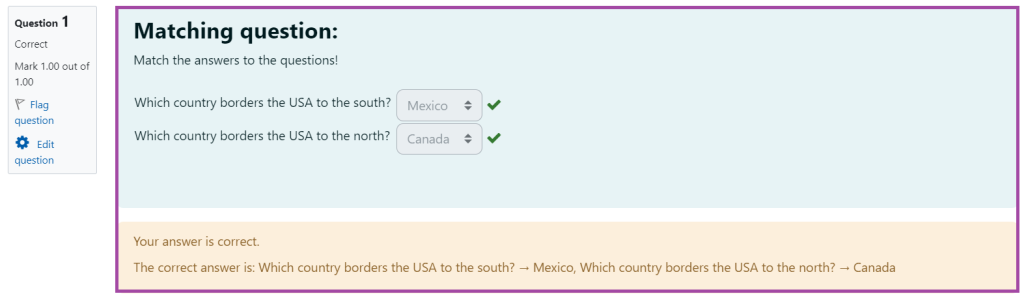
The ‘Matching’ question type uses a drop-down list to “match” an answer to a simple question statement. It is also quite similar to the ‘Drag & Drop Matching’ – the difference being the use of drop-downs over drag and drop.
Multinumerical
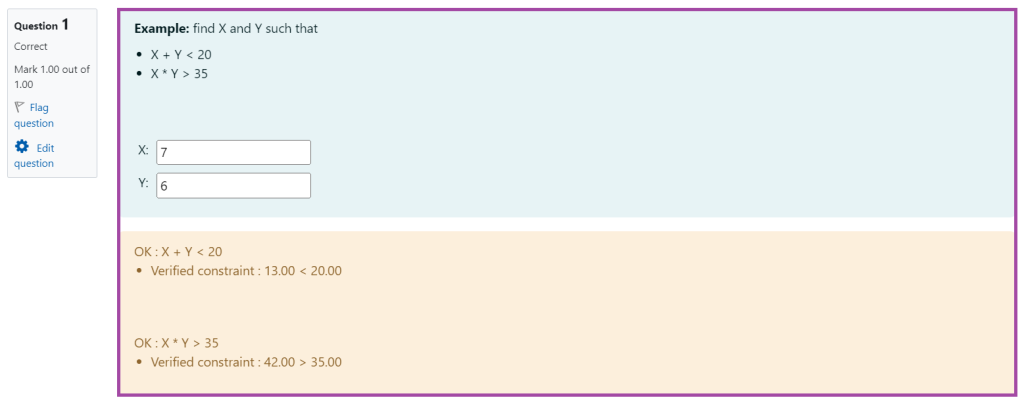
The ‘Multinumerical’ question type is numerical for which a number of values are expected in the answer. It is a good alternative to multiple-choice questions with numerical responses that are looking to establish an evaluation level.
Multiple Choice
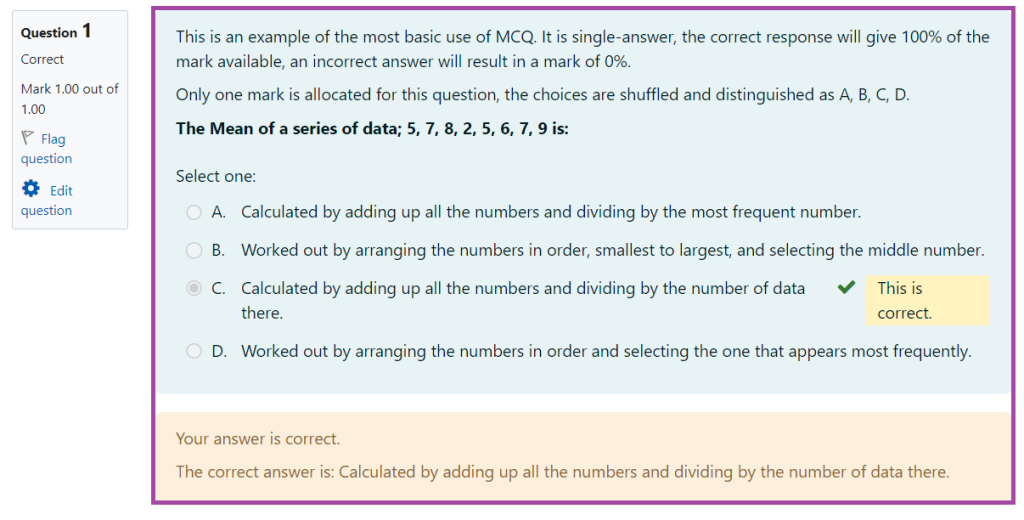
The ’Multiple Choice’ question type, also known as MCQ, is a common and frequently used question type. In Moodle, this question type allows for two forms as single or multiple answers can be given as correct answers. You can also define whether the students should receive penalties for the incorrect choices which could prevent them from guessing.
Numerical
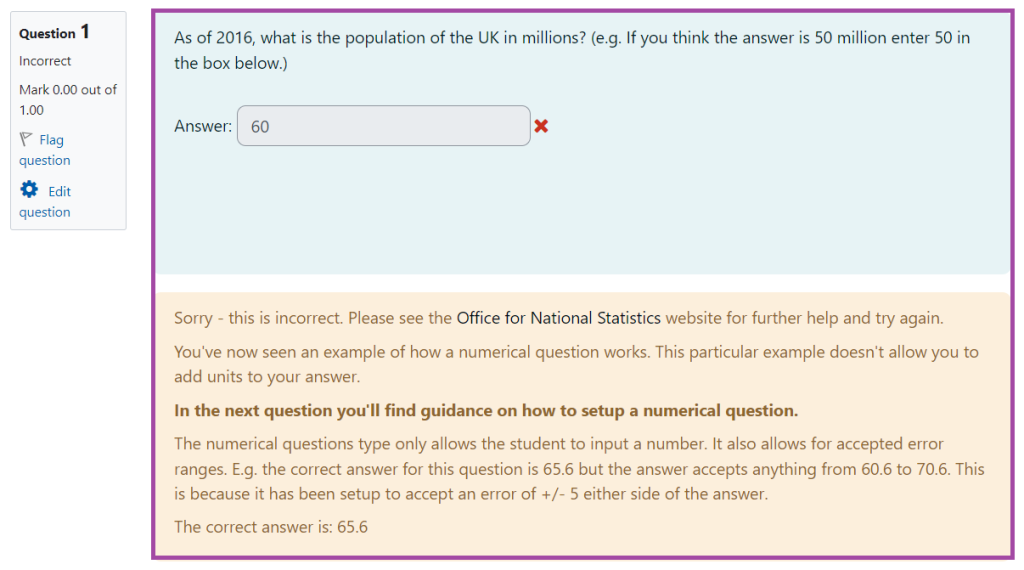
The ‘Numerical’ question type is similar to the ‘Short answer’ in the sense that students type an answer into a text field. The key differences are:
- a numerical value is expected for the given answer, and
- a margin of acceptable error in the answer can be defined (for example, if the correct answer is 30, then you can specify whether the answers will be accepted as correct answers in the range say 30+2 to 30-2).
Ordering
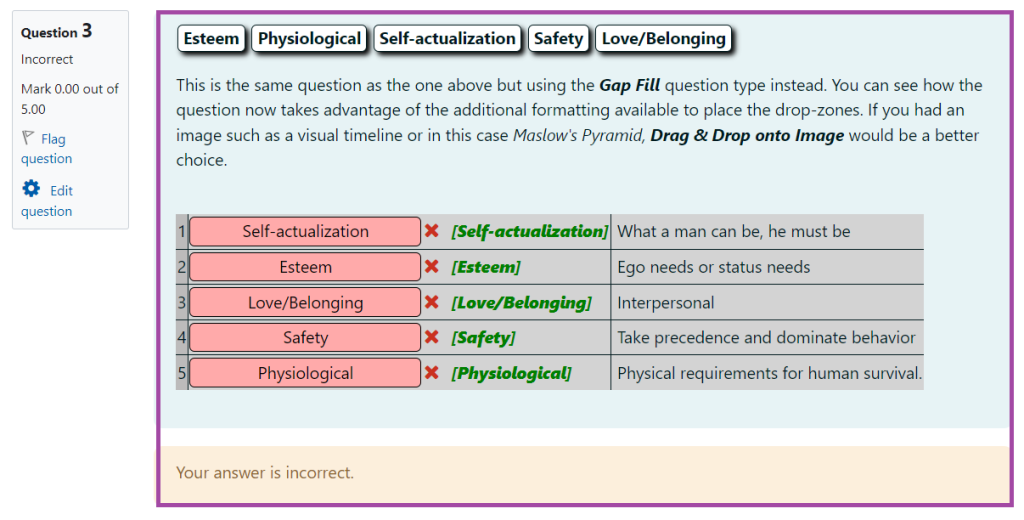
The ’Ordering’ question type displays several short sentences in a random order which are to be dragged into the correct sequential order. A mark or proportion of a mark is awarded for getting the position of an item correct, not for getting the relationships correct. It is also possible to order the options either horizontally or vertically.
OU Multiple Response
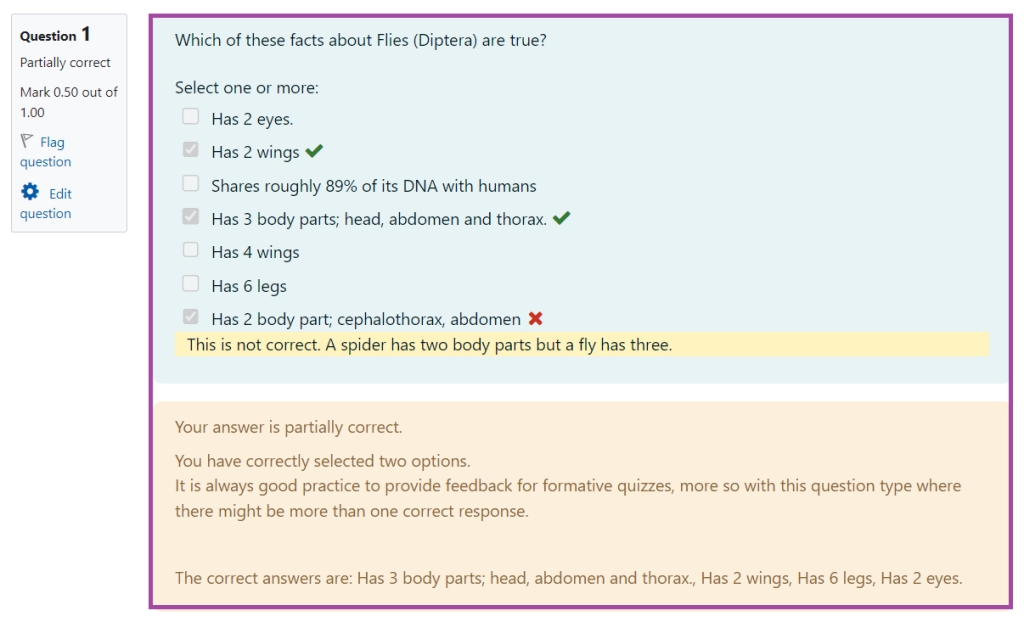
The ’OU Multiple Response’ question type is similar to the regular ’Multiple Choice’, however, it would be ideal for topic areas where each response (regardless of the fact whether it is wrong or right) carries equal importance. The incorrect response or omitted correct response would not result in zero if one or more correct answers have been selected. In other words, one answer is as wrong or as right as another.
Pattern Match
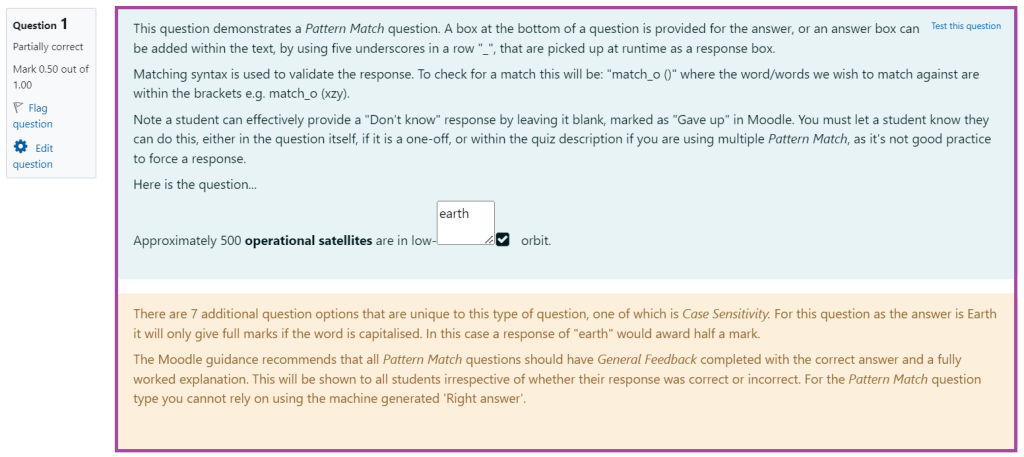
The ’Pattern Match’ question type is remarkably similar to the ’Short Answer’, however, it does provide a more sophisticated means of response checking, namely:
- the ability to cater for misspellings, with and without an English dictionary,
- specification of synonyms and alternative phrases,
- flexible word order, and
- checks on the proximity of words.
Random Short-Answer Matching
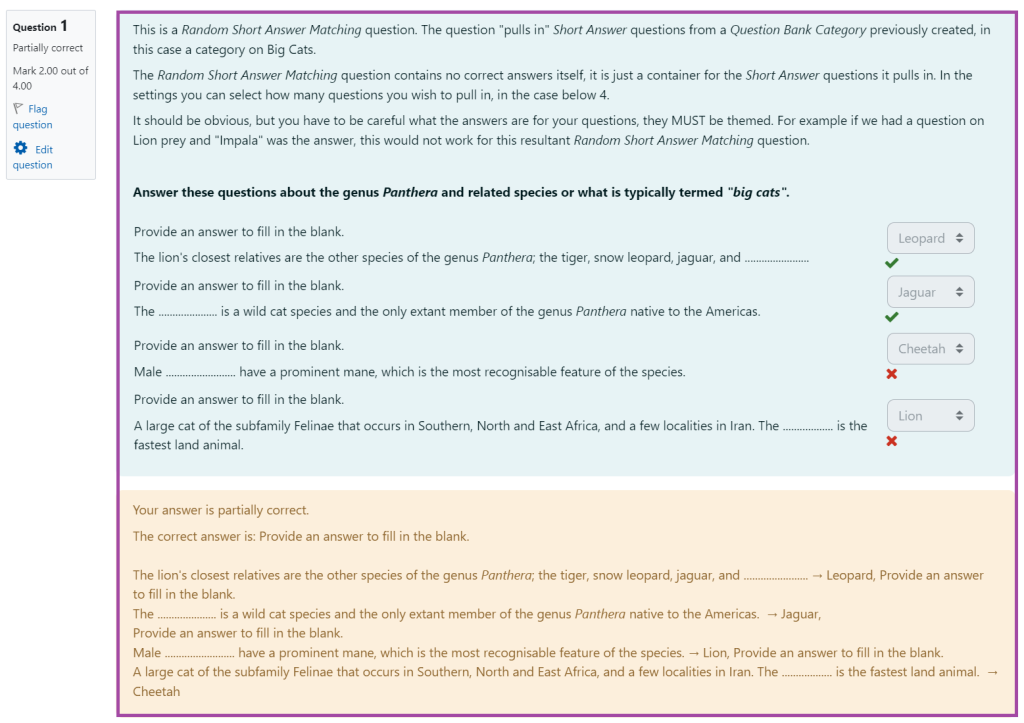
The ‘Random-Short-Answer Matching’ question type is a combination of the ‘Short-Answer’ and the ‘Matching’ question types as the students are presented with two or more sub-questions that are drawn randomly from the ‘Short Answer’ questions which are located in a Question Bank category. They each have a drop-down list with the same optional answers.
Select Missing Words
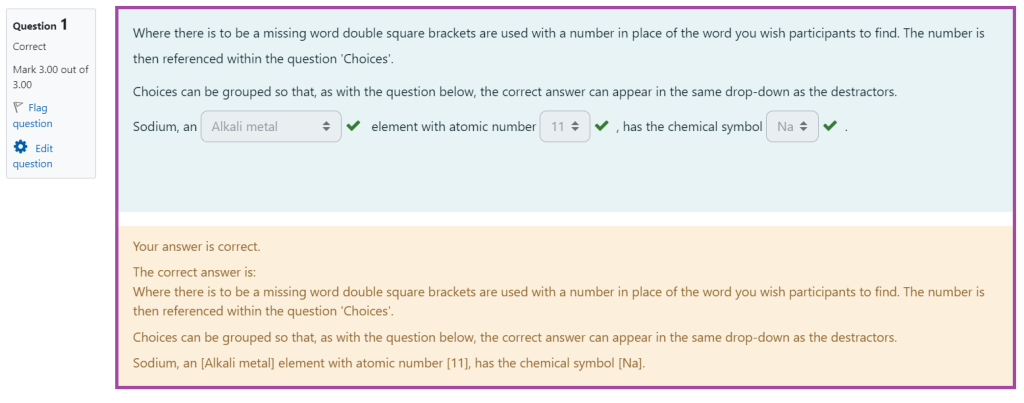
The ‘Select Missing Words’ question type is similar to the ‘GapFill’ question type as it offers one or more drop-down lists with a piece of text that is used to complete a statement, however, its setup might be a bit more difficult.
Short Answer
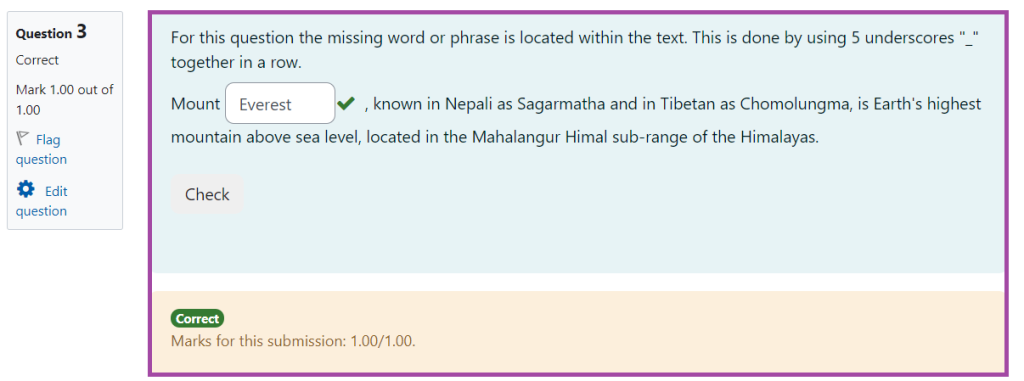
The ‘Short Answer’ question type offers typing a word or a phrase in a response box to a question that may include an image. Please note that it must match one of your acceptable answers exactly as otherwise the students would receive 0 points for their response.
True/False
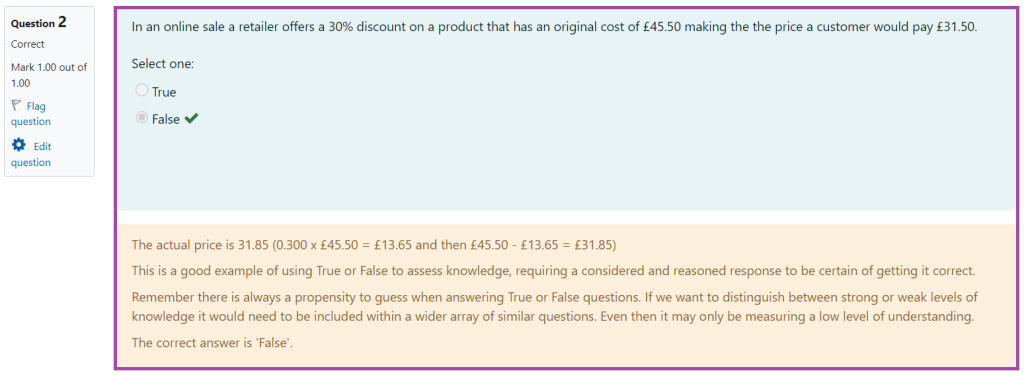
The ‘True/False’ question type offers two choices for an answer to the students which can be ‘True’ or ‘False’. The question content can also include an image.
Variable Numeric
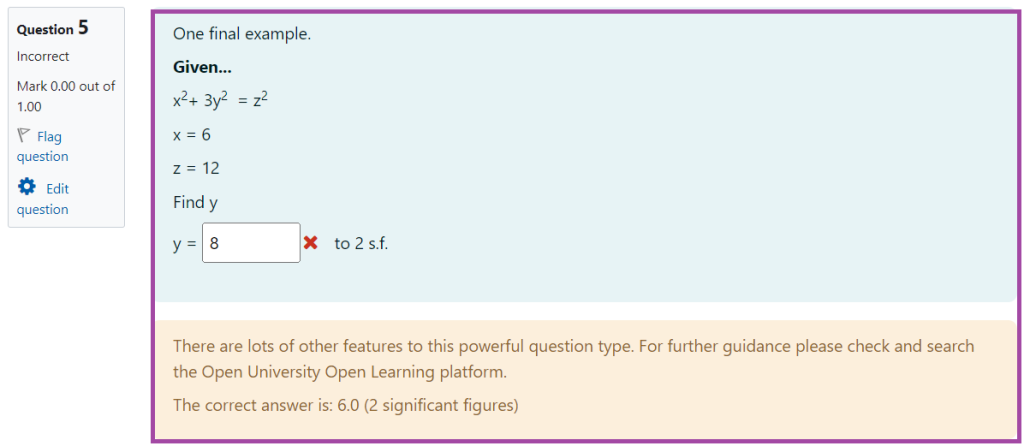
The ‘Variable Numeric’ offers a way to create questions that exploit variables and mathematical expressions. Ranges of values can be randomised at the run time for the use in mathematical expressions ensuring that the students would receive the same question base, but with a range of values and outcomes.
Variable Numeric Set
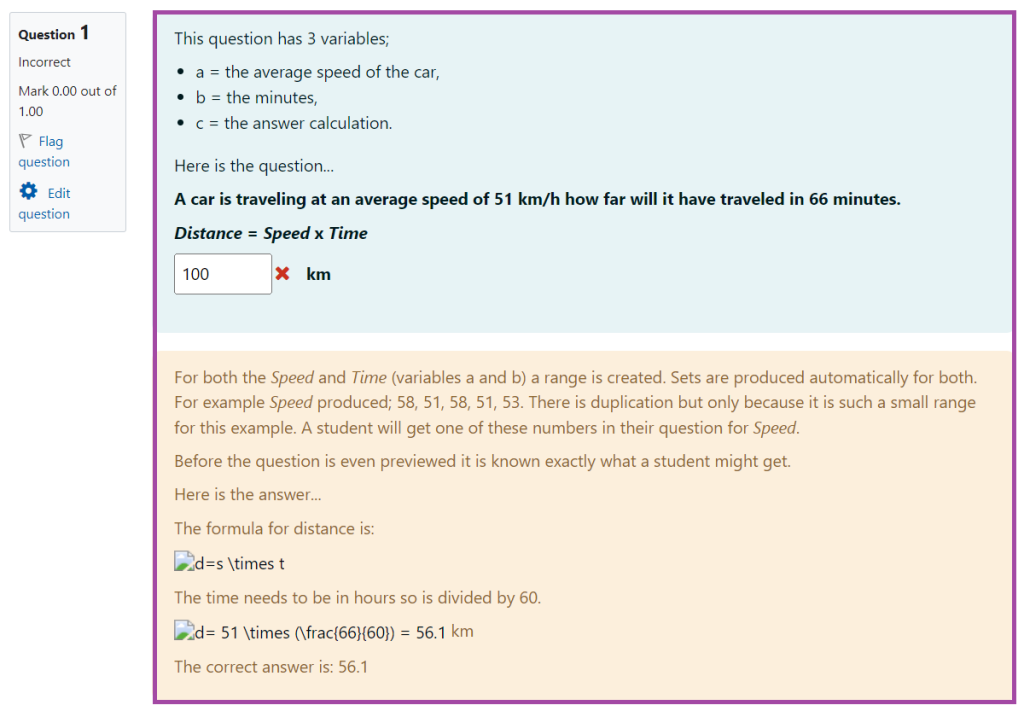
The ‘Variable Numeric Set’ question type is similar to the ’Variable Numeric’ but is limited to ‘sets’ of pre-specified values. As such, the ’Variable Numeric Set’ is safer as all possible variations can be tested before the question is released to the students.
Variable Numeric Set with Units
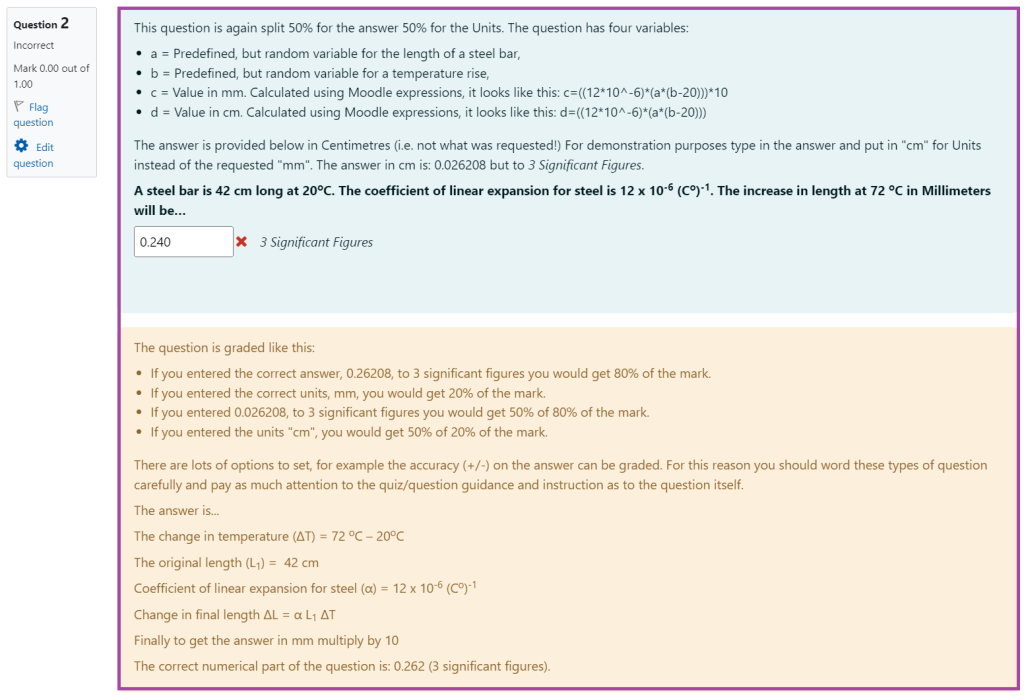
The ‘Variable Numeric Set with Units’ question type is similar to the ‘Variable Numeric Set’, but can additionally mark the units that the students would provide as part of their answers.
