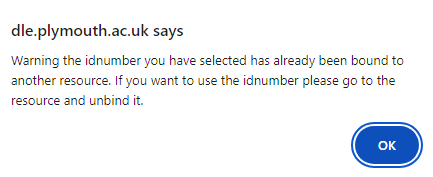Overview
If you planned summative assessments on your course in the DLE/Moodle where the grades need to be automatically transferred to UNIT-e/Student Record System and S4, you will need to ensure the UNIT-e ‘binding’ has been enabled in the settings of the activity.
Things to consider
Assignments
To bind your ‘Assignment’ activities to UNIT-e, please follow the steps below.
- Please turn on editing mode with the toggle switch at the top-right corner, and then navigate to the settings of the activity.
- Please scroll down to the ‘Common module settings’ section where you will need to select the appropriate assessment placeholder from the drop-down list next to the setting called ‘Link to UNIT-e’.
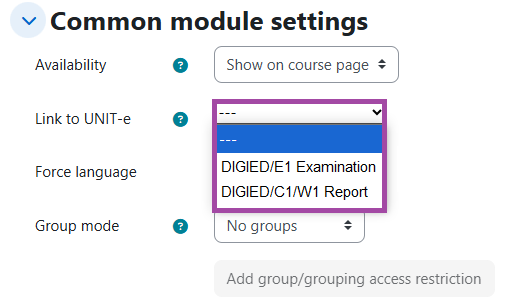
- Once that is done, please ensure you save the settings.
You can now mark the submissions and release the grades to the students. If the grades did not appear in UNIT-e and 24 hours has already passed, please complete the following troubleshooting steps.
Quizzes
To bind your ‘Quiz’ activities to UNIT-e, please follow the steps below.
- Please turn on editing mode with the toggle switch at the top-right corner, and then navigate to the settings of the activity.
- Please scroll down to the ‘Common module settings’ section where you will need to select the appropriate assessment placeholder from the drop-down list next to the setting called ‘Link to UNIT-e’.
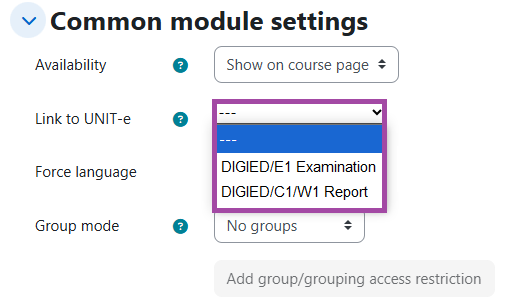
- Once that is done, please ensure you save the settings.
You can now release the grades to the students. If the grades did not appear in UNIT-e and 24 hours has already passed, please contact Digital Education.