Ally measures the accessibility of each file attached to your course (excluding any files within the Module Box) and shows you at-a-glance how it scores. Scores range from Low to Perfect. The higher the score the fewer the issues.
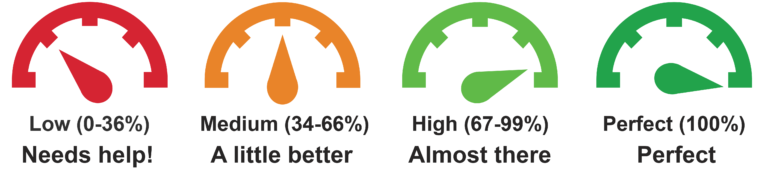
- Low: File is not accessible and needs immediate attention.
- Medium: File is somewhat accessible and could use improvement.
- High: File is accessible but could be improved.
- Perfect: File is accessible. No improvement needed.
File formats
Currently, Ally checks files in these formats:
- PDF files
- Microsoft® Word files
- Microsoft® PowerPoint® files
- OpenOffice/LibreOffice files
- Uploaded HTML files
- Image files (JPG, JPEG, GIF, PNG, BPM, TIFF)
- WYSIWYG/VTBE content
- The results for WYSIWYG content only appear in the Institutional Report and Course accessibility report.
- YouTube videos embedded in WYSIWYG/VTBE content
Accessibility scores are determined by the severity of issues in each file. A low score indicates the file has severe or multiple accessibility issues; a high score means there are minor or no accessibility issues. For accessibility scores less than 100 percent, Ally gives you suggestions for improving the accessibility of the file.
To see how to improve your accessibility score click on the dial next to the file.

