Overview
When setting up a workspace in ATLAS and assigning resources, you can assign a resource to auto-submit into an assignment. This reduces required steps for students to submit to an assignment as well as the added benefit of removing the risk for resources accidentally being submitted to the wrong assignment or workspace via user error.
Setting up auto-submit
To setup a resource to auto submit, you need to first go to the workspace you want to set this up within, then select the Resources tab.
- Select the cog/Edit button to the right.
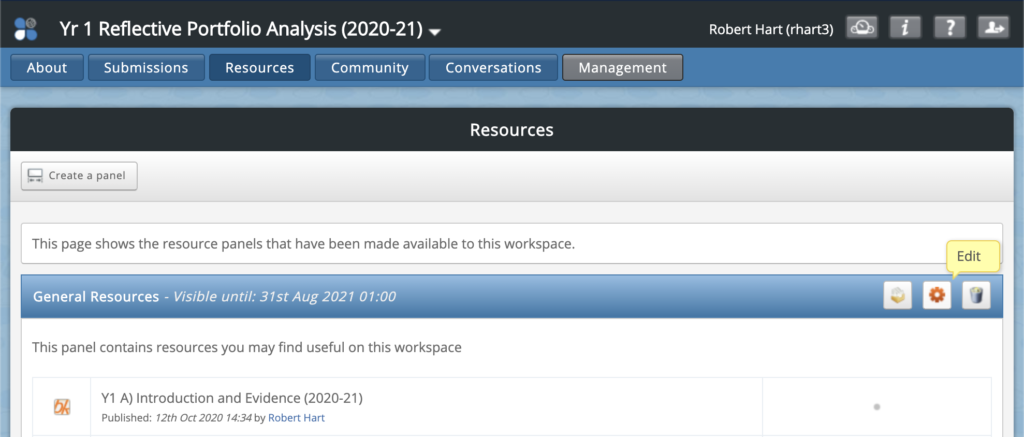
- You will be taken to another page where you can update the date range for when the resources will be made available.
- Select the cog/Edit button again to the right, alongside the resource’s title.
- If there are no existing resources, you will have the option to ‘Add a resource’ at the top.
- You will see an option titled ‘Would you like to prompt the user to auto-submit the workbook when saved?‘. Change the radio option to Yes.
- Select which assignment to set this resource to auto-submit to.
- Scroll to the bottom of the page, select the checkbox before selecting Continue to save the settings.
Important considerations
After setting up an auto-submission there’s a few things you might want to consider to complete the setup to avoid some potential issues this could cause.
- Depending on your requirements, you might want to consider setting the resource to be single-use only from within PebblePad in the properties panel of the workbook template itself so only one copy of the resource will auto-submit as well as prevent the user from working on multiple copies accidentally.
- Double-check your assignment settings and make sure the assignment is expecting the correct resource type. E.g isn’t set to only allow reflections when workbooks have been set to auto-submit to it.
- In the assignment settings, you may want to tick the option ‘prevent users from removing their submission’ as sometimes students may do this accidentally and this prevents them from receiving ongoing/developmental feedback. They will also have to manually resubmit their workbook as it will have undone the original auto-submit action.
Further information
For further information about assignments in ATLAS (including auto-submitting), view the ATLAS Help page by PebblePad.
