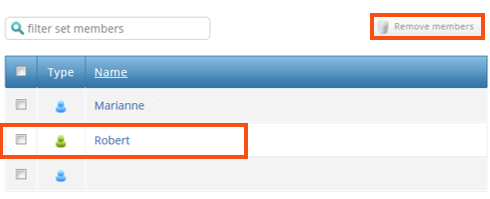This show how to create and delete sets in ATLAS. It will show you how to add and remove members and managers from sets.
A student, in most cases, will be a member and a tutor a manager.
Creating a set
- Once ATLAS.
- Click, Management.
- Click, Sets.
- Use the ‘Set wizard’ option.

There are multiple options to chose from on this page.
Here we are going to use Create a single set, option.
- Select the, Create a single set, option.
- Click, Continue.
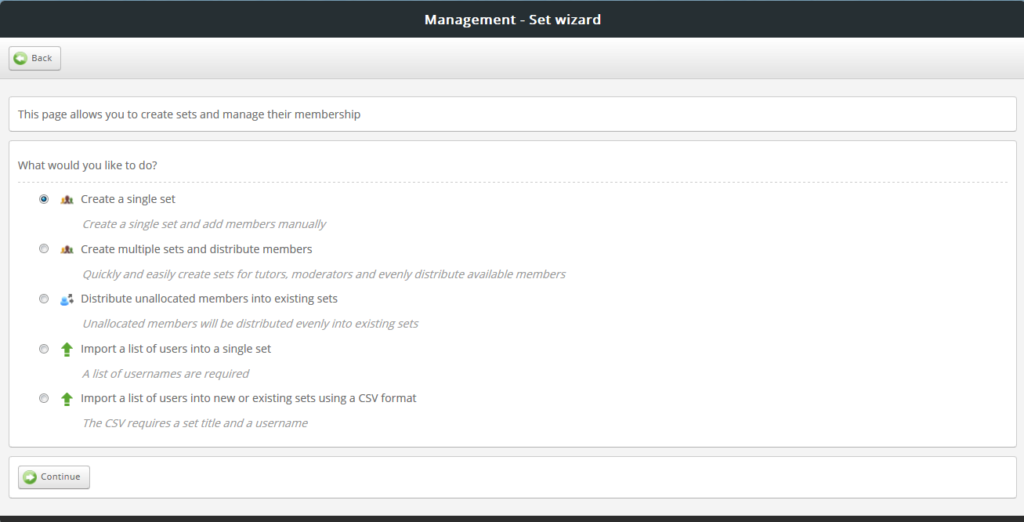
- Type the name of the new set.
- Click, Save.
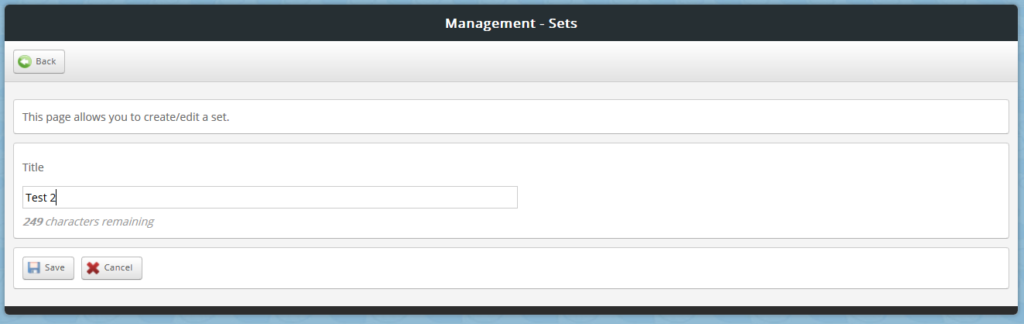
Deleting a set
- Tick the check box next to the set, you wish to delete.
- Click the delete icon at the end.
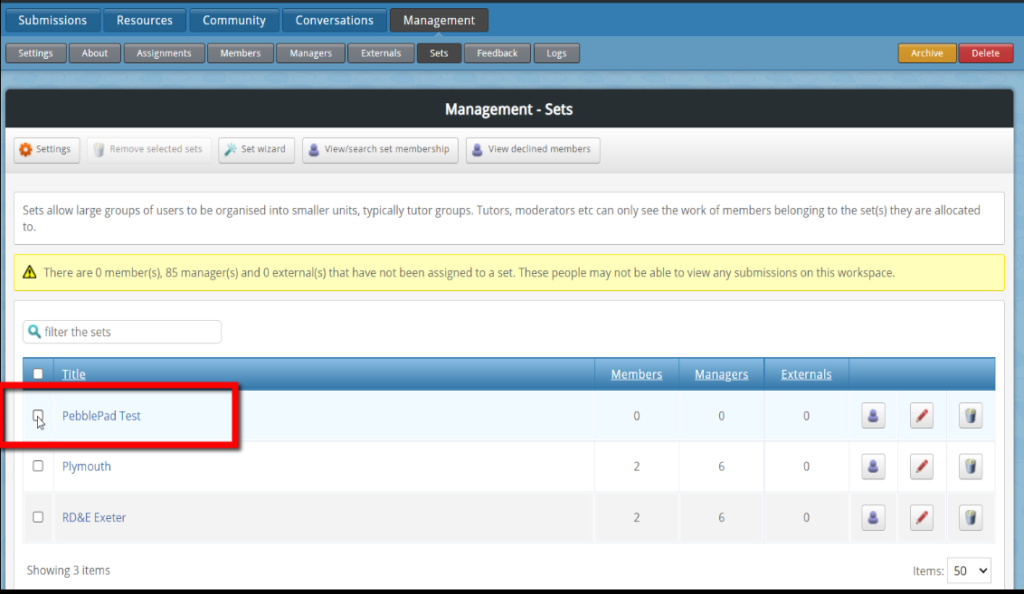
Add a user to a set, either manager or member
Use other training videos for guidance:
How to add a Manager
How to add a Member
- Select, Management.
- Select, Sets.
- Select the set you going to add a member.
This shows members and managers within this set.
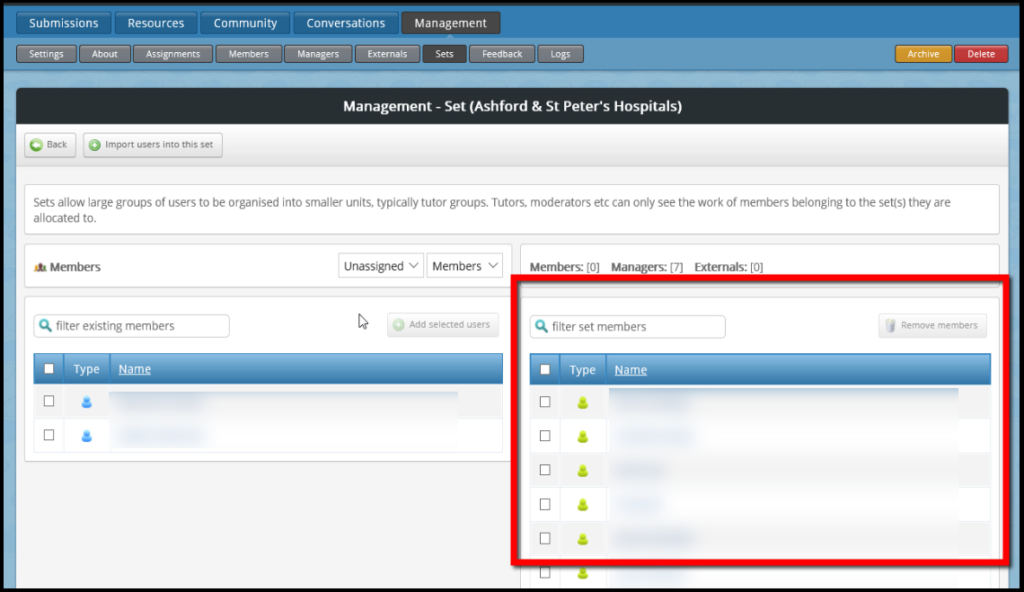
This shows you a list of Unassigned members within this workspace.

The default search is showing members that are Unassigned to any set.
You can see that the default filter is set to show. > Members – Unassigned
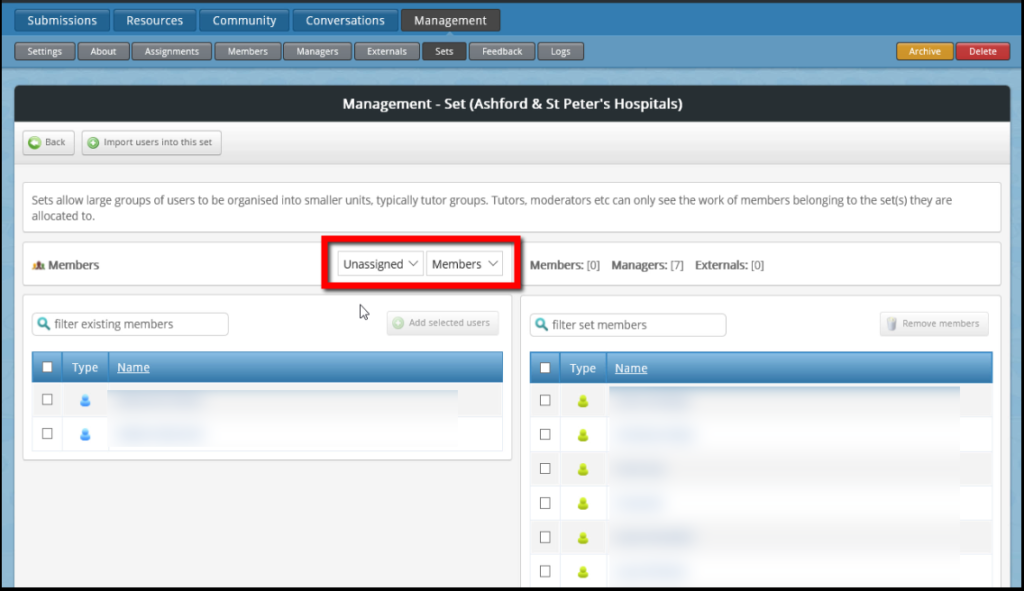
The filter can be changed to either: Members, managers and externals.
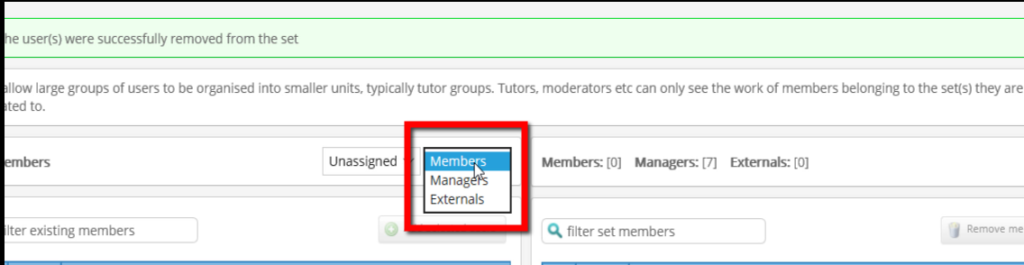
The filter can be changed to either: Unassigned or All.
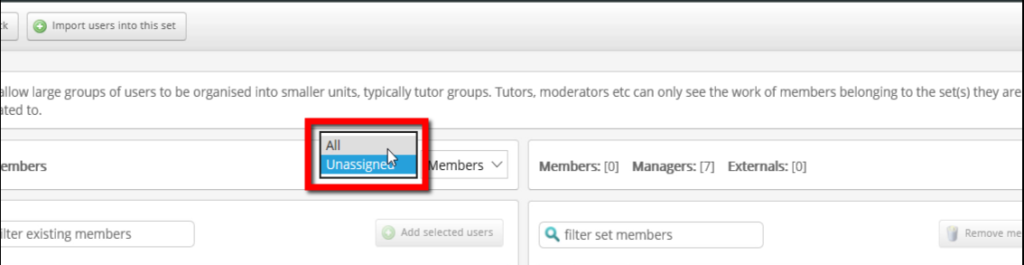
To add a member to a set
- Click the check box next to the member’s name.
- Click, Add selected user.
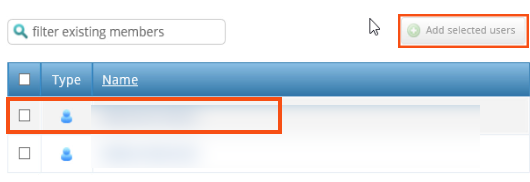
To remove a member from a set
- Click the check box next to the member’s name.
- Click the, Remove member, option.
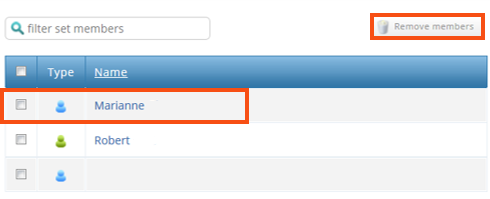
To add a manager to a set
- Change the filter shows ‘All’ managers
The difference with managers is, you may want a manager to be involved with more than 1 set.
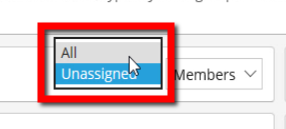
- Click the check box next to the member’s name.
- Click, Add selected user.
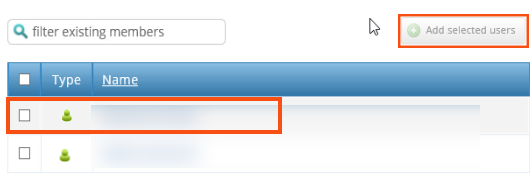
To remove a manager from a set
- Click the check box next to the member’s name.
- Click the, Remove member, option.