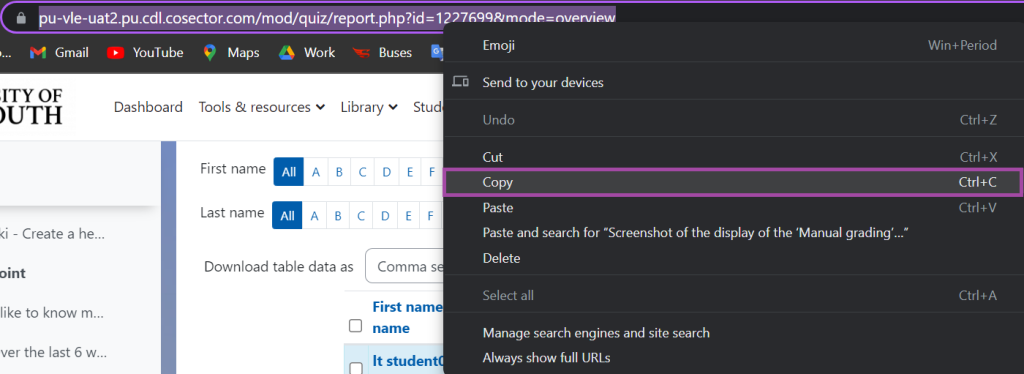Overview
There is an online ‘Module Box’ block on the right-hand side of every Moodle course page. The purpose of this block is to provide an easy and familiar way to deliver all module materials to the External Examiners, from one location within the DLE (Moodle). This can also include sharing student attempts of a ‘Quiz’ activity in Moodle, to help them get a better understanding of the summative assessments, such as in-class tests or formal exams.
In this article, we will show you how to link student attempts of a Quiz to Module Boxes in Moodle.
How to link student attempts of a Quiz to Module Boxes
To link student attempts of a quiz to Module Boxes, please follow the steps below:
- Navigate to the activity under your module/DLE page by clicking on its title.
- Once you are on its dashboard, please click on the ‘Results’ menu.

- ‘Grades’ if you wish to share the marks achieved by students which can be based on the entire activity or on each individual question.
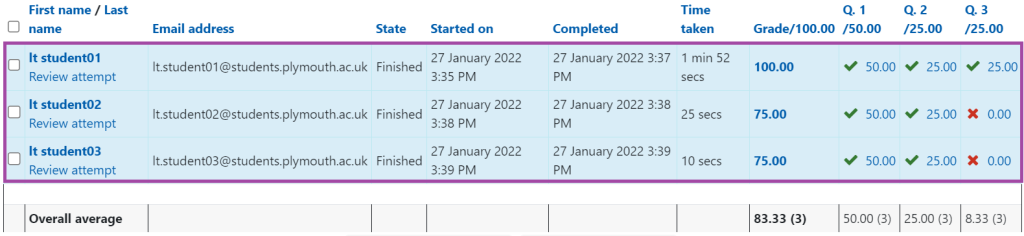
- ‘Responses’ if you wish to share student responses to each individual question of the quiz.
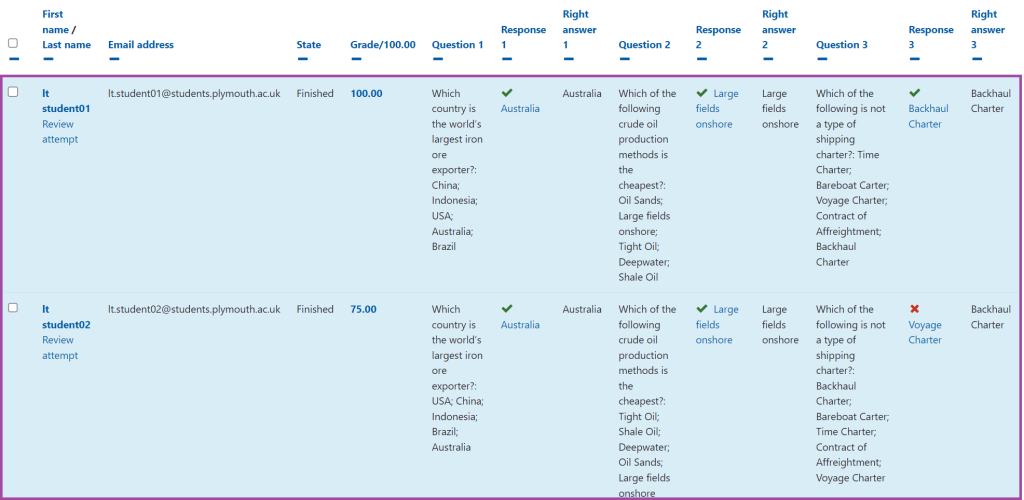
- ‘Statistics’ if you wish to share data analytics in relation to student attempts.
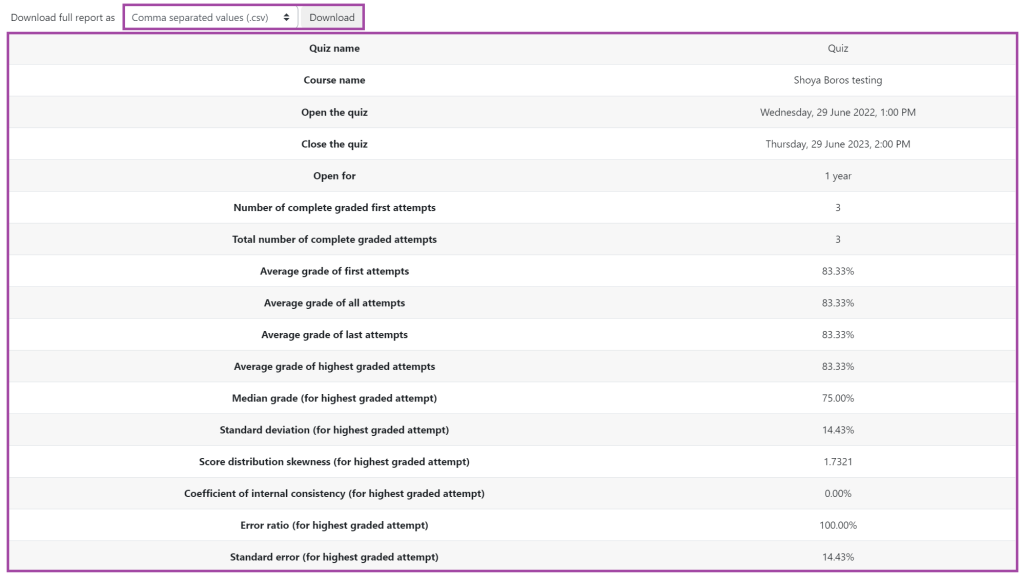
- ‘Manual grading’ if you wish to share the process of grading manually under the quiz.

- Once you landed on one of these pages, please copy the URL link from your browser URL bar which then you can share/paste into the Module Box. For more information about how to add a URL link to the Module Box, please visit the following supporting material.