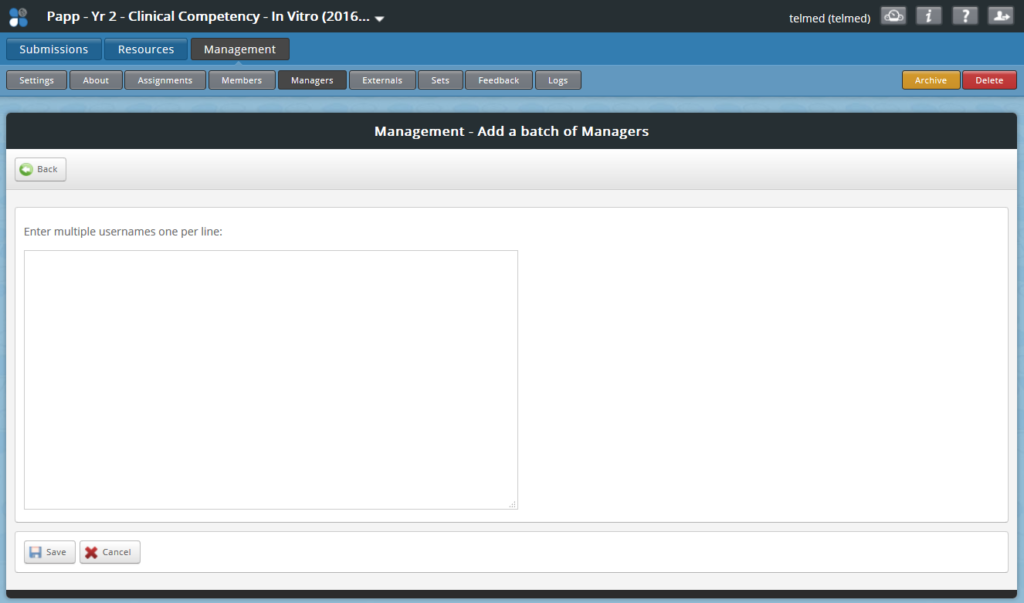In ATLAS, when setting up a workspace, administrators, assessors, and tutors are all added to allow them to access and mark student submissions as well as to admin certain tasks on that workspace such as setting up assignments and distributing resources to the cohort.
This article explains how a workspace owner (or lead tutor) can add staff to a workspace.
How to add a manager to the ATLAS workspace
How to add a manager to the ATLAS workspace.
Individually and by batches. A student will be, in most cases be a member and a tutor a manager.
There is a “Lead Tutor”, which will allow the manager to have editing rights to the workspace.
Adding Managers
Once in ATLAS,
- Click Management.
- Click Managers
- Click Add a manager.
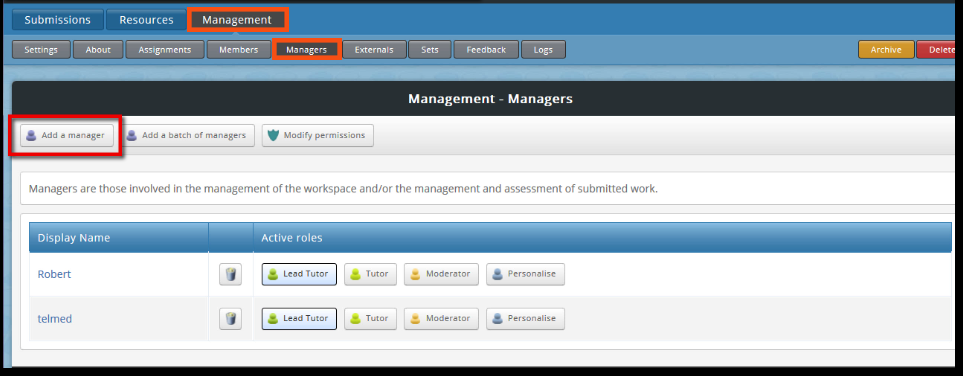
- Search by their email address or username.
- Click Go.
- Find the manager you wish to add.
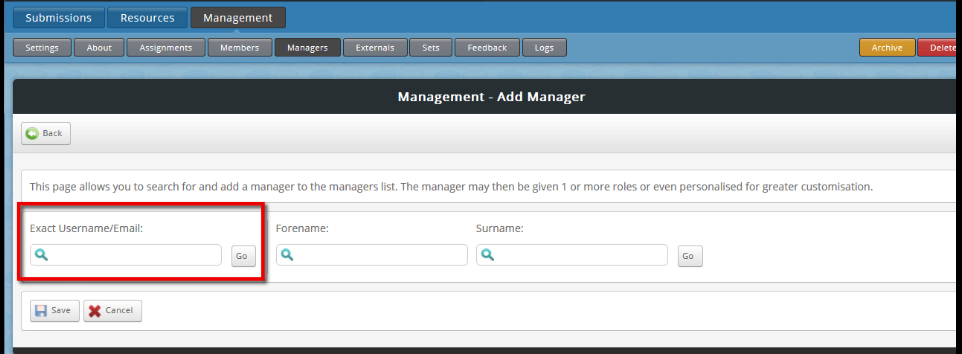
- Click the check box.
- Click Save.
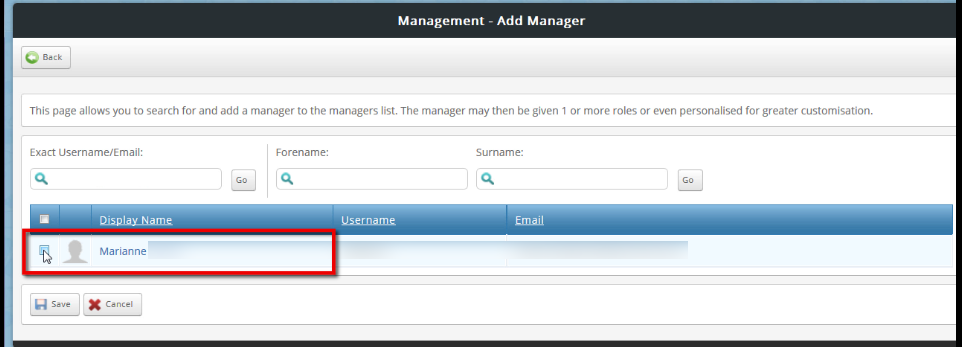
Assigning a role
You need to give the manager a role.
By default, managers are not provided with any permissions. Select either Lead Tutor or Tutor for the manager.
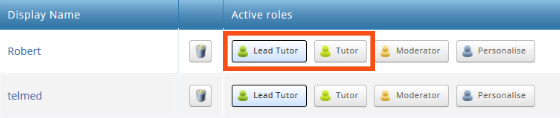
Lead Tutor
There is a “Lead Tutor”, which will allow the manager to have editing rights to the workspace.
They will be able to see all the students assessments.
Tutor
There is a “Tutor”, which will allow the manager to view assessments for selected students you allocate in sets.
Adding managers in a batch
- Click, Add a batch of managers.
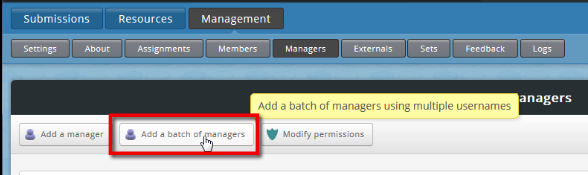
- Place each user on a separate line.
- Click Save.