This will show how to log in to PebblePad.
It will show you the difference between Assets and Resources. It will guide you on how to take a copy of a resource and save it to your Assets.
It will provide information on how to search within the Assets and Resource areas.
PebblePad: Login
There are two ways to login to PebblePad:
- You can use the URL or use the DLE menu.
- https://eportfolio.plymouth.ac.uk
If you use the URL, PebblePad will ask for your university user name and password. If you use the DLE menu, your details will carry over to PebblePad.
- Using the Menu, Click ‘Tools & Resources’, it will show a drop-down menu.
- Click ‘My ePortfolio’.
This is the PebblePad landing page.
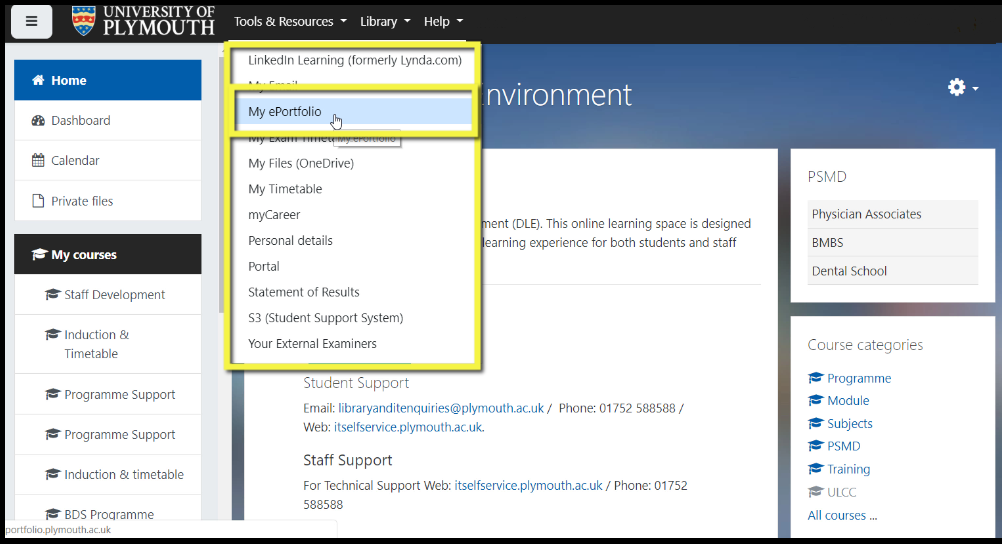
Ensure that ‘I have an IT account at this organisation’ is selected. If you are NOT a UOP member of staff or student, you may have been given a guest account, if so select ‘I have a guest account for PebblePad’.
Click ‘Login to PebblePad’.
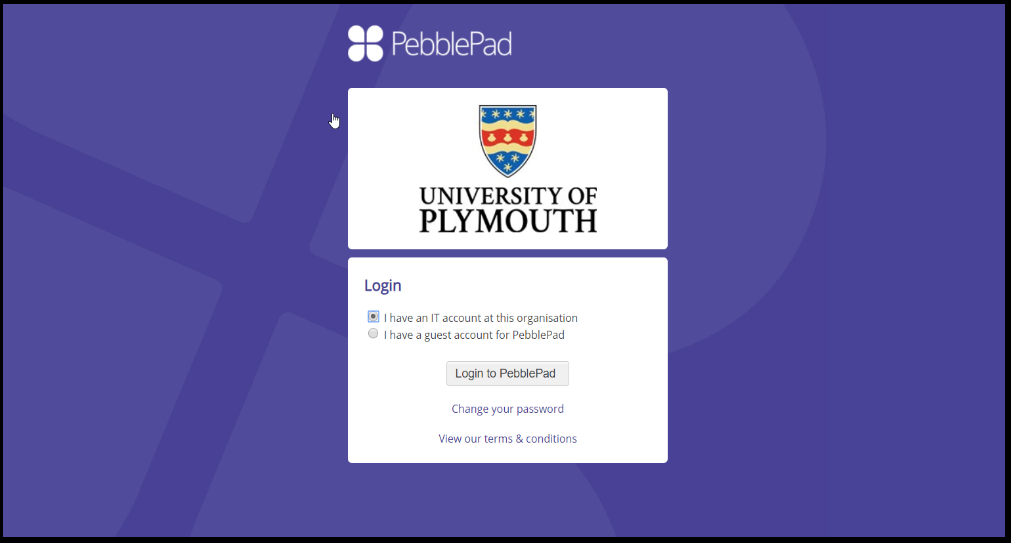
PebblePad: Dashboard
There are several features to the dashboard. The ones you are likely to use the most are ‘Assets and Resources’
Your ‘Assets’ and ‘Resources’.
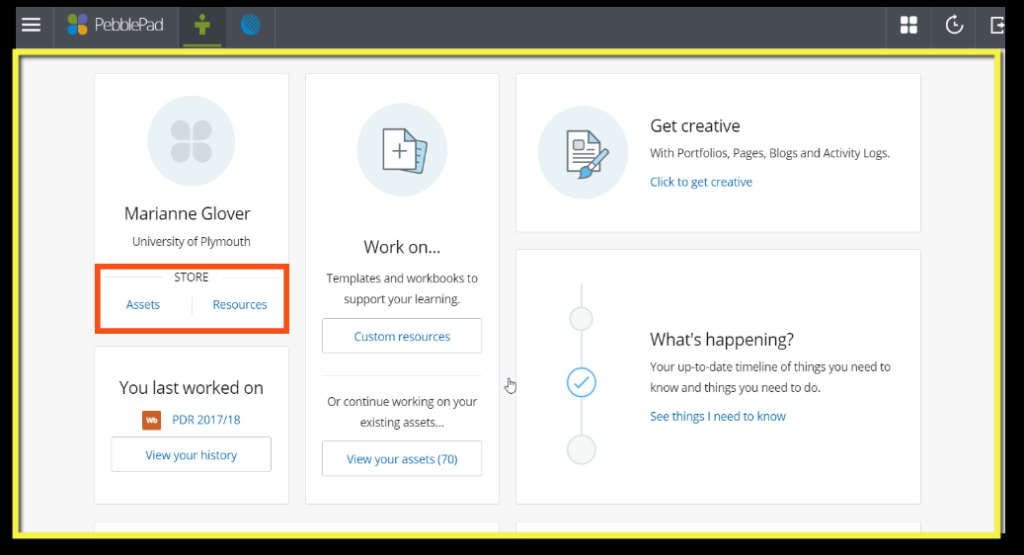
PebblePad: Assets
Assets are things that belong to you, things you upload, create yourself, copy from your tutor or that have been shared with by someone else.
For example, if your tutor creates a workbook and you take a copy, that copy then belongs to you and it will be stored in your ‘Assets’ area. Click Assets
Within the Assets area, all the assets will show in date order.
To change the order, use the arrow to show the options. There is a search box, which will help find your assets. You can scroll down and find your Asset.
There is an Advanced search where you can filter by:
- Type
- Owner
- Date.
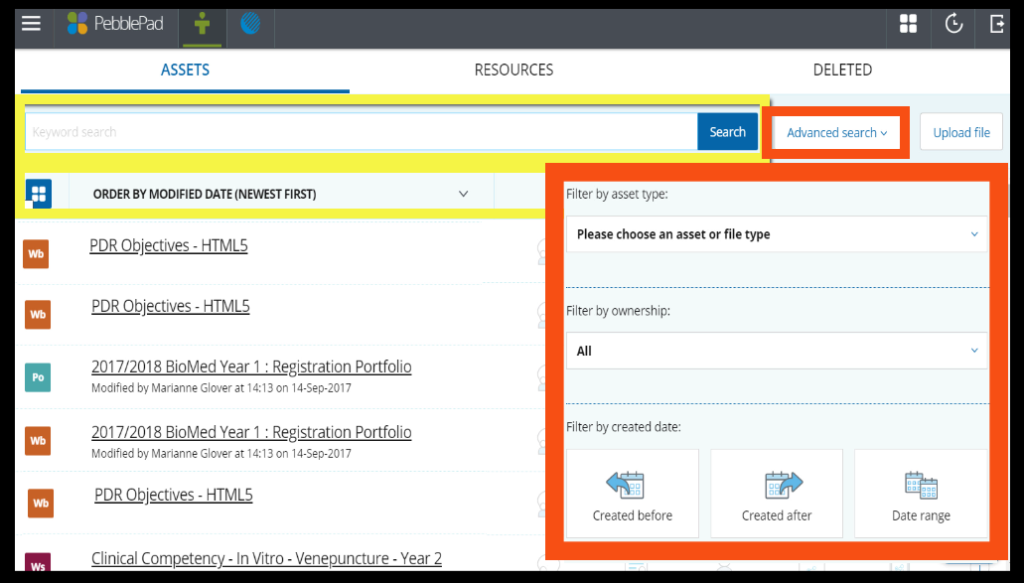
PebblePad: Resources
There are some built-in resources, action plan templates, reflections etc. but mostly you will find resources are templates that are shared with you by your tutors for assignments.
If you are unable to find a resource, try using the search bar. If you are still unable to find a resource, contact your tutor.
Copying a resource.
- Select a resource, you wish to take a copy of –
- Title the resource. Click Save
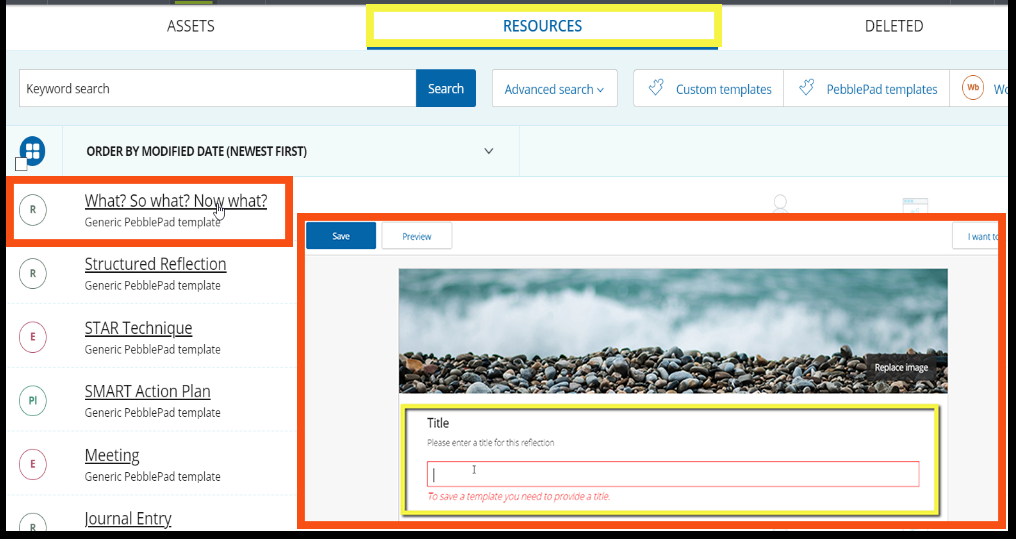
- Go to your Assets and find your saved workbook.
You now have retitled and copied the workbook; it is in your Assets area to work on as needed.
