Zoom’s integration with Panopto
Zoom has been integrated with Panopto, therefore any recording in Zoom which has been set to ‘Record to the cloud’, will automatically be uploaded to the ‘Meeting Recordings’ folder in Panopto for the Zoom host.
All timetabled sessions for lectures and seminars have been set to ‘Record to the cloud’ by default and will begin recording as soon as the Zoom session starts. Alternatively, if you (the host) are creating your own Zoom meetings, this applies if you select ‘Record to the cloud’ when manually selecting the ‘Record to the cloud’ option.
Locating your recordings in Panopto
To locate your recordings, firstly log into Panopto, this will initially load up your personal area called ‘My folder’ and from here you can access a videos and any subfolders. One subfolder will be called ‘Meeting Recordings’ (shown below). Select this to view your Zoom recordings.
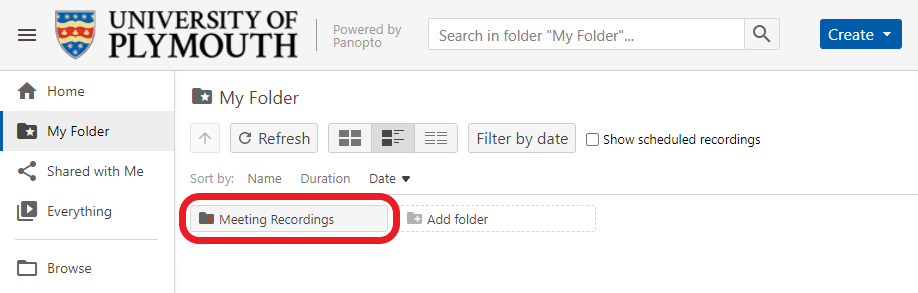
Moving recordings to the correct Module folder
By default, recordings in this ‘Meeting Recordings’ folder are private to you.
These should be moved or copied into module folders (you may choose to just move them if going to just one module, or copy if needed in multiple modules).
The module folders you will be moving your recording to are linked to the Panopto block in Moodle to the corresponding Moodle course.
Once your recording has been moved to the correct Module folder, it will need to be approved, making it visible and accessible for students to view.
