Overview
If you want to share recordings with Students, either Zoom meeting recordings or pre-recorded material you have created, it is highly recommended you do this using a Panopto block or Panopto Activity in Moodle.
The Panopto activity lets you add video links on the main (central) Moodle page. The main advantage of using this over the Panopto block is that it lets you place videos within the sections they are most relevant, rather than placing all the videos in one place. This makes it easier for students to link the video contents to specific lessons.
This articles explains how to share your videos directly on the Moodle page through the Panopto activity function.
Steps to linking Panopto videos in Moodle
- Under the chosen section, select “Add and activity or resource”, and then choose the Panopto activity from the dropdown of presented options.

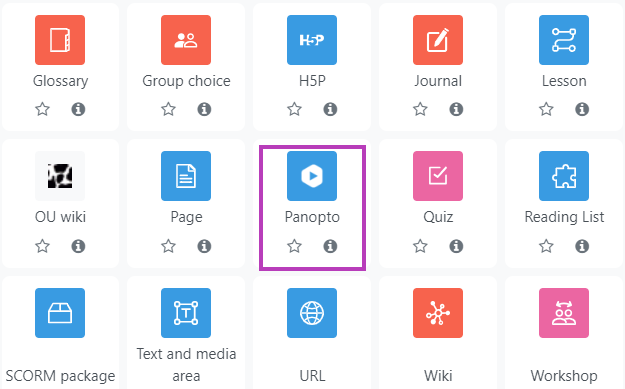
- Next, click on the “select content” button to open up your Panopto folder(s). From here you can choose the video you would like to insert.
- Choose the video by clicking on the radio button to the left.
- Click on Insert.
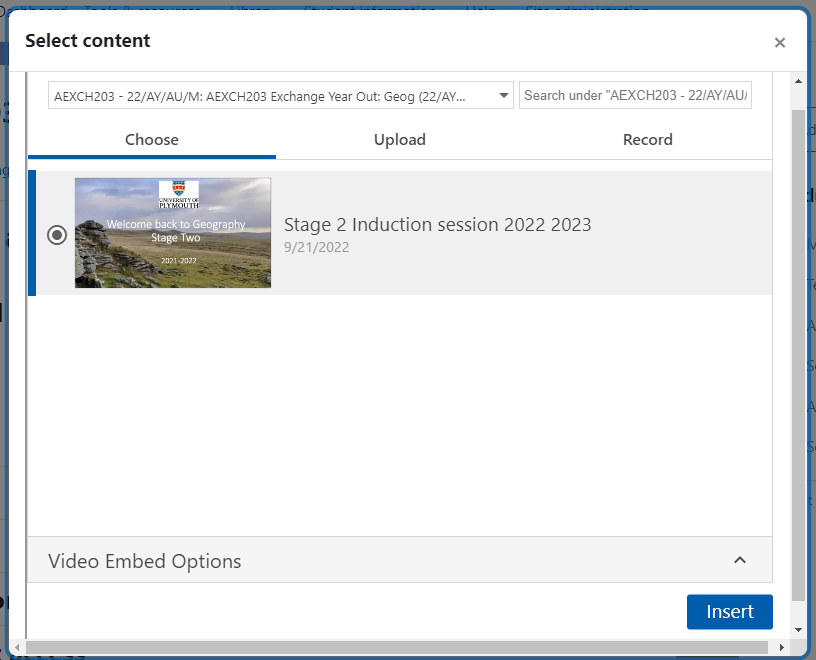
- You can rename the video/activity if needed.
- Click “Save and return to course”
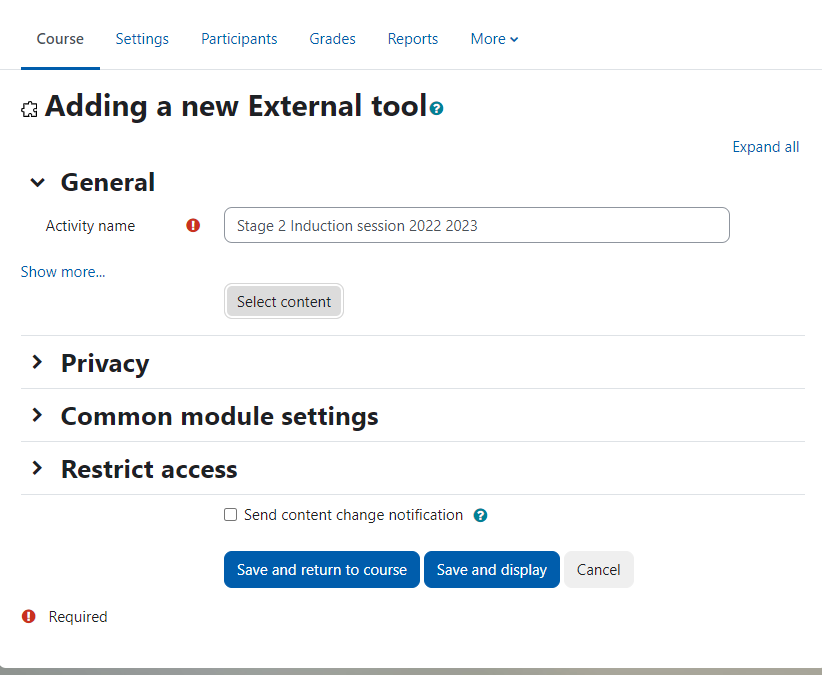
The other settings: Privacy, Common module settings… can also be adjusted as appropriate, if needed.
- The video will now be viewable on the course page as shown below. When students click on it, it will open up embedded on a new page.

