Overview
H5P enables you to quickly create rich, interactive, and adaptive content with game mechanisms as part of a formative assessment which can enhance your course as the engagement would be increased. More information about the tool can be found on the H5P support site.
In this article, we will show you how to rename an H5P object in a Moodle course.
How to rename an H5P object in a Moodle course
Rename the file name
To rename the file name, please follow the steps below.
- Please navigate to your Content bank and then pick an H5P object from the displayed list. In this case, we will rename the ‘Test’ H5P object (’Course presentation’ content type).
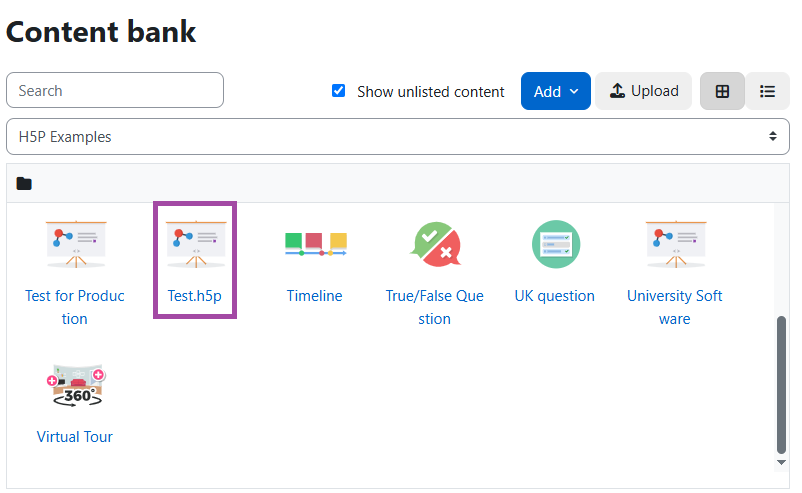
- A new page will open up where you can view the content of the H5P object. Please click on the ‘More’ button and then select ‘Rename’ from the pop-up drop-down list.
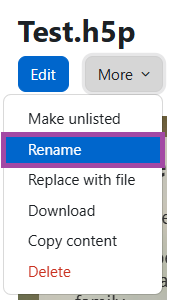
- A new window will pop up where you can enter the new file name. Please make sure you click on the ‘Rename’ button in order to finalise your action.
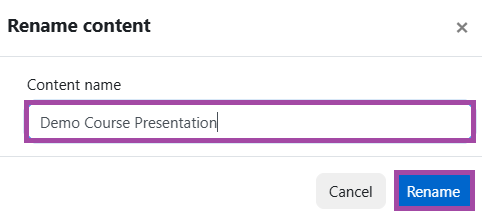
- Once it is saved, your H5P object will reload where you will get a confirmation in a green box that would appear above the content.
Rename the title of the content
- To rename the title, please open it on a new page and then click on the ‘Edit’ button that appears above the H5P object. Regardless of the content type, the first option will always reflect on the title of the H5P object. This is the place where you will need to enter the new name.

- Lastly, please make sure you click on the ‘Save’ button that appears under the H5P object.
