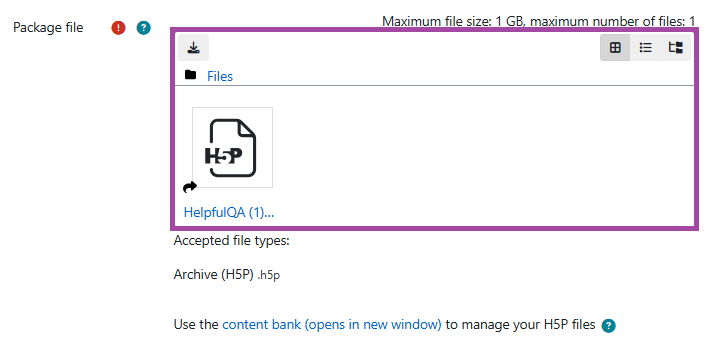Overview
H5P enables you to quickly create rich, interactive, and adaptive content with game mechanisms as part of a formative assessment which can enhance your course as the engagement would be increased. More information about the tool can be found on the H5P support site.
In this article, we will show you how to add an H5P object to a Moodle course.
How to add an H5P object to a Moodle course
To add an H5P object to a Moodle course, please follow the steps below:
- Please select a course and a section where you would like to add your H5P object.
- Click on the ‘Edit mode’ toggle switch that appears at the top-right corner of your DLE page.
- Click on the ‘Add an activity or resource’ button and then select ‘H5P’ from the pop-up window.
- A new page will be shown where you can customise the settings of the activity, however, you can also leave everything on default. Please read the following article about how to change some of the settings.
- In the settings, you will need to enter a useful name and description for the activity.
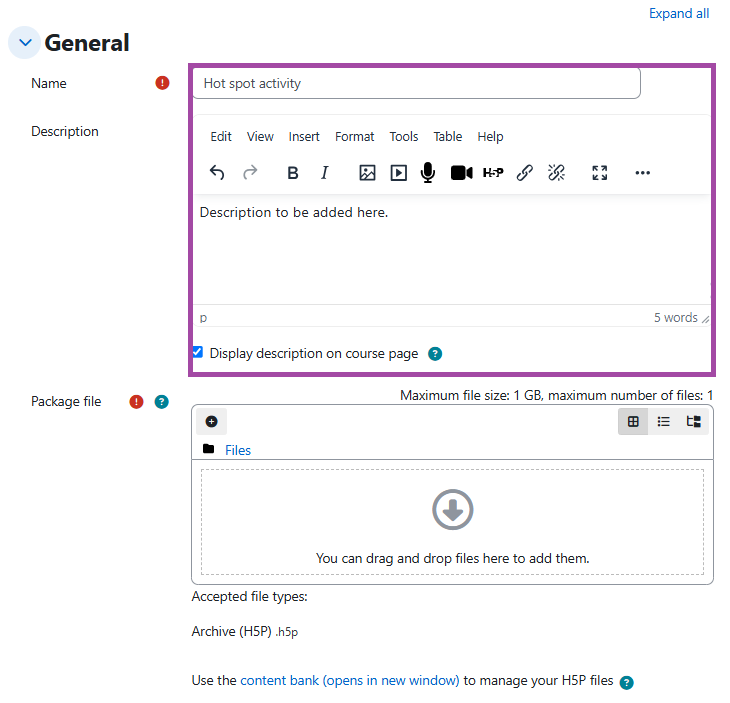
- Next to the ‘Package file’, you will need to select a specific H5P object from your ‘Content bank’. When you selected a file, please ensure you click on the ‘Link to the file’ button before you finalise your action. You can also customise the metadata (e.g. ‘Author’ or ‘Choose licence’) beforehand.
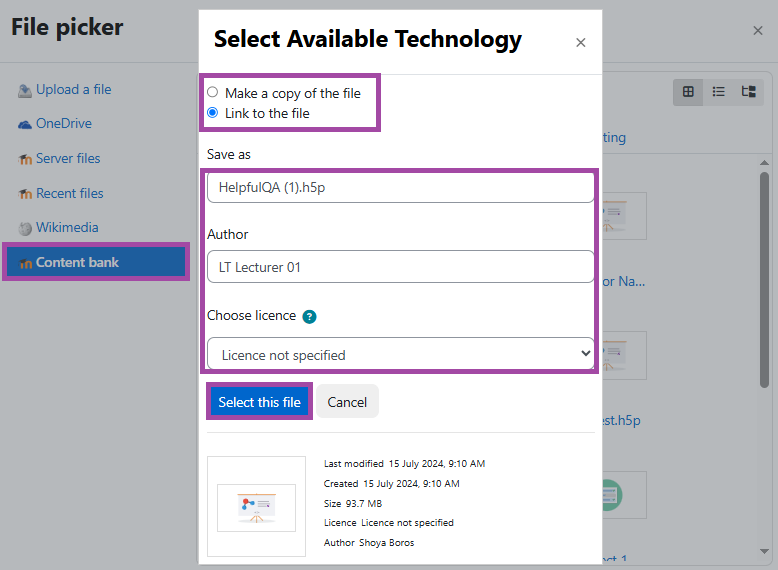
- Once the object is selected, it should appear in the file box. If you are happy with this, please click on the ‘Save and return to course’ or on the ‘Save and display’ button to finalise your action.