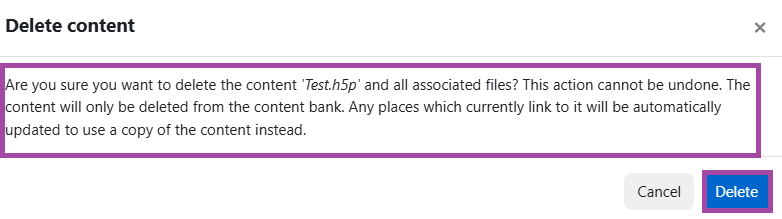Overview
H5P enables you to quickly create rich, interactive, and adaptive content with game mechanisms as part of a formative assessment which can enhance your course as the engagement would be increased. More information about the tool can be found on the H5P support site.
In this article, we will show you how to remove an H5P object from a Moodle course.
How to remove an H5P object from a Moodle course
To remove an H5P object from a Moodle course, please follow the steps below:
- Please navigate to your Content bank and then pick an H5P object from the displayed list. In this case, we will remove the ‘Test’ object.
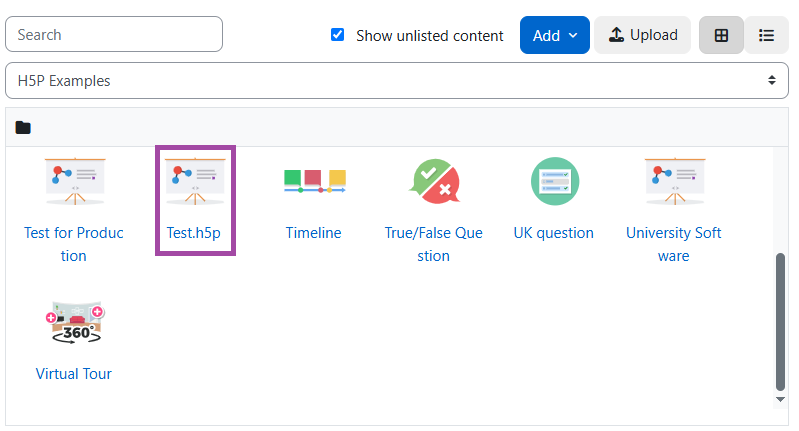
- A new page will open up where you can view the content of the H5P object. Please click on the ‘More’ button and then select the ‘Delete’ option from the pop-up drop-down list.
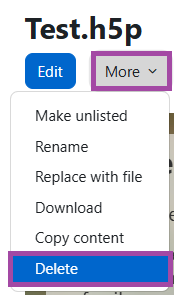
- A new window will pop up where you need to confirm your action by clicking on the ‘Delete’ button again.