Overview
H5P enables you to quickly create rich, interactive, and adaptive content with game mechanisms as part of a formative assessment which can enhance your course as the engagement would be increased. More information about the tool can be found on the H5P support site.
In this article, we will show you how to create an H5P object in a Moodle course.
How to create an H5P object in a Moodle course
To create an H5P object in a Moodle course, please follow the steps below.
- Please navigate to the ‘Content bank’ of your course and click on the ‘Add’ button that appears in its navigation bar.
- A drop-down list will open up where you will need to select the exact content type you wish to create from scratch. The content types are organised in alphabetical order. Full details of all content types (including examples) can be found in the following article or on the H5P support site.
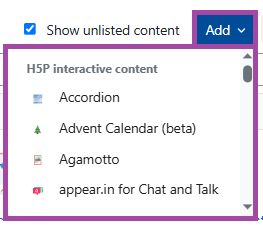
- After you have selected an H5P content type from the drop-down list, a new page will open up which is going to be your editing workspace. Please note that its layout will be different depending on the content type. Tutorials on populating content within H5P are available here.
If you wish to continue editing it later on, then please make sure you enter a title for it (which is going to be the file name to which you can refer in the future) and click on the ‘Save’ button under the H5P object.
