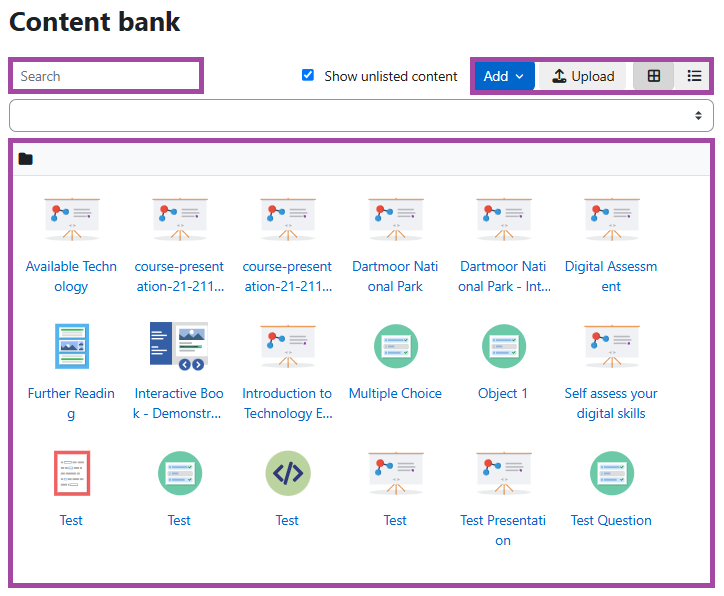Overview
H5P enables you to quickly create rich, interactive, and adaptive content with game mechanisms as part of a formative assessment which can enhance your course as the engagement would be increased. More information about the tool can be found on the H5P support site.
In this article, we will show you how to access an H5P object in a Moodle course.
How to access an H5P object in a Moodle course
What is the Content bank?
The ‘Content bank’ is an area in Moodle where content (currently H5P objects) may be created, edited, and stored. Every course has its own Content bank.
To access it (including the H5P objects), please follow the steps below:
- Sign in to your Moodle account and navigate to one of your courses.
- Please click on the ‘Content bank’ option from the drop-down list under the ‘More’ button.
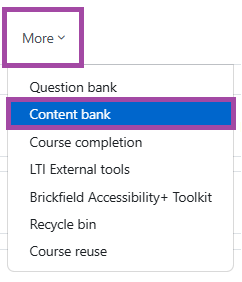
- A new window will pop up with the list of the H5P objects that belong to your course. Please note, your Content bank might be empty if you have not had the chance yet to create H5P objects.
- There is a navigation bar in the Content bank with the following menus:
- Search bar – with this feature, you can search for H5P objects.
- ‘Add’ – with this menu, you can add a new H5P object to your Content bank.
- ‘Upload’ – with this menu, you can upload an existing H5P object to your ‘Content bank’. Please note that we do not recommend uploading the files from your machine, but importing them from another Moodle course as copies would be created.
- ‘Display content bank with icons’ – with this menu, you can define the layout of the listed H5P objects. In this case, the icons of the content types would be displayed.
- ‘Display content bank with file details’ – with this menu, you can define the layout of the listed H5P objects. In this case, the file details would be displayed.