Transcriptions are turned on by default in all Zoom meeting settings, however they need to be enabled by the Host first, once a meeting has started, as otherwise it will not be shown. This can either be done by the Host if they already know a student in the session requires transcription, or because a student has requested, they be switched on. If a student makes this request, the host will receive a pop up message on their screen and can then start the transcription.
How to enable it as a Host for the students who connected remotely?
Automatic closed caption and live transcription services
Before, you could start using the automatic version, please make sure it is enabled under your Zoom account. For more information about the process, please read the following Zoom help material.
Once you have enabled it, you can then start to use it during a live Zoom meeting. For more information about the process, please read the following Zoom help material.
Please also note that the automatic captioning and live transcriptions are not 100% accurate as there might be some specific words that the system does not recognise. Based on our experience, it is around 70-85% accurate.
Manual closed captioning and live transcription services
If you have someone assigned to type manually the caption/transcription of your Zoom meeting which then will give you 100% accuracy, then you could potentially use the manual version of this feature within Zoom.
Before, you could start using the manual version, please make sure it is enabled under your Zoom account. For more information about the process, please read the following Zoom help material.
Once you have enabled it, you can then start using it during a live Zoom meeting. For more information about the process, please read the following Zoom help material.
How to disable it as a Host for the students who are physically in the room?
If you are in a hybrid teaching room and you start the transcription for students online, you can then hide the subtitles from being visible to prevent distraction to the students in the room.
To do this, please click on the little arrow icon in the ‘Live Transcription’ button once the Zoom meeting has start and then select the ‘Hide Subtitle’ option from the popped-up drop-down list.
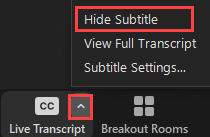
How to view captioning/live transcription as a student?
To view captioning/live transcription as a student, also known as a ‘Participant’ during a Zoom meeting, please read the following Zoom help material.
