Overview
Zoom recordings will be stored in your Zoom Cloud Dashboard if you have manually used the ‘record to the cloud’ option, or if your Zoom session is from a timetabled link and starts recording automatically, once the session has finished the recording will go to ‘Zoom recordings.
How to download an audio version of a Zoom recording:
- Your Zoom recordings will be stored in your Zoom Cloud Dashboard which you can access by following this link and signing in: https://plymouth.zoom.us/
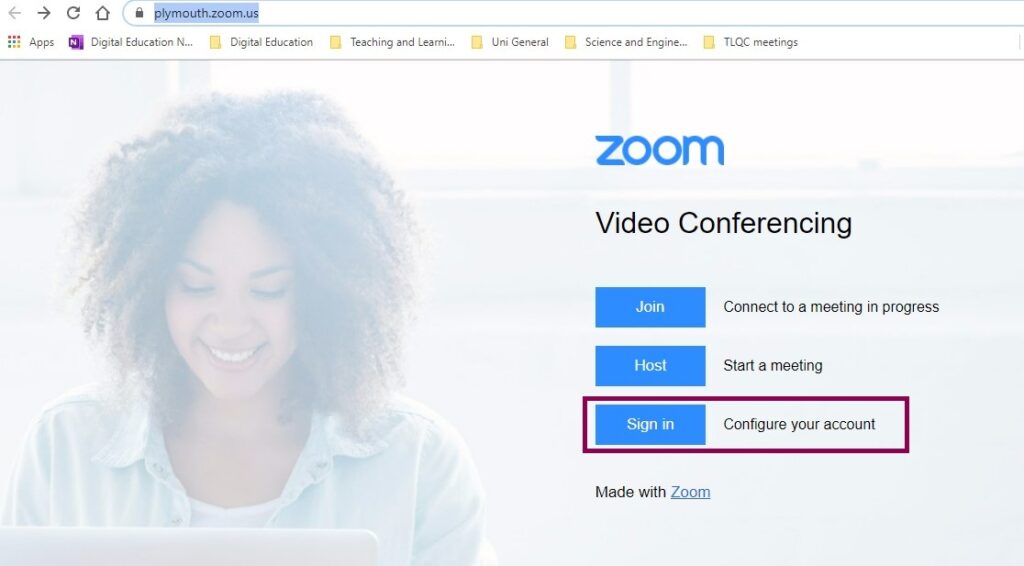
- In the left-hand panel of your Zoom Dashboard Select Recordings.
- Your recordings should be visible here.
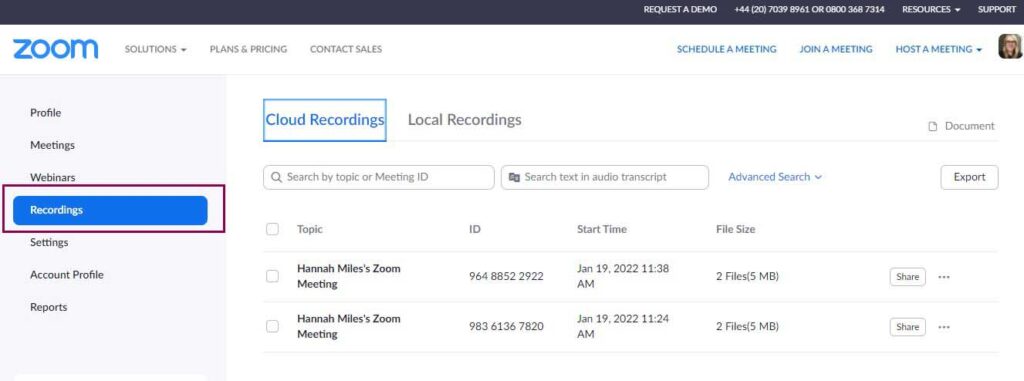
- Click on the recording you wish to use.
- You will then see several different download options including an Audio only option. Click on the arrow icon next to the audio file to download this MP4 file.
- ‘Download’ rather than sharing the ‘link’ is the best option as TIS will delete the files after a certain point.
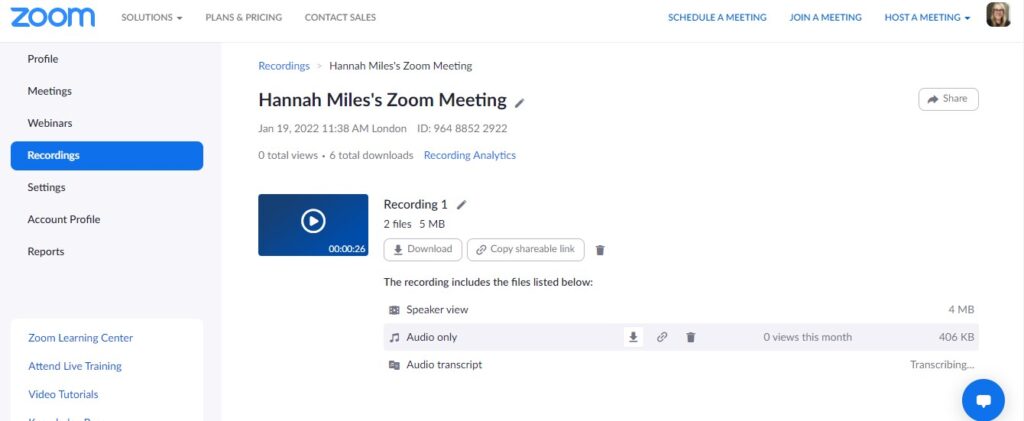
- You can then email this recording to the necessary people.
