How to use nonverbal feedback in Zoom
One of the challenges with teaching online is trying to work out who is listening! Certainly, if students keep their webcams ‘live’ then that can help, but often they do not or the screen is covered with other open programs, therefore, it can be very difficult to gauge attention.
Using some small interaction at this point can be a huge help. Zoom Polls or a Mentimeter poll can both work, but these need to be prepared before the session, when often all we need is a way to ask students an instant ‘yes/no’ type question. For this the best way is to use the Zoom ‘Nonverbal Feedback’ commands. To enable this feature in Zoom, please visit the following Zoom help material.
Once it is enabled, it will be found at the bottom of the participant’s window during a Zoom meeting.
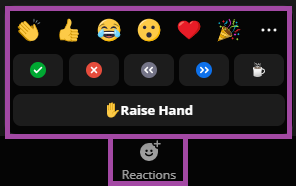
Using these, it is easy to pose a question based on your content and ask for a simple ‘yes’ or ‘no’ answer or even a ‘thumb-up/thumb-down’.
There are two main advantages to using this method over the ‘Reactions’ on the meeting tab-menu. First, the results stay up until you ‘clear’ them and secondly, the number of votes is recorded above the item.
For more information about the ‘Nonverbal Feedback’, please visit the following Zoom help material.
To learn the basics about the ‘Nonverbal Feedback’, please visit their Learning Center website.
