Overview
Scales are a way of evaluating or rating a students’ performance. Scales may be used in Forums, Glossaries and Assignments for rating and/or grading a student’s activity.
How to create a scale on your DLE course
- Please sign in to your DLE/Moodle account and select the course where you would like to add a scale.
- On the course page, please select ‘Grades’ from the secondary navigation bar.

- Once you land on the page, please click on the drop-down list at the top-left corner and select ‘Scales’.
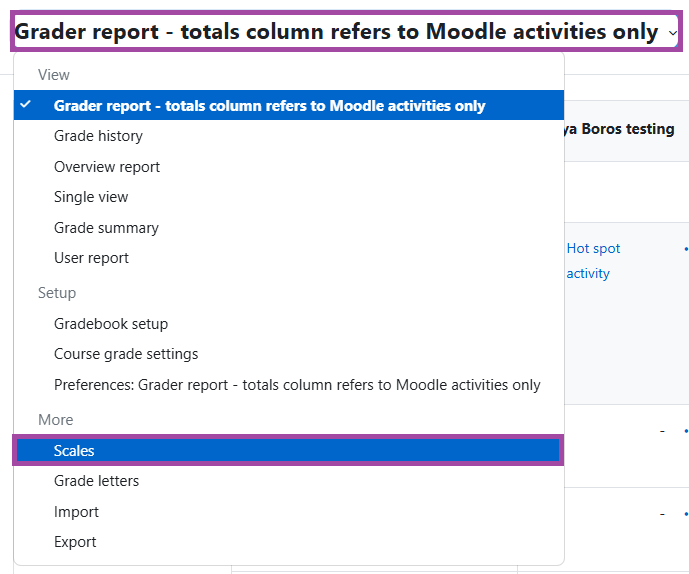
- Please click on the ‘Add a new scale’ blue button to create a new scale.
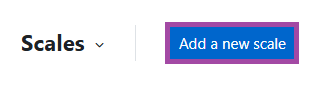
- You will need to enter the following information:
- ‘Name’
- ‘Scale’ – You can use as many options here as you require. You must order the comma separated elements in increasing order of value. For example ‘Fail, Pass’; or ‘Strongly Disagree, Disagree, Neither agree nor disagree, Agree, Strongly Agree’.
- ‘Description – This might be useful for the tutors.
- To finalise your action, please click on the ‘Save changes’ button.
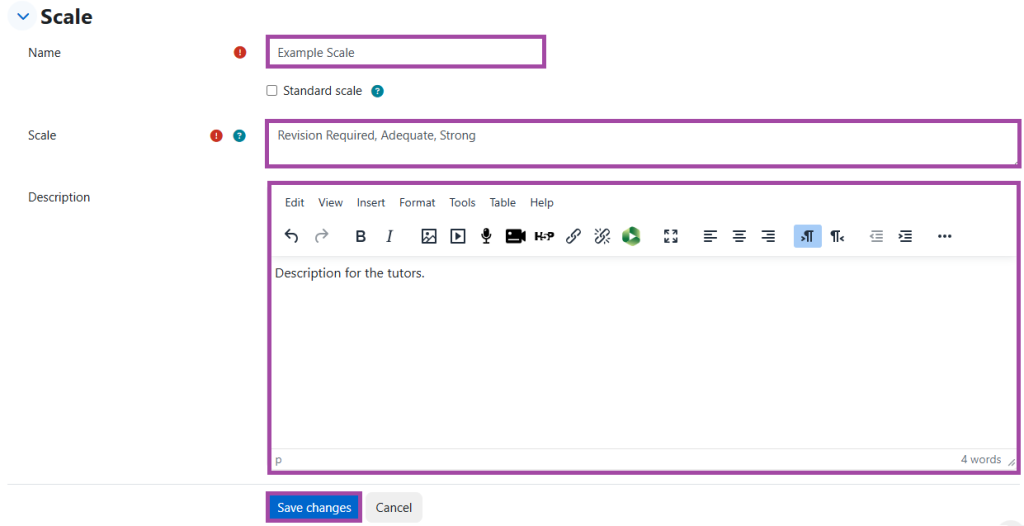
How to attach your scale to a submission point
Once the scale is created or you wish to use an already existing scale (e.g. ‘Pass’/’Fail’), you will need to create a submission point in the DLE. In the settings, you will need to follow the steps below:
- Please navigate to the ‘Grade’ section and change the grade ‘Type’ from ‘Point’ to ‘Scale’.
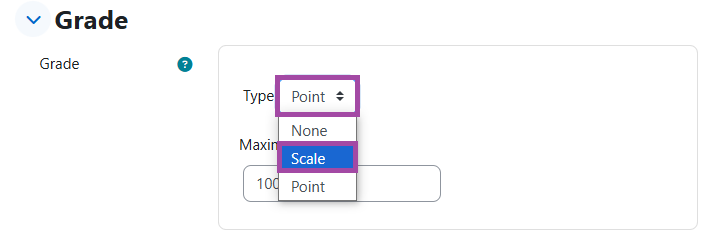
- A new drop-down list will appear where you can select the scale you wish to use. In this case, we will use the ‘Pass’/’Fail’ scale but any customised scale you created in the ‘Grades’ menu should also appear on this list which you can select.

- Once you selected the scale, please scroll to the bottom of the page and click on the ‘Save and return to course’ or ‘Save and display’ blue button.
