Moving the remote record icon to the task bar
The Panopto remote recorder resides in the system tray hidden icon window. In this case the Panopto icon is showing that a recording is underway as it has a red dot.
It is possible to manually move the Panopto icon out of the group and place it permanently on the system tray. This provides a real time view of whether the system is recording.
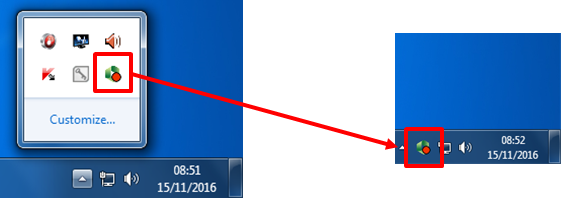
Using the F9 Key to pause the recording
Another way to see what is happening is via clicking on the system tray Panopto icon. This displays the remote recorder controls, and these can be pressed during the lecture capture – when the video is paused the red dot changes colour to reflect this.
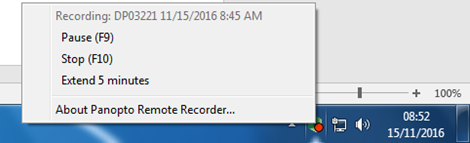
Other information
The F9 and F10 keys will work in any recording mode.
If you press F10 to stop a recording the option to press F8 will appear allowing to start a new recording – this will record to the local machine so you will need to contact AVrefreshandcapture@plymouth.ac.uk with the room and module code so the recording can be added to the correct folder.
