Overview
Content on all Programme and Module courses or courses created in the Subject
category are viewable by any university authenticated user e.g. anyone with a
university account. Once you have your subject course approved and created you
can choose how to manage enrolments.
Enrolment methods options
- To access enrolment methods, open your course in Moodle and go to ‘Participants’ in the secondary menu.
- This will open a screen with all of the enrolled users on the course and provide the methods of enrolments.
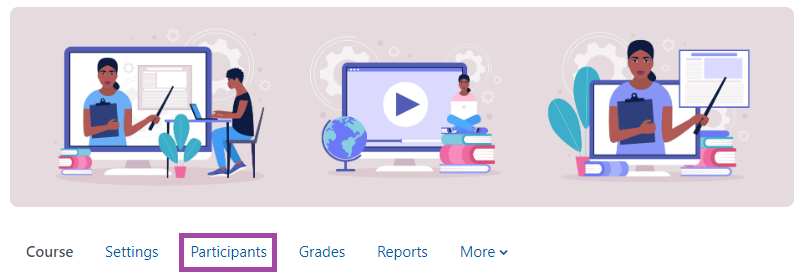
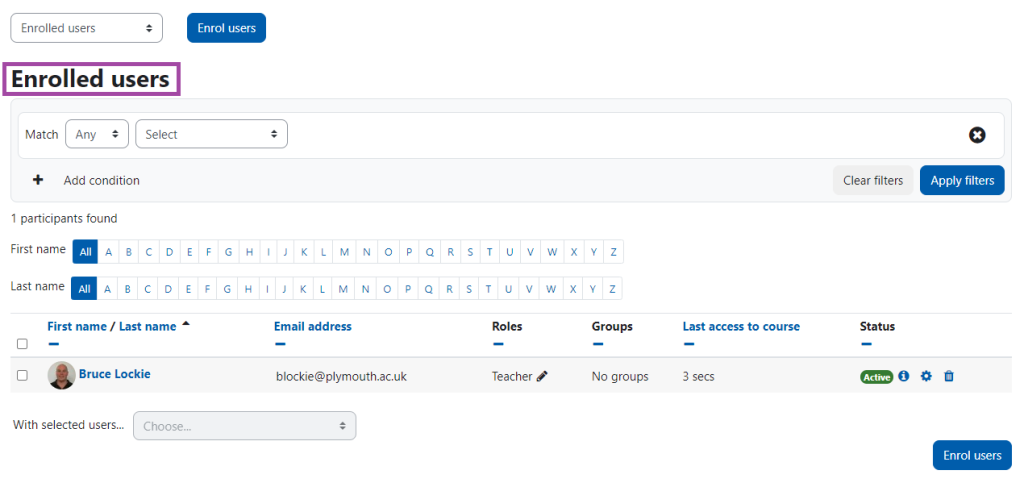
Manual enrolments
Individuals can be enrolled manually by staff on the course as staff or students, this is suitable for a small number of enrolments.
- To enrol users manually, in the bottom right corner of the ‘Enrolled users’ page is a button ‘Enrol users’.
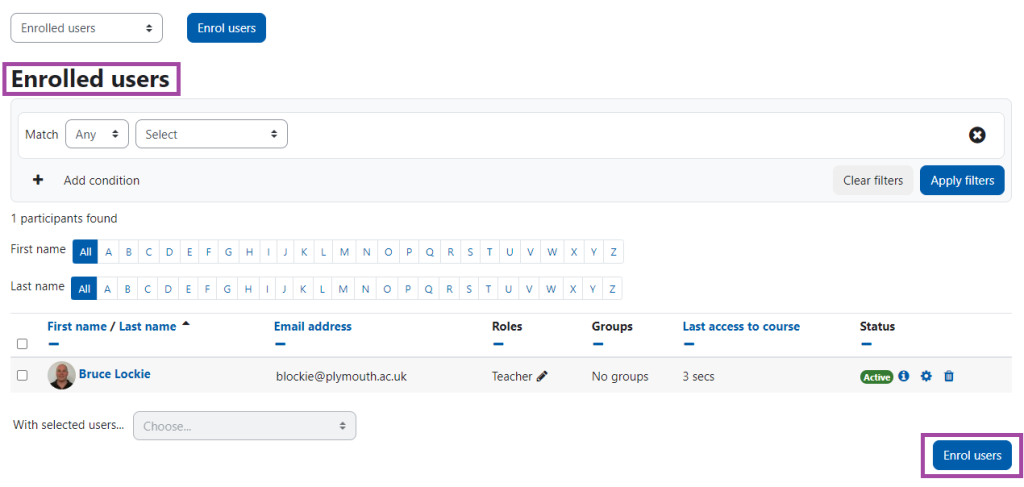
- This will open a pop up ‘Enrolment options’ where you can search for users in the search box (name or UoP email address) and assign them a role. Once this has been completed click the ‘Enrol users’ button.
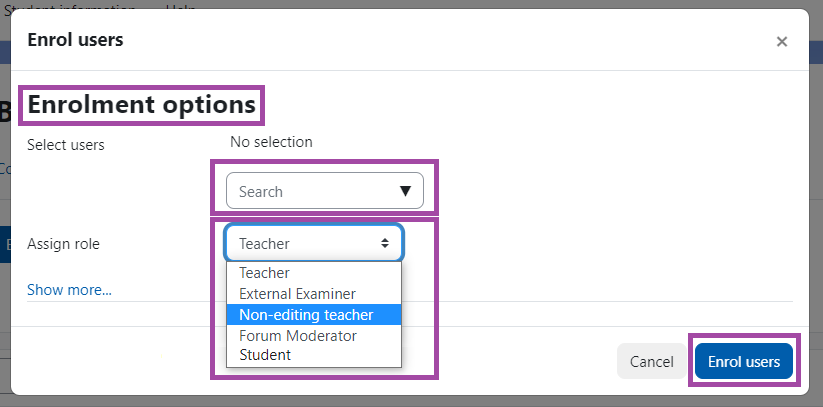
Self enrolment
For larger participant numbers, staff can set up a ‘Self enrol’ option.
There are two ‘self enrol’ options:
- Open to all – This method will allow any university user to enrol as a student
on the course. - Enrolment Key (password) – This method will allow you to put a password on
the course that you will send to the students you wish to enrol on the course.
To create a self enrolment from the Enrolled users page, which you would have accessed from clicking ‘Participants’ in the secondary menu.
- In the top left is a drop-down menu, next to an ‘Enrol users’ button. In this drop down menu there will be ‘Enrolment methods’, which will take you to the Enrolment methods page.
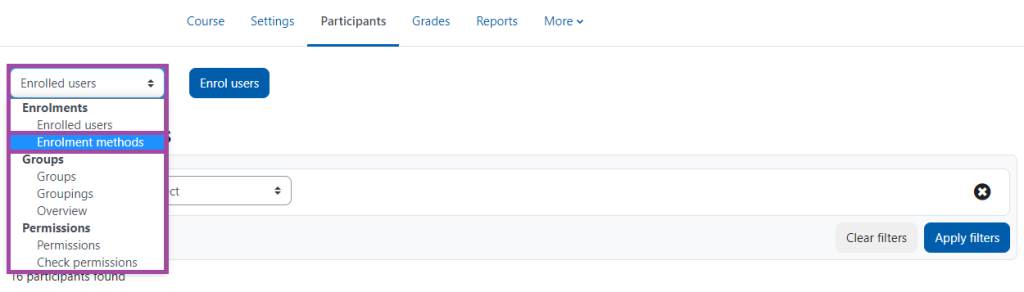
- In the Enrolment methods page at the bottom will be a drop-down menu ‘Add method’ choose ‘self enrolment’
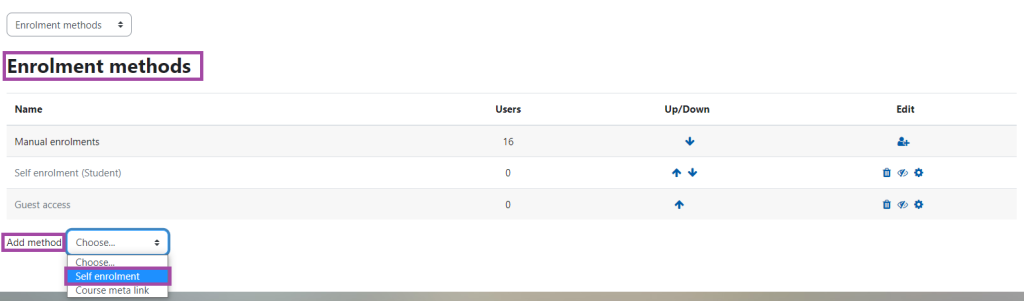
- This will open a self enrolment page, which you can edit to allow new enrolments and select an enrolment key, if required. Once your settings have been selected click the ‘Add method’ to create the self enrolment.
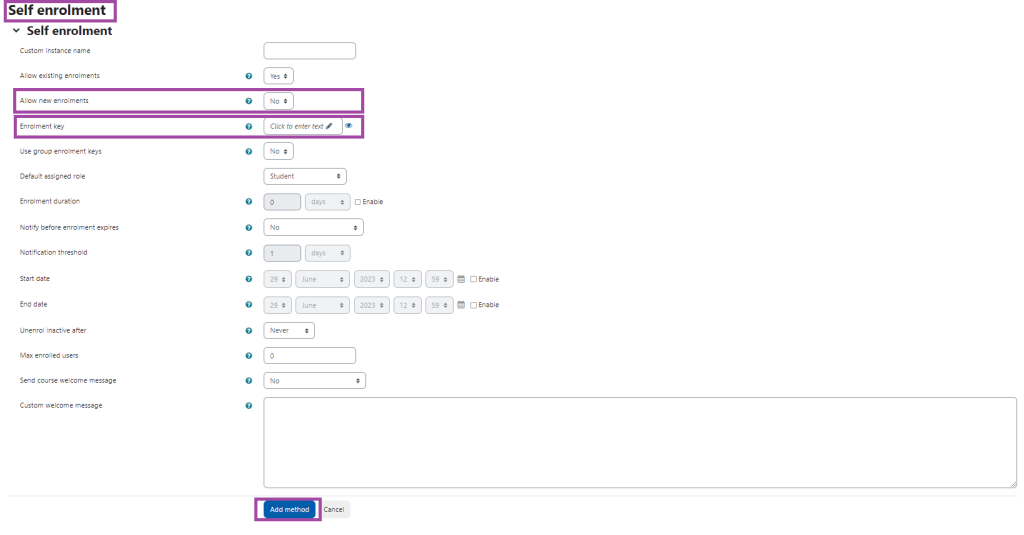
‘Course meta link’ enrolments
‘Course meta links’ will allow you to link enrolments from an existing programme or
module course to a subject specific course. To set up a ‘Course meta link, please view our Enrolling students on a shared content course (in Moodle) article.
Why enrol on a Subject course?
Staff – A subject course leader and any teachers must be enrolled on a course in
order to contribute and set up activities or add resources and view hidden content.
Students – Students and staff not enrolled on the course will be able to view the
content. However, if you want students to be able to take part in the online activities
on a course i.e. a wiki, blog, quiz, feedback, poll, assignment etc then they must be
enrolled on the course. Courses will be displayed in your My Courses listing if you are enrolled.
