If you have video or audio files already and wish to share it with your students, you can upload it into Panopto along with any new content.
How to upload media to Panopto
Once logged in to the Panopto, navigate to the folder you wish to add the content to and click on the Create dropdown menu, then select Upload media.
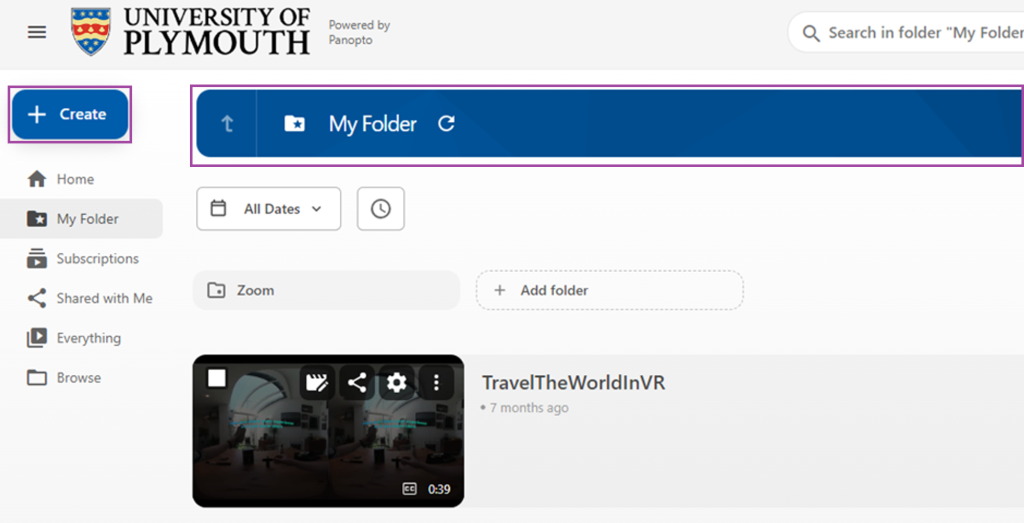
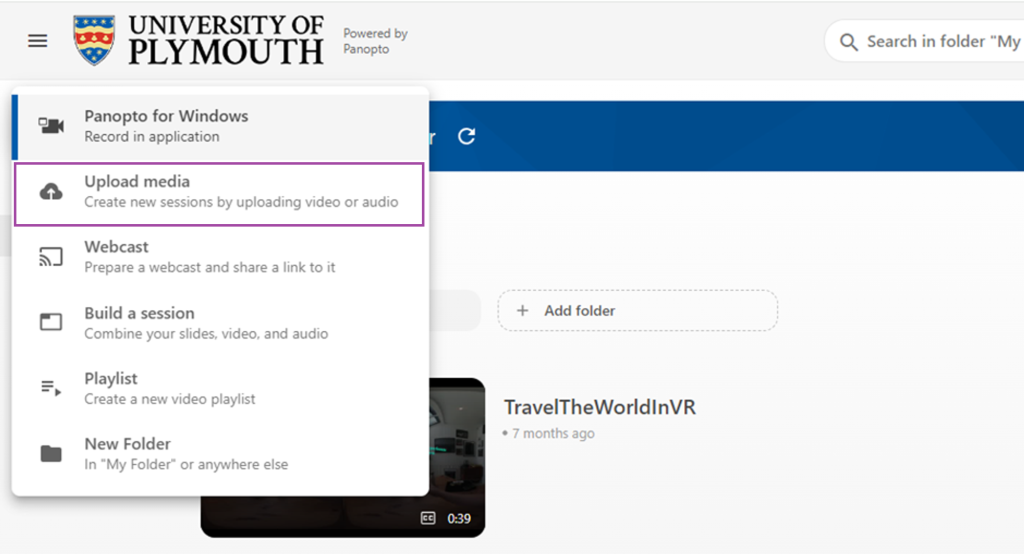
Selecting a folder
When the new page opens, select the folder you wish to upload your content to from
the dropdown menu.

Please note: You can navigate to the folder first, select the upload from the create dropdown menu will then automatically select the folder you are currently in.
Selecting and uploading the content to the selected folder
Once selected, drag your file into the space displayed below, the file will then beginning uploading automatically. It is also possible to do multiple file at the same time.
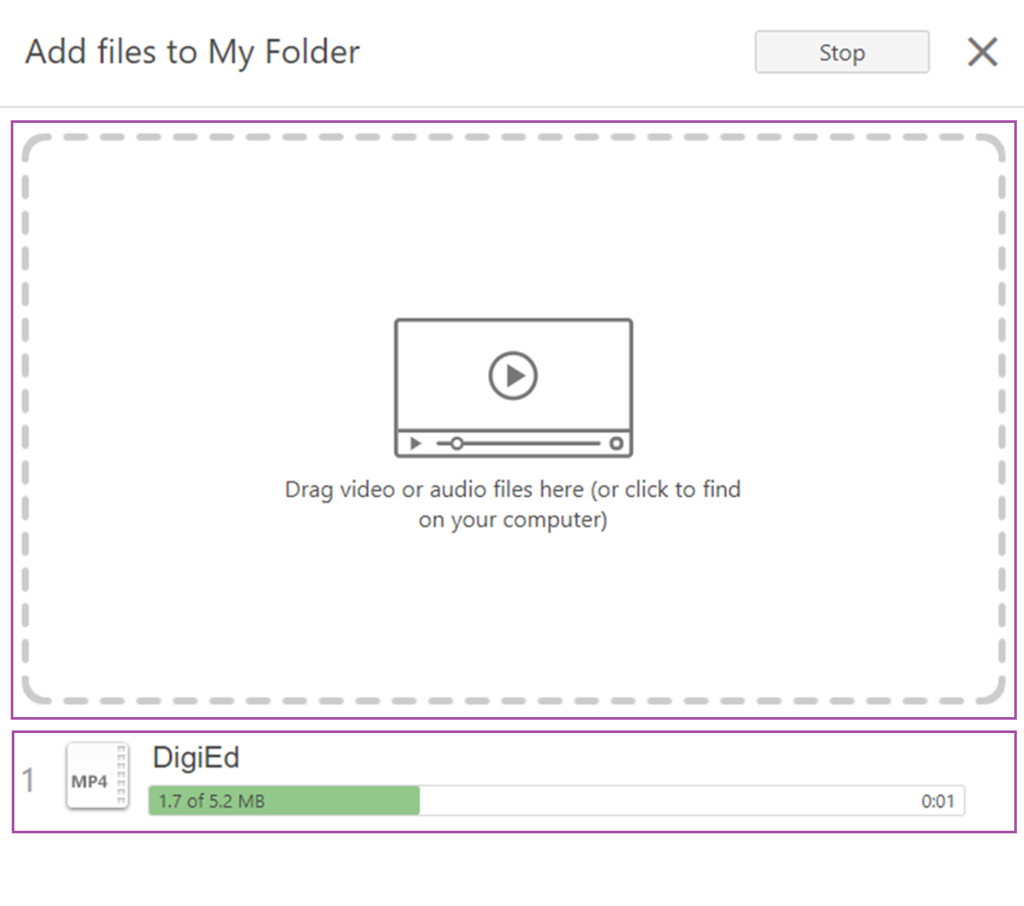
Once completed each file uploaded will show a tick next to it.

If you navigate to the folder it will now display the content and it will be ready for editing
if required.
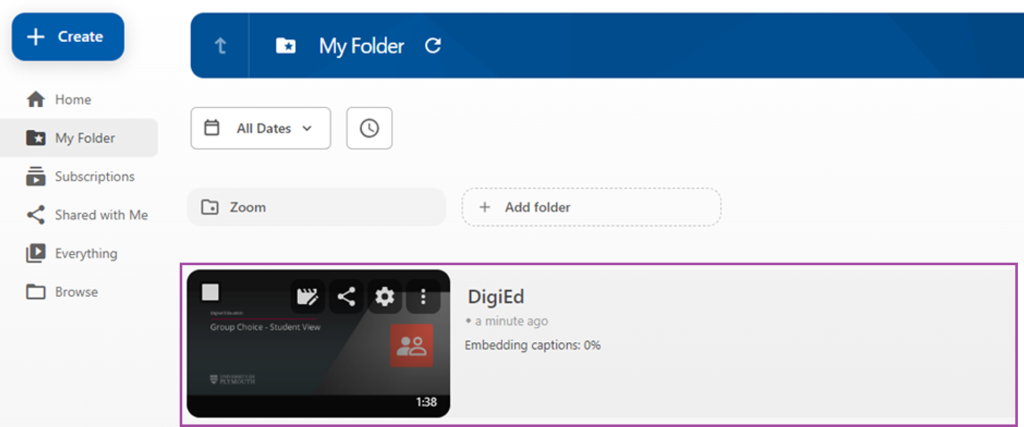
Supported file types
Supported media types: .avi, .mp4, .m4v, .mpg, .wmv, .mov, .qt, .asf, .3gp, wma, .mp3.
