What is the activity chooser?
The activity chooser appears when the editing is turned on in a course and you click the link ‘Add an activity or resource’.
Activity chooser
Each item has a star icon, for favouriting, and an information icon leading to more information and documentation.
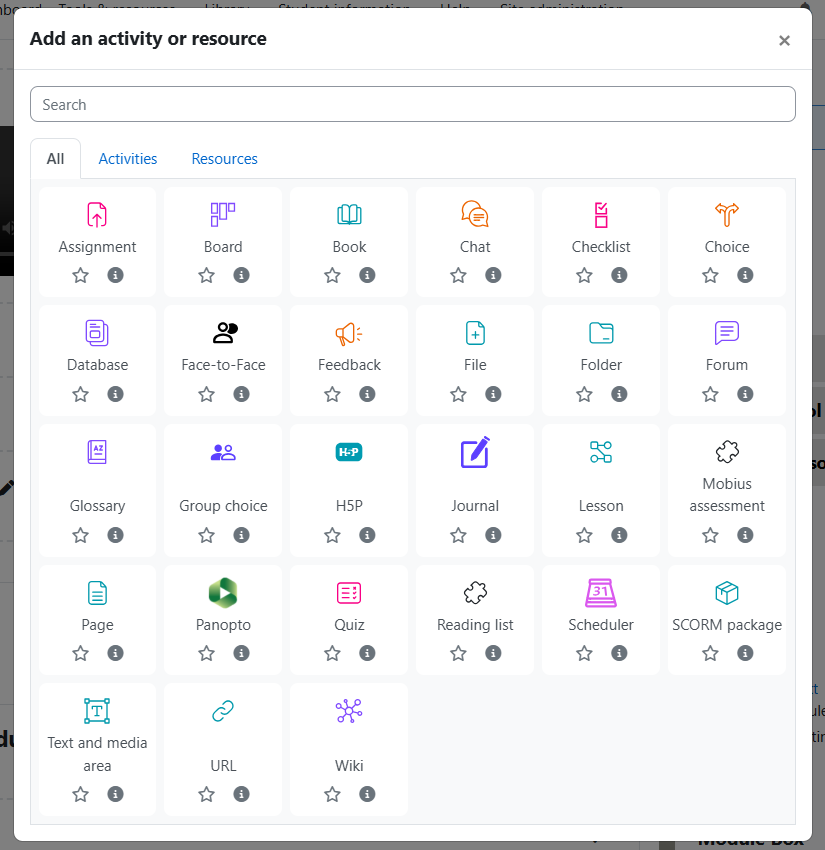
The activity chooser has tabs for different views. Which tabs you see depend on the administrator’s settings (see Admin settings below) and can include:
- Starred – any activity or resource you (the teacher) star as a favourite or frequently used activity
- All – all Activities and Resources together
- Activities – only Activities
- Resources – only Resources
