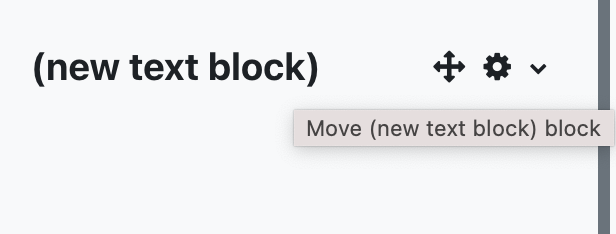Additional blocks can be added to courses within the ‘Blocks drawer’ (right-hand collapsable column).
- Once on the course, add a block by selecting Edit mode in the top right-hand corner and selecting.
- Ensure the right-hand column is open and select ‘Add a block’.

- This will open a small modal window where you can select from a range of different blocks.
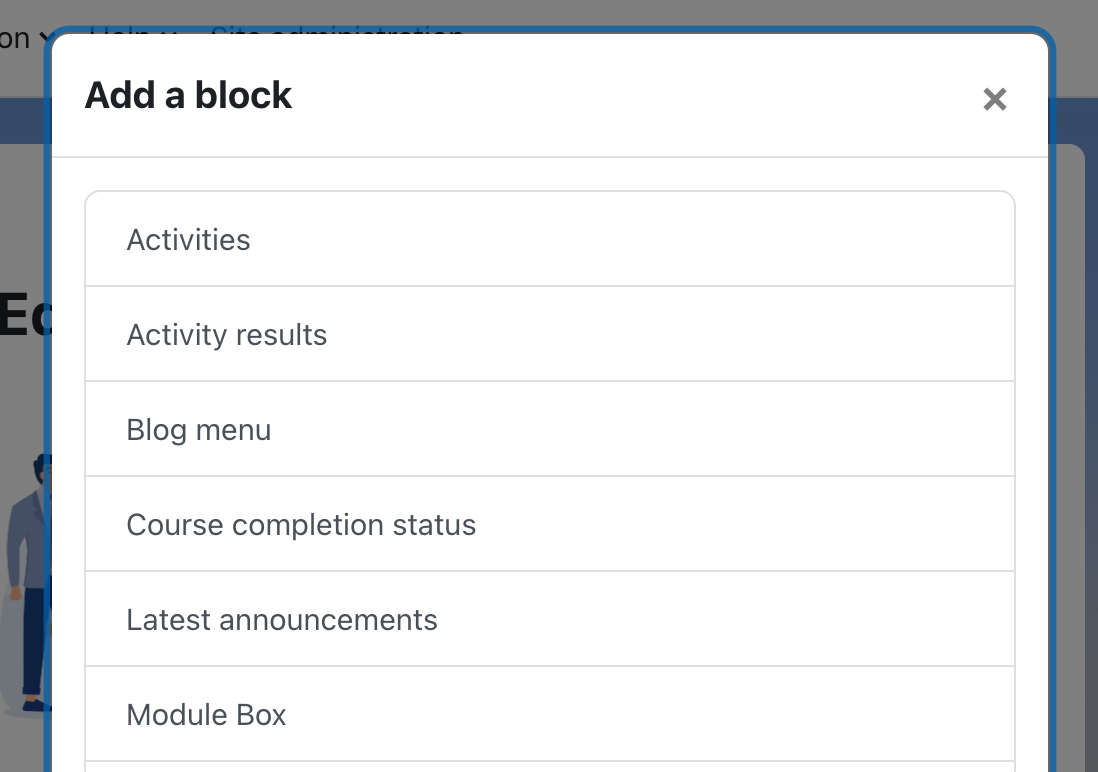
- Once a block has been selected, it will be added to the bottom of the ‘Block drawer’.
- You can rearrange these blocks by moving them with the move icon to drag and drop your block to the appropriate location.