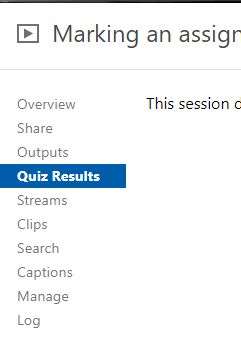It is possible to add quizzes to a section of video in Panopto. This is a helpful way to break up longer pieces of content into smaller and more manageable chunks.
1. Setting up a quiz

You can add a quiz by selecting the time when you want it to appear, do this by using the red line in the timeline panel in the Panopto editor. Then select ‘Quizzes’ from the menu on the lefthand side and click on the ‘Add a Quiz’ option that appears.
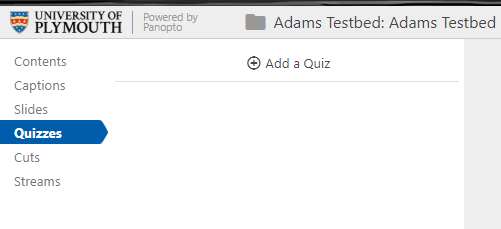
2. Build your questions
Once in the Quiz maker you are able to begin creating questions. [1] Allows you to select from to select the question type (multiple choice, true or false or multiple select). [2] Highlighting and editing the text allows you to build the questions (the black dot next to the answer signifies the correct answer). Clicking the Add a Question [3] takes you to a new black question, once all question are added clicking Done [4] takes you to the final settings page.
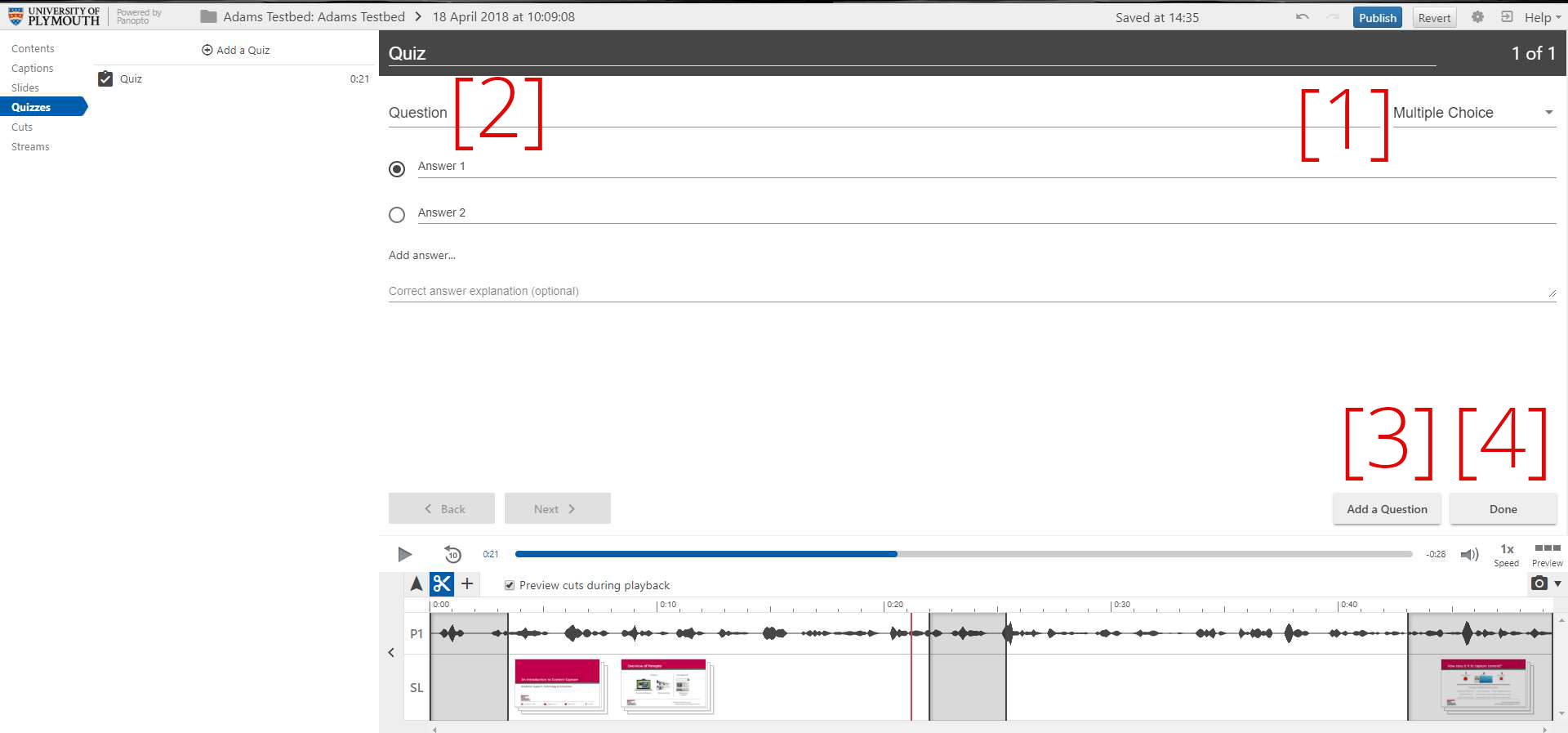
3. Adjust the quiz settings
On the final page, you can reorder the questions and set up user preferences, for instance the ability to retake the test. You can also lock down the video so viewers are unable to progress with out attempting the quiz.
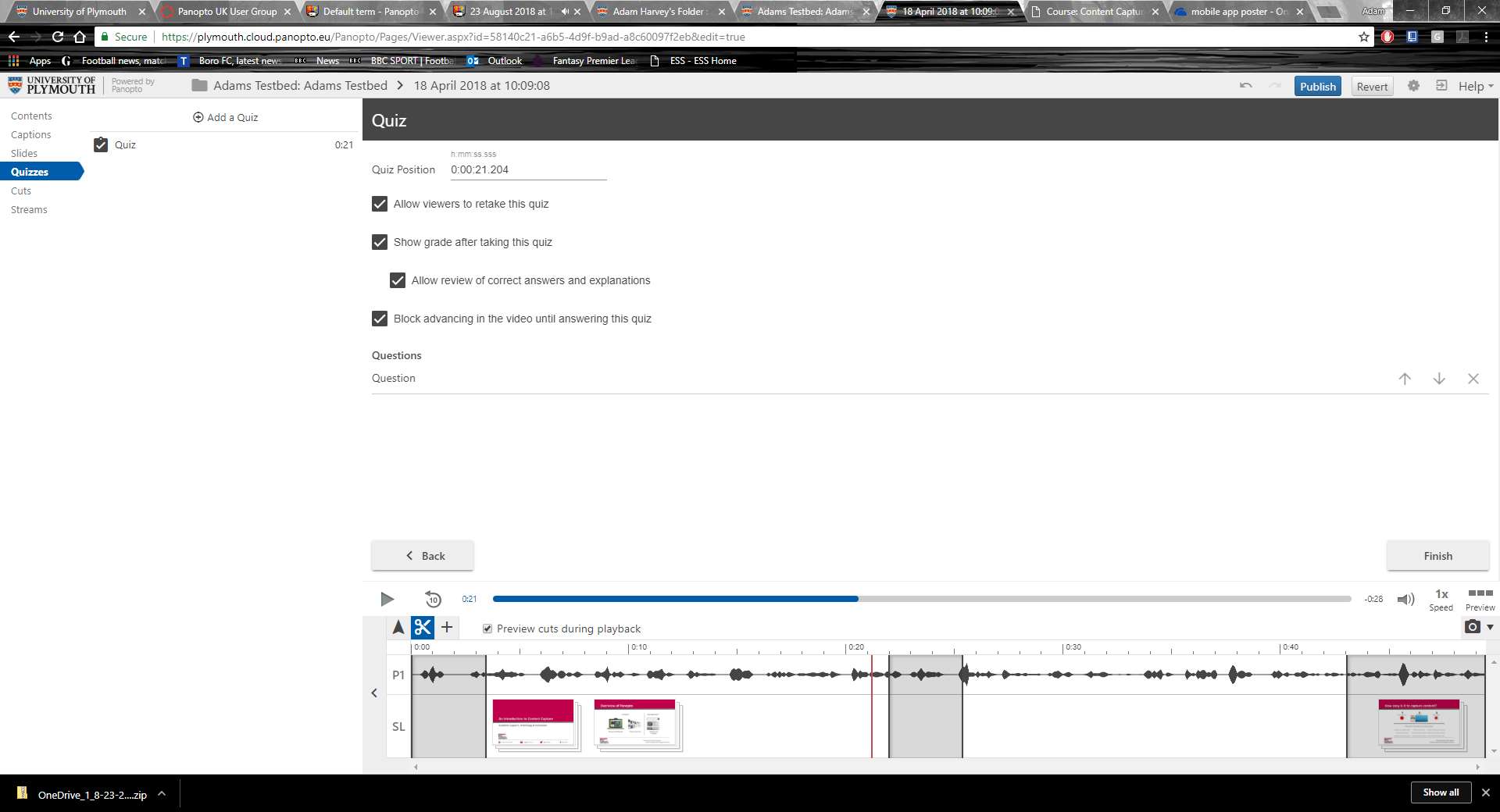
Viewing results and statistics
Statistics related to the quiz can be found in the ‘Settings’ tab for the video (as shown below).