Overview
By default, when a course is created by TIS, the requester will be enrolled as a Teacher. They can then delegate access to others as required. Please see The roles section below for more detail on the role types.
Adding a member of staff
To add a staff member to your course page, please follow the steps below.
- Navigate to the DLE course page on which you wish to add a staff member.
- When you are on that page, please select ‘Participants’ menu from the secondary navigation bar.

- You will be able to access the list of users currently enrolled on the course. To manually enrol a new staff member, please click on the ‘Enrol users’ button.
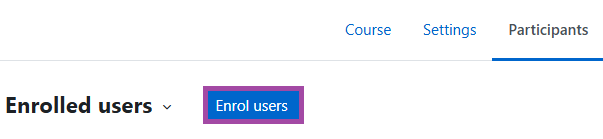
- In the search box, next to the ‘Select users’ setting, you can enter the name of the colleague. You can repeat this to add multiple colleagues at the same time.
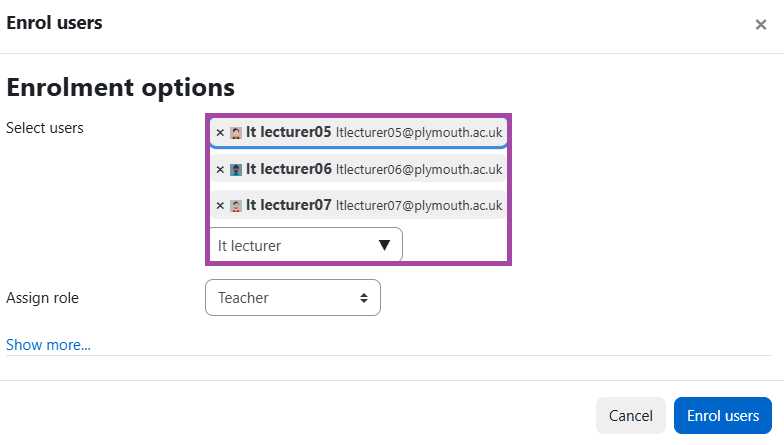
- Once all relevant colleagues are selected, please assign the appropriate permissions by selecting the relevant role in the drop-down list. There are overall 4 roles available, such as:
- Teacher
- External Examiner
- Non-editing teacher
- Forum Moderator
- Once the role is selected, please click on the ‘Enrol users’ button.
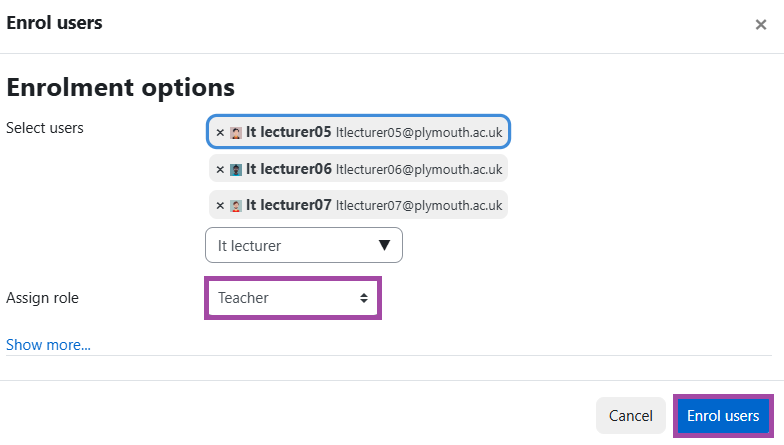
The roles
Teacher
‘Teachers’ can do almost anything within a course, including adding or changing the activities and grading students. By default, Teachers can also assign a ’Non-editing Teacher’ role to other users.
By default, users are not assigned the role of ‘Teacher’ throughout the site, but are only assigned (enrolled) as a ‘Teacher’ to a single course/class at a time. The same applies to students. Teachers can only teach in the courses they have been enrolled in.
External examiner
‘External Examiner’ is based on a ‘Non-editing Teacher’ role (as below), but with an additional permission that means they can see the ‘Module Box’ block on any Moodle course they are added to (the standard ‘Non-editing Teacher’ role cannot do this).
Non-editing teacher
A ‘Non-editing Teacher’ is able within a course to view and grade students’ work, but may not alter or delete any of the activities or resources. This role might typically be given to a classroom assistant for example.
Forum moderator
‘Forum Moderators’ have elevated permissions just within a forum. They can delete/approve posts, which students are unable to do, so this is sometimes a role given to students as it does not allow any extra permissions within the Moodle site as a whole, but lets them do more in a forum activity.
Adding students
Students are automatically enrolled onto courses from UNIT-e. If an student enrolment is missing or incorrect, this needs to be corrected in UNIT-e. Therefore, please contact your Faculty/School Office to ensure UNIT-e is up to date.
