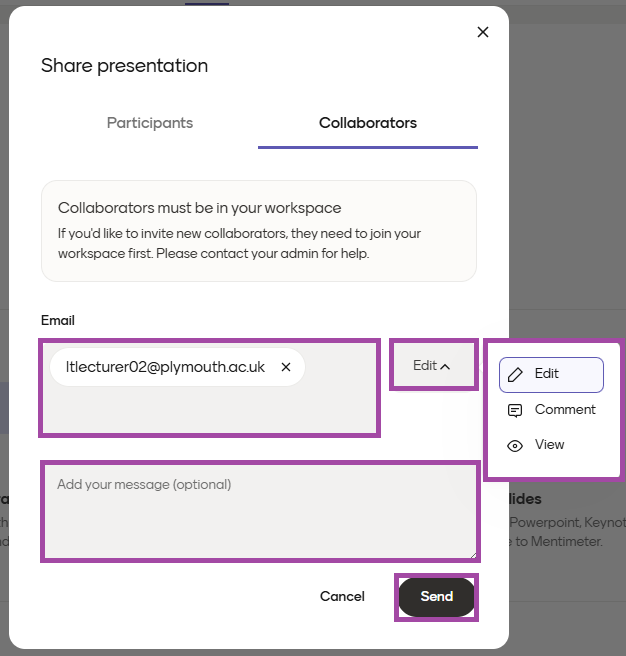Overview
In addition to student participation, Mentimeter presentations can be also shared with other staff members for collaboration purposes.
However, you might encounter an issue where, after entering a colleague’s e-mail address, the permission level cannot be switched to ‘Edit’ and is limited to ‘Comment’ or ‘View’. This means they would not be able to edit the content, only leave comments or view it in read-only mode.
In such cases, you might also see the following warning message:
‘Collaborators must be in your workspace: If you’d like to invite new collaborators, they need to join your workspace first. Please contact your admin for help.’
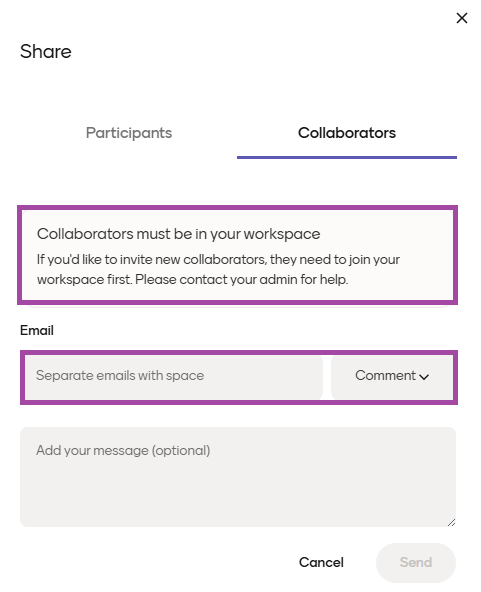
How to resolve the following issue?
Licence to be upgraded to PRO
The following issue occurs because the colleague you are trying to share your presentation with does not have a PRO licence Mentimeter account. They may be using their UoP account for Mentimeter access, but if it has not been upgraded to a PRO licence (and is still on the free version), the system will not recognise them as a member of the UoP workspace (this is what the warning message is related to).
To resolve the issue, please ask your colleague to access Mentimeter via the DLE to automatically upgrade their account to a PRO licence, which is free for all staff members. Detailed instructions can be found in the following supporting material.
Ensure you use the correct method
Previously, when sharing a presentation with a colleague, you could simply start typing their name or email address, and their account would appear in the suggestion box. Please note that this feature is no longer available in Mentimeter. This change ensures compliance with current GDPR policies and University practices, preventing presentations from being shared accidentally with students or unintended staff members.
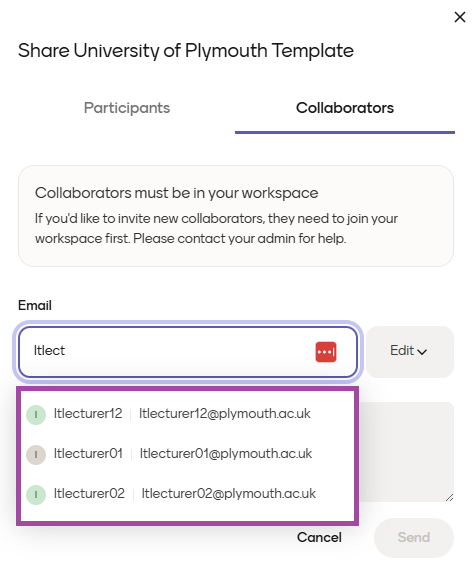
Going forward, you will need to enter (or copy and paste) your colleague’s full email address. Their account may not appear in the suggestion box (only members of our team will), but if the email address is entered correctly, Mentimeter will still send them an automated email notifying them of the share and the level of access you have granted (e.g. collaboration, comment or view-only). They will then be able to access the resource via their account and use it as permitted.
You also have the option to add a personalised message to the automated email sent by Mentimeter.