Here is an example of how an Academic Induction Section within a Programme Page may look:
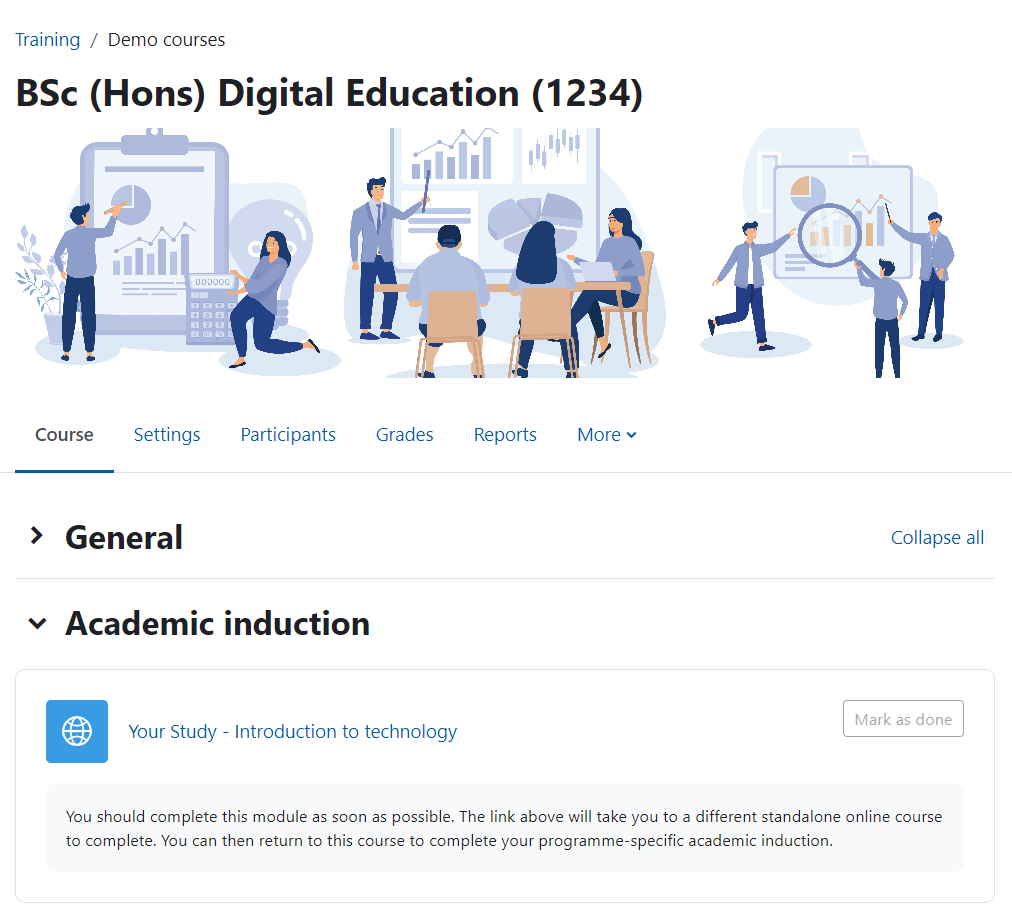
Process:
- Create a STAGE 1 induction section at the top of your Programme page. It’s important that this sits at the top of the Programme Page so that it is easily accessible for students.
- A welcome to new students – this can be a statement, an image or if you have a welcome video that would work well. Anything you can do to personalise the experience for students.
- Programme handbook
- A link to the Your Study: Introduction to Technology module (this is a module anyone can access from the Student help menu in Moodle)
Feel free to copy this text:
Your Study: Introduction to Technology
It is recommended that you complete this Introduction to Technology module as soon as possible. The link above will take you to a different Moodle course to complete this course. You can then return to this Moodle course to complete your Programme specific Academic Induction.
- A link to the Library Induction
- A copy of your Academic Induction Schedule:
- Add a Page Activity
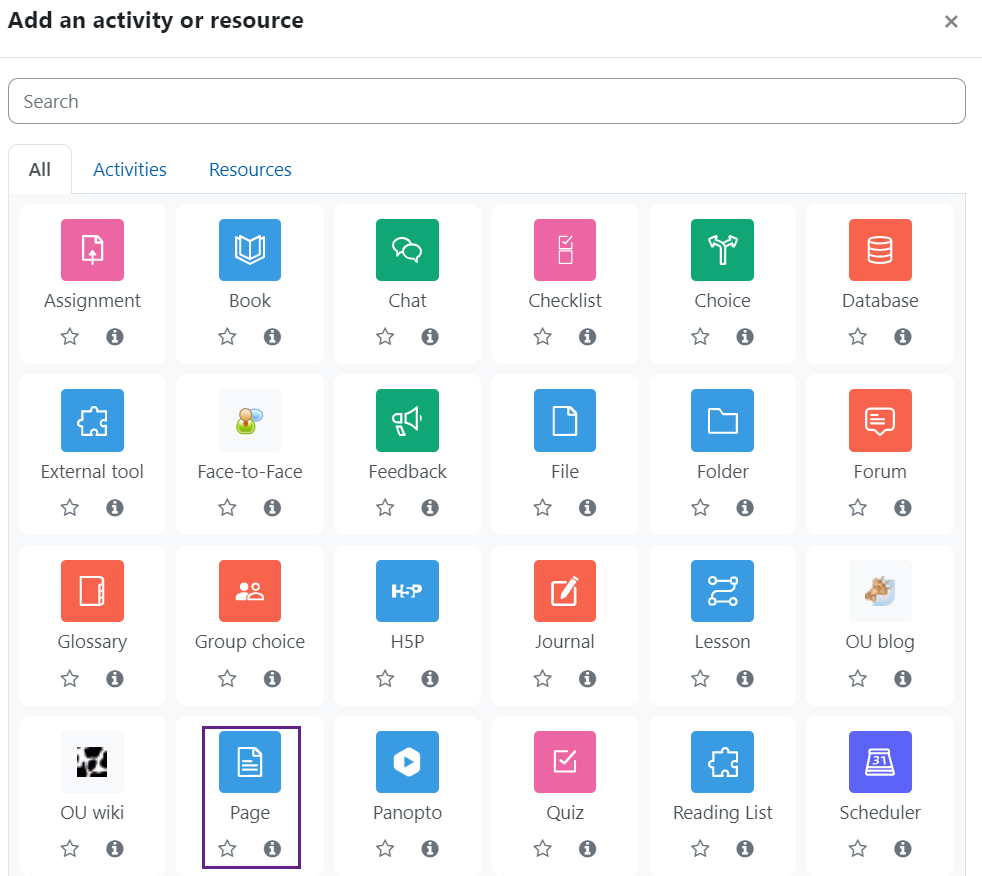
• Copy and paste your schedule either directly from Xerte, word or Excel into the Page Content box and save and display.
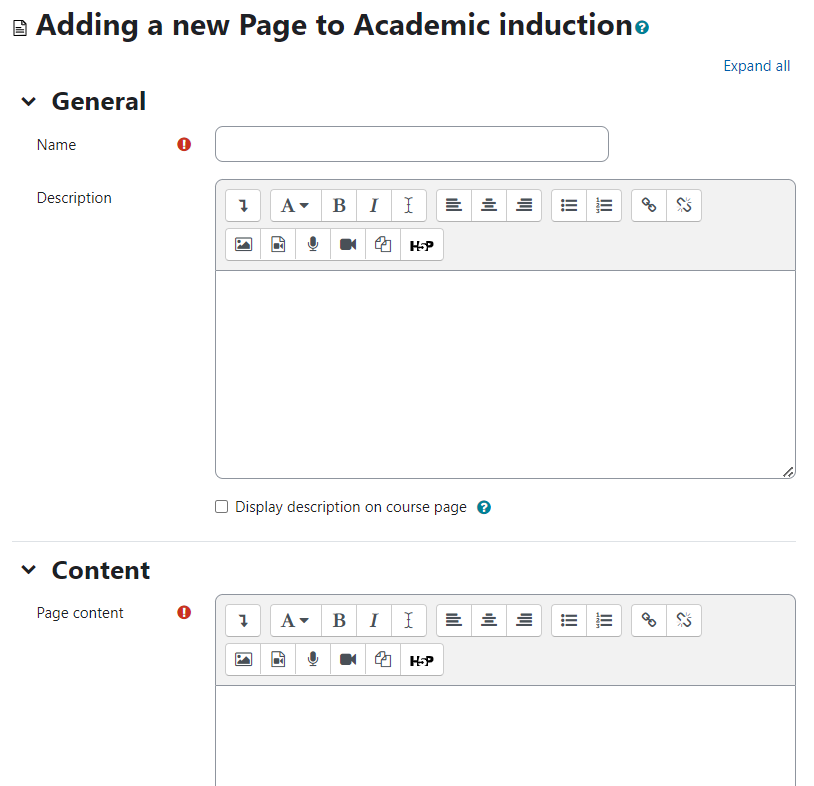
- The main difference between this schedule and the schedule on Xerte is that you can add the links to any Zoom sessions here.
- Be Creative! As long as these basic elements are included, its great to see lots of inventive engaging induction content for our new students!
