Overview
Short courses offered at the University of Plymouth are hosted on the Open Learning Platform. These short courses are available for internal and external users, with the ability to sign up for any course, unless they are password-protected and are aimed at a specific audience.
OLP uses Moodle with similar functionalities to the DLE Moodle, where regular programmes and modules are hosted internally.
Course request
You can request short course creation via the following MS Forms, where you need to enter information, such as:
- Course title, summary and banner image
- Course Leader
- Subject category
- Start and end date
- Difficulty level
- Access which can be open or password protected, meaning students would need to enter an enrolment key to self-enrol. For further information, please visit the following help material.
System access
To gain system access, you will need to create an account, which you can complete here. During the sign-up process, you need to enter information such as username, password, e-mail address, first and last name and optional fields, such as city/town and country. Once the data is entered, you should receive an automated system e-mail asking you to verify yourself. After this, you can log in.
System navigation
Once logged in, you will be presented with menus, such as ‘Home’, ‘Dashboard’, ‘My courses’ and more.
Home
The ‘Home’ page is a course catalogue, listing all the available courses that you can sign up for. You can also customise your search preferences based on subject areas/categories.
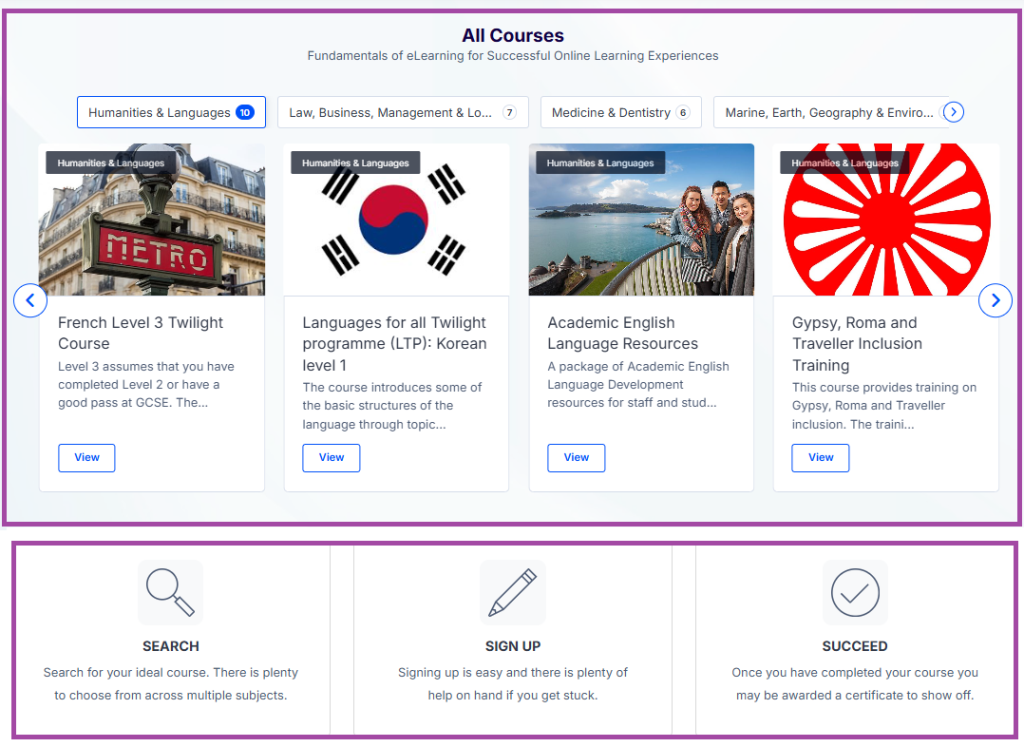
If you prefer a more detailed search where you can search for course titles and levels (e.g. ‘Beginner’), you can navigate to the ‘Categories’ menu (top-left corner).
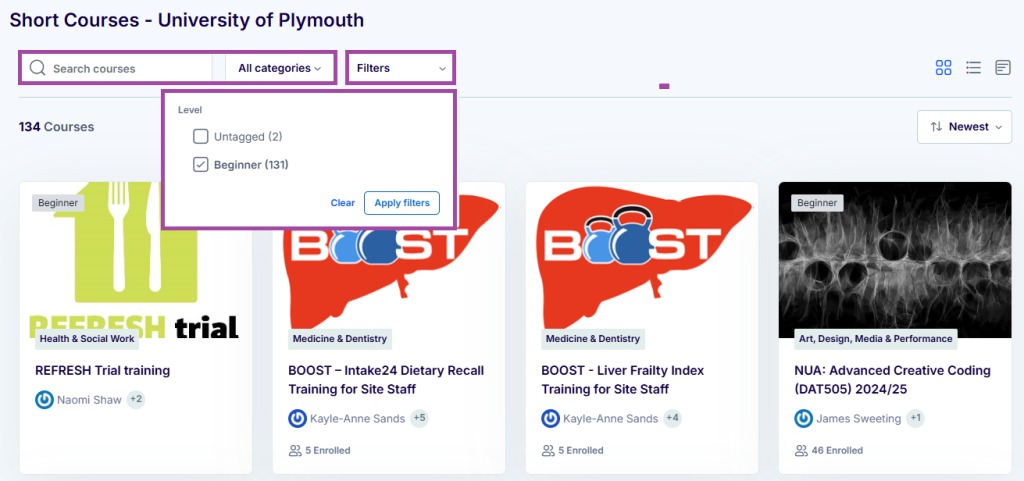
Dashboard
On your ‘Dashboard’, you can find personal information regarding courses you are enrolled on (if applicable). This includes the course numbers, course and activity progress, analytics and more. You can also filter this information based on preferences, e.g. if you are specifically curious about a course activity.
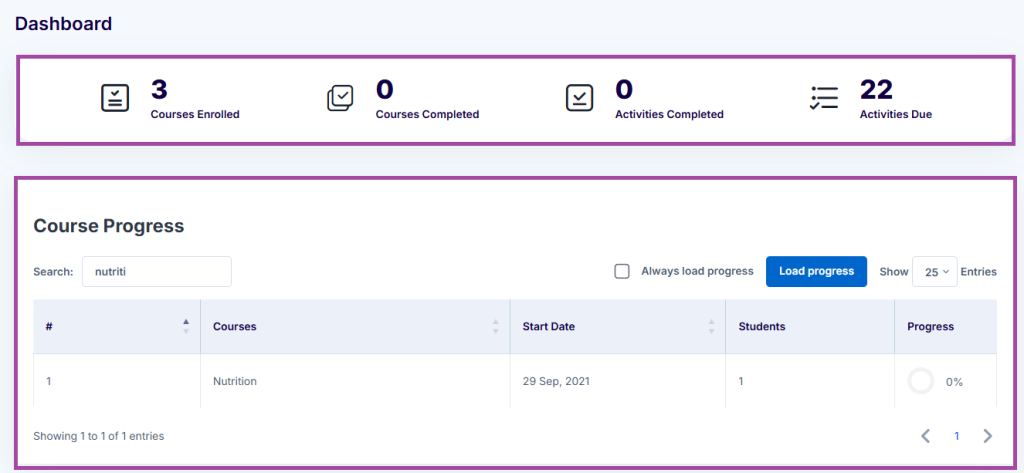
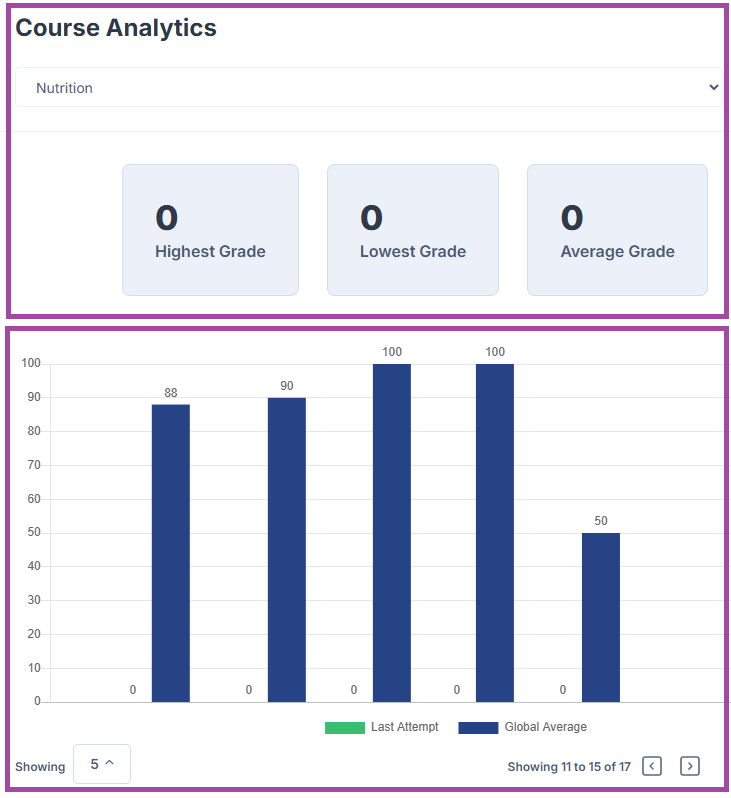
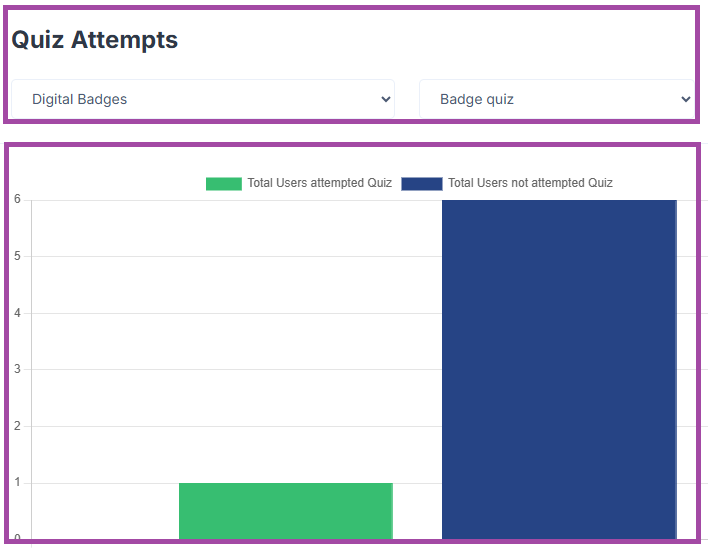
My courses
Under ‘My courses’, you can view the courses you are enrolled on and filter the list similarly to our internal DLE. As such, you can access all courses or filter the list based on the time window they run – ‘In progress’, ‘Future’ and ‘Past’. You can also highlight courses via the three-dot button (’Star this course’) and use the ‘Starred’ list to only display the highlighted courses. Lastly, you can track your progress per course, which is based on activity completion (e.g. submission points, quizzes and more).
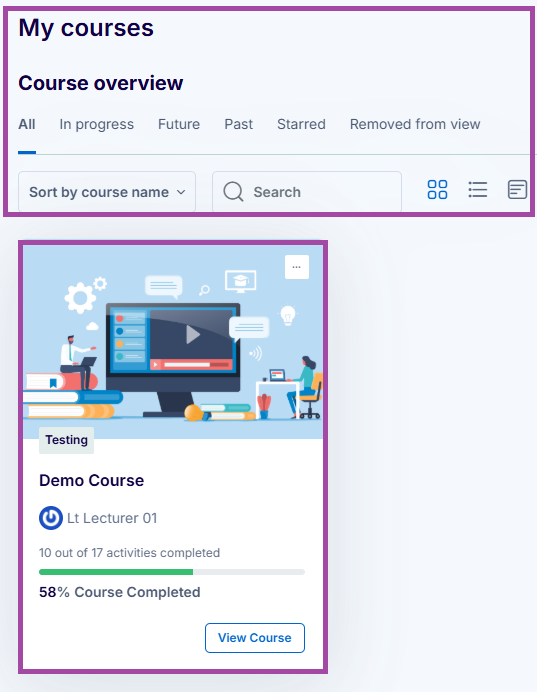
Profile
Under your account (top-right corner), you can navigate to your:
- ‘Profile’ to access personal information,
- ‘Grades’ to access your achievements based on courses,
- ‘Calendar’ to access upcoming events (e.g. assessments),
- ‘Preferences’ to configure settings (e.g. system language), and more.
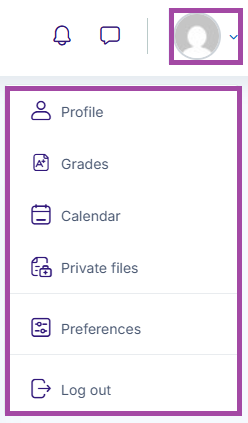
Course management
A course structure within OLP is similar to our internal DLE. As such, you can find three main areas.
Course header
The course header contains information such as course banner (image) and title, enrolled staff (e.g. ‘Course Leader’, ‘Teachers’) and students, including student number, completion rate and more. Additionally, you can utilise the menus in the secondary navigation bar (e.g. ‘Participants’, ‘Grades’, ‘Reports’, etc) the same way as via our internal DLE.
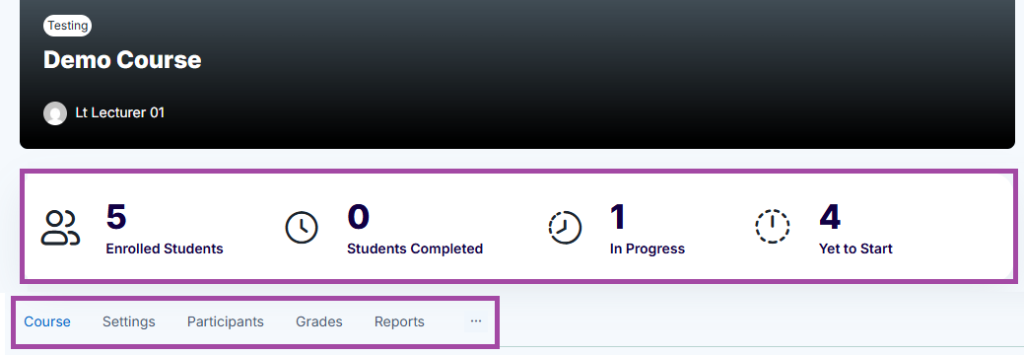
Main course page
On the main course page, you can populate, adjust and access the course content. This includes:
- Sections and sub-sections
- Activities and resources (e.g. forums, H5Ps, quizzes and more)
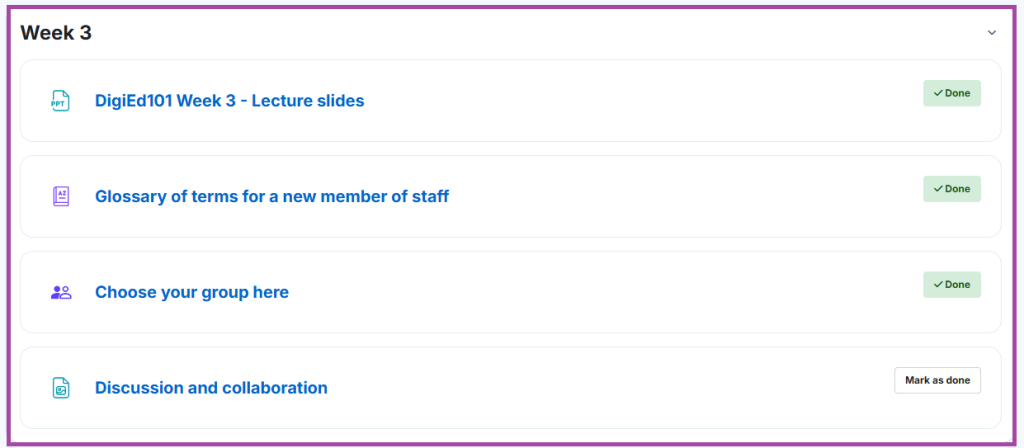
Managing content is the same as on our internal DLE (use the ‘Edit mode’ toggle switch at the top-right corner if you want to populate or edit content).
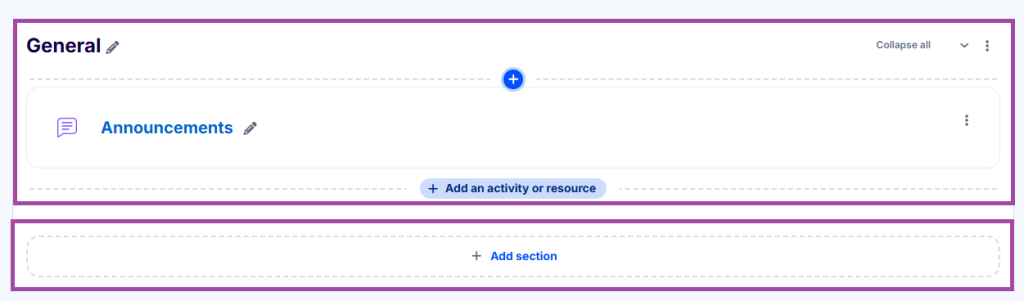
Course Menu
The ‘Course Menu’ (left-hand side navigation bar) displays the course structure for easier navigation, the same way as our internal DLE. This includes listing sections and activities/resources added to them. This is basically a shortcut to the main course page, as it is fed by it; therefore, any changes you make to the main course page should be automatically visible here too.
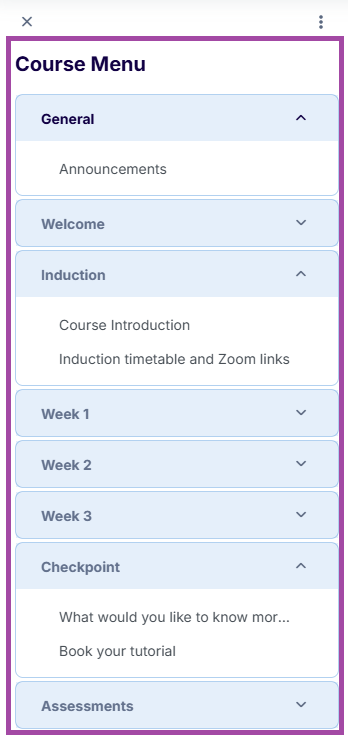
Student view
Course access
Students can sign up for a course by self-enrolment. This process can be fully open to everyone or can be restricted, meaning they need to enter an enrolment key/password. As such, please ensure you share the following information with your students:
- Course link
- Enrolment key (if applicable)
For further information on how to self-enrol in a course, please visit the following help material. Please feel free to share this with your students for guidance.
Course navigation
The course view is the same as our internal DLE, meaning students can access sections and activities/resources added to the sections (e.g. PPT slides, glossary, submission points, quizzes, discussion boards and more). If configured for the course, they can also track their progress based on individual resources/activities.
For further information, please visit the following help material. Please feel free to share this with your students for guidance.
