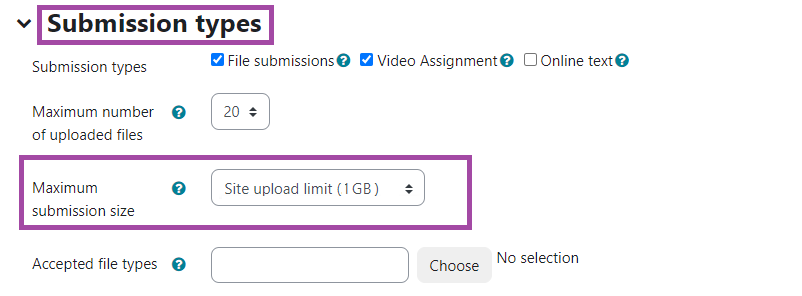How to increase the size of files that can be uploaded to a Moodle Assignment:
Before you can lift the maximum upload size in an assignment, you must extend it in the course settings:
- Open Moodle Course and go to settings in the secondary menu
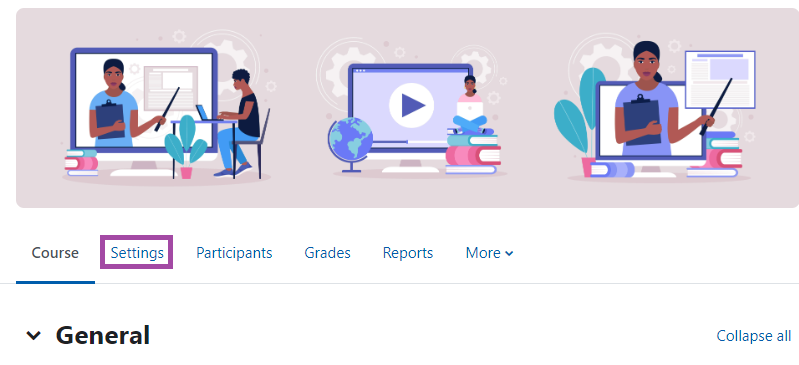
- Go to section: Files & Uploads and change Maximum upload size to 1Gb (Site upload limit – 1Gb)
- Save and Display
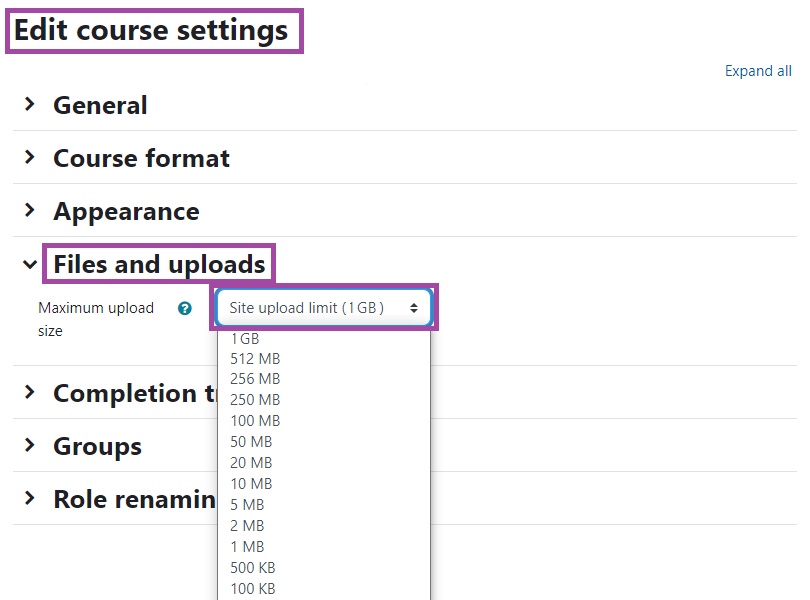
Now when you set up your Moodle Assignment:
- Go to section: Submission Types
- In Maximum submission size, choose 1GB (Activity upload limit – 1GB)
- Input other settings then ‘Save and return to course’